You can use the Bulk Update Tasks Log to find out information about the status of bulk update tasks in the system. It allows you to see what kind of bulk update tasks were performed in the system, when and by whom.
To view Bulk Update Tasks Log, on the navigational sidebar, select Bulk Update Tasks Log.
The Bulk Updates Tasks Log page opens, as follows:
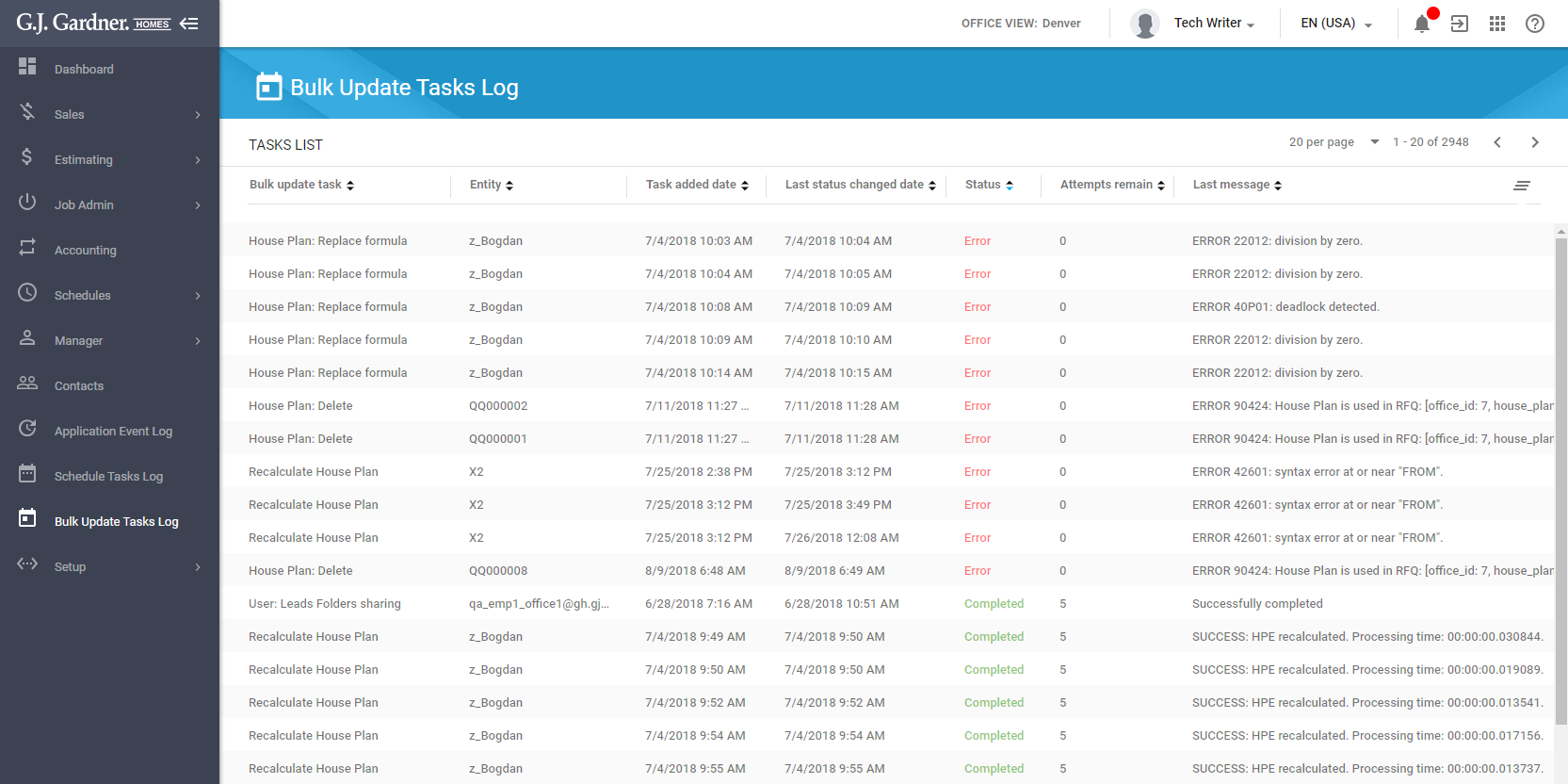
Here you can find the following information:
| Bulk update task | Type of the bulk update task. |
| Entity | Entity which the task is performed on. |
| Task added date | Date and time when the bulk update task was added. By default, the system shows tasks from the newest to oldest. |
| Last status changed date | Date and time when the status of the bulk update task changed. |
| Status | Status of the bulk update task, as follows:
|
| Attempts remain | Count of remained attempts to perform the bulk update task. The system performs five attempts to complete the task. If it does not succeed, the task is failed. |
| Last message | Success or error message after completion of the bulk update task. You can click the row to open the dialog form with the full message. |
To regulate the visible columns:
- Over the top right part of the list with schedule task log entries, locate the Table Settings
 icon.
icon. - Click this icon.
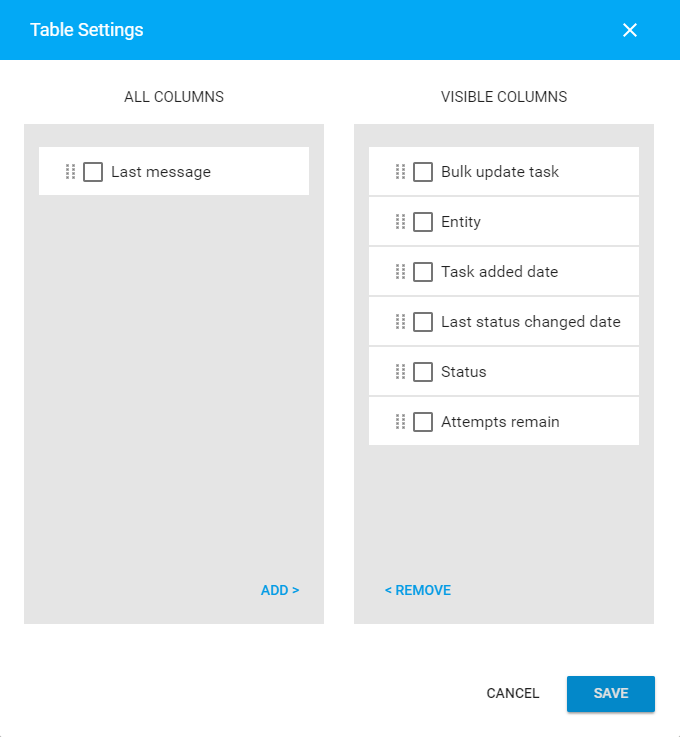
- In the Table Settings form, select the columns which you want to remove or add.
- Click Remove or Add correspondingly. Alternatively, you can drag columns between the All Columns and Visible Columns lists.
- When complete, click Save.
To sort bulk update task log entries:
- Click the header of the column which you want to sort by.
- You can also click the down or up arrow icons, to sort entries in the descending or ascending order.
Bulk Update Tasks
The system performs a series of bulk update tasks.
Component Recalculating
This bulk task recalculates and updates the cost of the Component throughout the House Plan Estimates where this component is used.
House Plan Recalculating
This bulk task recalculates and updates the quantity of the Components used in House Plans in the following situations:
- A new Cost Center is created and added to the House Estimates and/or Job Estimates.
- Cost of the Item is changed after manual manipulations or after import of prices.
- Formula for calculating an Item or Component is specified in the House Estimate, Item, or Component and is propagated to other House Plans.
- Bulk update of House Plans: Items or Components are added, deleted, or replaced.
- Default Price Book is changed in the System Variables.
- Default sales tax rate is changed in the System Variables.
- Cost of the Component is changed after adding, removing, or changing quantity of Items within it.
In the result of this task execution, the system performs the following:
- The system calculates the extensions of Components and Items that were impacted by the formula or cutting list.
- The system updates the cost of Cost Centers used in House Plans.
- The system calculates the cost of House Plans.
- The system applies House Plan cost as the Contact Price (within the Take Off Parameter).
- The system recalculates the quantity and extensions of Items and Components which contain the Contact Price as a Take Off Parameter in formulas.
- The system recalculates the counts of Take Off Parameters used in House Plans.
Component: Add items
This bulk task validates that the Component which should be updated has an Item with the same Cost Center ID selected for adding or replacing. If it does not exist, the task adds an Item to the Component then it recalculates and updates the cost of the Component. Afterwards, the task fetches the list of non-empty House Plan Estimates that include the updated Component. For each found House Plan, the system initiates the House Plan Recalculating bulk task.
Component: Replace Items
This bulk task validates that the Component which should be updated has an Item with the same Cost Center ID selected for replacing. If it does not exist, the system replaces the old Item with a new Item. Then it recalculates and updates the cost of the Component. Afterwards, the task fetches the list of non-empty House Plan Estimates that include the updated Component. For each found House Plan, the system initiates the House Plan Recalculating bulk task.
Component: Delete Items
This bulk task checks Components for the Item marked for deletion. If such Item is found in the Component, this bulk task deletes it from the Component. Then it recalculates and updates the cost of the Component. Afterwards, the task fetches the list of non-empty House Plan Estimates that include the updated Component. For each found House Plan, the system initiates the House Plan Recalculating bulk task.
House Plans: Add Items and/or Components
This bulk tasks adds Items and/or Components into House Plans. For Items and Components that utilize formulas with Take Off Parameters, the system adds these Take Off Parameters into House Plans. Afterwards, the task initiates recalculation of House Plans which contain the added Items and/or Components.
House Plans: Replace Items and/or Components
This bulk task replaces the old Item or Component with a new Item or Component (accordingly). If the replaced Item or Component has the defined Cutting List, the system deletes them. Afterwards, the task initiates recalculation of House Plans which contain the replaced Items and/or Components.
House Plans: Delete Items and/or Components
This bulk task deletes Items and/or Components from House Plans. If the deleted Item or Component has a defined formula with Take Off Parameters, the system deletes this Take Off Parameter from the House Plan. Afterwards, the task initiates recalculation of House Plans which contain the deleted Items and/or Components.
House Plans: Replace Formula
This bulk task updates formulas of Items and Components in House Plans, upon their change in Price Books. If the formula contains the Take Off Parameter which does not exist in the House Plan, the task adds it into the House Plan. Afterwards, the task initiates recalculation of House Plans which contain the Items or Components with the modified formula.
Export/Import Data
This bulk task creates a new Office of the Franchisee or Master type and applies default Office settings to the created Office. The task imports data and templates from the selected Office and applies them to the newly created Office.
G-Suite Configuration
This bulk task creates the folder structure on GDrive for a newly created contact.
Import Leads
This bulk task creates new contacts from the imported file with Leads. It matches the specified information about the Lead to the contact of the Business or Individual type. Additionally, it imports the specified information from the spreadsheet into the system.
If specified, the task assigns a specific role to the newly created contacts from the spreadsheet. For each contact, the system creates a Sales Folder with the default meeting as of the current date of data importing. For imported Leads, the system creates a dedicated folder on GDrive and shares it with the Salesperson. Additionally, this task creates a contact in XERO.
Bulk Delete House Plans
This bulk task deletes the selected House Plans from the system. Prior to deletion of House Plans, the system checks its usage, as follows:
- If the House Plan is not used and its status is ‘Active’, the system clears Estimates of the House Plan and sets the status of the House Plan as ‘Not Active’.
- If the House Plan is not used and its status is ‘ Not Active’, the system removes this House Plan.
- If the House Plan is used and its status is ‘Active’, the system clears Estimates of the House Plan, deletes records from the Price Book (where it was used), and sets the status of the House Plan as ‘Not Active’.
- If the House Plan is used and its status is ‘Not Active’, the system does not perform additional operations on it.
Job Order Producing
This bulk task produces Job Orders. Prior to execution, the task validates the following:
- The Authorized Date is available.
- Approved by Council.
- Finance is approved.
- Signed by the Client.
- Color Selection is specified.
- Start Date in the Construction Schedule is defined.
- Contract is signed.
- Job is not in the Not Proceeding status.
- Insurance Policy is specified.
If validation fails, the system restricts production of the Job Order.
If validation passes, the system looks up for the template on the GDrive starting from the Office Level and going up to the Corporate Level. The system downloads the found template and replaces its placeholder values with the actual values.
For each Job Order, the system generates a PDF file and uploads each file to the Customer’s GDrive folder. The system sends the produced Job Order to the email of the related Customer.
Job Order Producing for Estimator
This bulk task produces Job Orders for Estimator.
The system looks up for the template on the GDrive starting from the Office Level and going up to the Corporate Level. The system downloads the found template and replaces its placeholder values with the actual values.
Then the system generates a PDF file and sends it for printing to the Cloud Printer.
Change Order Documents Producing
Variations
This bulk task produces the Change Order documents. Prior to producing document, the task validates the following:
- Job is Proceeding
- Job is not Finalized
If validation passes, the system looks up for the template on the GDrive starting from the Office Level and going up to the Corporate Level. The system downloads the found template and replaces its placeholder values with the actual values.
For each Change Order, the system generates a PDF file and uploads each file to the Customer’s GDrive folder.
Replaced Job Orders
For Replaced Job Orders, the bulk task validates the following:
- The Authorized Date is available.
- Approved by Council.
- Finance is approved.
- Signed by the Client.
- Color Selection is specified.
- Start Date in the Construction Schedule is defined.
- Contract is signed.
- Job is not in the Not Proceeding status.
- Insurance Policy is specified.
If validation passes, the system looks up for the template on the GDrive starting from the Office Level and going up to the Corporate Level. The system downloads the found template and replaces its placeholder values with the actual values.
For each Replaced Job Order, the system generates a PDF file and uploads each file to the Customer’s GDrive folder.
Invoices
For Invoices, the bulk task the system looks up for the template on the GDrive starting from the Office Level and going up to the Corporate Level. The system downloads the found template and replaces its placeholder values with the actual values.
For each Invoice, the system generates a PDF file and uploads each file to the Customer’s GDrive folder.
Progress Claim Statement
For Progress Draw Statements, the bulk task validates that the Draw Statement is required. The system requests generation of a PDF file in the Jasper Reports system. The system uploads the generated PDF file to the Customer’s GDrive folder.
Job Progress Reports Delivering
This bulk task generates the Job Progress Report for Sub-Contractors or Suppliers. The system looks up for Sub-Contractors and Suppliers that relate to the specific Office. The system generates a PDF file on the job progress for each Sub-Contractor or Supplier. If the email is specified for the Sub-Contractor or Supplier contact, the system sends an email based on the Job Progress template on the behalf of the user who initiated the bulk task.
If the email is not specified, the system sends the report to the Cloud Printer for generation of a PDF file.
The bulk task is executed sequentially for Sub-Contractors / Suppliers.
Change Order Documents Sending
This bulk task sends an email with the Change Order documents.
The bulk task validates the following:
- The Authorized Date is available.
- Approved by Council.
- Finance is approved.
- Signed by the Client.
- Color Selection is specified.
- Start Date in the Construction Schedule is defined.
- Contract is signed.
- Job is not in the Not Proceeding status.
- Insurance Policy is specified.
- Job is finalized.
For each Order, the system additionally checks the following:
- Supplier contact is specified.
- Order amount is greater than zero.
- Order Produced Date is empty or not empty.
The system initiates the document printing on the Cloud Printer and then saves it in the Customer’s GDrive folder.
The system sends the email with information about the produced Change Orders to the email boxes of users who produced change orders.
XERO Data Synchronization
This bulk task synchronizes the following entities between G.J Gardner system and XERO:
- Cost Centers
- Job Numbers
- Contacts
- Invoices
- Overpayments in Invoices
Cost Centers
The bulk task defines the list of Cost Centers that attribute to the current Office. If the Cost Center is in the Not Synchronized status, the task initiates its synchronization according to the status of the XERO Tracking option. If the Cost Center is in the Synchronized status, but deleted, such Cost Center is skipped during the synchronization.
For Cost Centers in the Synchronized status, but having a specified ID, the task updates the tracking option in XERO.
Job Numbers
The bulk task fetches the list of Jobs (of a specific office) that should exist in XERO.
The system retrieves Jobs used in Invoices and Jobs that are not used in Invoices and not in the Not Proceeding or Finalized status.
For all not synchronized Jobs, the system updates tracking options in XERO. The task is performed sequentially for Jobs.
Contacts
The bulk task gets the list of contacts from BP that are not synchronized with XERO. If the contact has no external ID, the system creates a new contact in XERO. The system compares the update date in the system and in XERO, and initiates contact synchronization if it differs.
Additionally, the task checks the type of the contact (Supplier and/or Customer).
Invoices
The bulk task gets invoices from the system which has an external ID and which are not in the Synchronized status. The task compares the update date for existing Invoices, and synchronized them if the update date differs. The task also creates new Invoices in XERO if the external ID does not exist.
The system sends an email with the batch of Invoices from the current region.
Overpayments
The bulk task gets Overpayments from XERO that were updated since the last synchronization. The system gets all Overpayments that relate to Invoices without external ID’s. The task verifies that the Job Number corresponds to the DPP Job with the blank deposit date.
Supervisor’s Schedule Reports Delivering
This bulk task generates a PDF report for each Sub-Contractor / Supplier through the Jasper Reports system.
The system pulls data for the current for each Supervisor with the active account. The system applies the filtration criteria defined prior to the report generation. The system generates one report per each Sub-Contractor / Supplier. The task creates an email and attaches the Supervisor’s Schedule Report to this email and sends it to the Sub-Contractors / Suppliers who the report was generated for.
Vendor Reports Delivering
This bulk task generates a PDF report for each Sub-Contractor / Supplier through the Jasper Reports system.
The system pulls data for the selected vendor and applies the additional filtration criteria defined prior to the report generation. The system generates one report per each Sub-Contractor / Supplier. The task creates an email and attaches the Vendor Report to this email, and then sends it to the Vendor who the report was generated for.
EoM Reports Producing
This bulk task initiates generation of a PDF report on the following items:
- Monthly deposits
- Monthly contracts
- Profit on finalized Jobs
- Sales profit forecast
- Franchise monthly sales profit forecast
- WIP
- Profit and Loss
- Aged receivables
- Balance Sheet
- Executive Summary
Reports are generated in the Jasper Report system. The system pulls data for the defined time period and applies it for report generation. The report can be either sent to the Cloud Printer or sent to the Corporate Office.
Draw Documents Printing
This bulk task prints Draw documents for specific Invoices.
The system looks up for the template on the GDrive starting from the Office Level and going up to the Corporate Level. The system downloads the found template and replaces its placeholder values with the actual values. Afterwards, the system generates a PDF report. Depending on the finance type user, the task applies a specific file naming to the generated report.
All the generated reports are temporarily saved to the S3 storage.
Sending Purchase Order Update to Supplier
This bulk task sends an email to the Supervisor who the current Job is assigned to. The email is sent on the behalf of the Supervisor if applicable, if not from the current Office email address.
The system also considers the type of the Supplier contact (Individual or Business) while sending an email with Purchase Order updates. It collects information about failed, successfully completed, and partially completed scheduled tasks.
Lender’s Draw documents Printing
This bulk task prints Lender’s Draw documents for specific Jobs. The system may generate one of the following reports:
- Lender’s Job Draw Report
- Progress Claim Statement
The system looks up for the template on the GDrive starting from the Office Level and going up to the Corporate Level. The system downloads the found template and replaces its placeholder values with the actual values. Afterwards, the system generates a PDF report. Depending on the finance type user, the task applies a specific file naming to the generated report.
Additionally, the system initiates generation of a PDF report through the Jasper Reports system for a specific Invoice or Job. The system also considers specific finance types prior to report generation.
The printed reports are temporarily saved to the S3 storage.
Initial Synchronization Office with Xero
This bulk task creates tracking categories and tracking options for the following objects:
- Cost Centers
- Job Numbers
The system synchronizes data for all active Cost Centers and for inactive Cost Centers that are used in Invoices that should be created in Xero.
Additionally, the task creates Contacts of the Creditor/Supplier and/or Customer type. The system also creates contacts of other types if they are used in migrated Invoices or in Pay Anyone or Make Deposit transactions.
This bulk task also performs the following:
- Finds all Draws for ACCREC and ACCRECCREDIT invoice types and creates them in Xero. The system applies region specific criteria for a financial year while fetching the list of Draws for synchronization.
- Finds all Other Sales for ACCREC and ACCRECCREDIT invoice types and creates them in Xero. The task fetches only authorized Invoices for the current financial year. It may also create Invoices without payments in Xero for Invoices of the ACCREC and ACCRECCREDIT types.
- Finds all Credit Notes with Job ID and creates them in Xero. The task fetches all authorized and paid Invoices for the current financial year or authorized payments for the Credit Note.
- Finds all Credit Notes without Job ID and creates them in Xero. The task fetches all Invoices of the Overpayment type or without reversed Credit Notes. The system processes only authorized and paid Invoices for the current financial year, authorized Invoices for not current financial year, and payment for the Credit Note if the paid date is within the current financial year. The system creates Bank Transaction for Credit Notes in Xero of the Receive Overpayment type.
- Finds all Job Invoices of the ACCPAY and ACCPAYCREDIT types and creates them in Xero. The system also skips reversal invoices. The system gets the list of Invoices which accounting date falls into the current financial year of the Draft, Authorized, or Paid status, and also those ones which accounting date does not fall into the financial year of the Draft and Authorized type. For the ACCPAY invoices, the system creates invoices in Xero without payments with the Job Number and Cost Center tracking options. For the ACCPAYCREDIT invoices, the system creates invoices in Xero without payments with the Job Number and Cost Center tracking options.
- Finds all Overhead Invoices of the ACCPAY and ACCPAYCREDIT types and creates them in Xero. The system also skips reversal invoices. The system gets the list of Invoices which accounting date falls into the current financial year of the Draft, Authorized, or Paid status, and also those ones which accounting date does not fall into the financial year of the Draft and Authorized type. For the ACCPAY and ACCPAYCREDIT invoices, the system creates invoices in Xero without payments.
- Finds all records of Payments or Allocations for entities created in Xero and creates corresponding Payments or Allocations in Xero.
- Finds records of Pay Anyone and Make Deposit and creates them in Xero. The system skips reversed transactions (including authorized payments which paid date does not fall into the current financial year). For the Pay Anyone transactions, the system creates a Bank Transaction of the Spend type in Xero. For the Make Deposit transactions, the system creates a Bank Transaction of the Receive type in Xero.
- Finds records of WIP journals and creates them in Xero. The system fetches all records from WIP journals and not reversed WIP journals (if WIP closes in the last month of the previous financial year). It also includes all WIPs within the current financial year.
- Finds records of General Journals and creates them in Xero. The system fetches all General Journals and not reversed General Journals which accounting date does not fall into the current financial year.
House Plan Sending
This bulk task creates new House Plans. For each Cost Center from the exported House Plan, the system checks whether the Cost Center with the same code exists in the target office. If it exists, the system uses the found Cost Center. If it does not exist, the system creates a new Cost Center in the exported House. For each Take Off Parameter from the exported House Plan, the system checks its existence in the current Office. The similar procedure is performed for Units of Measure, Items and Components. The system creates the missing entities.

