The Help functionality provides you with the quick link documentation and the support form to report issues or feedback.
Open Help documentation
- On the toolbar, click the Help
 icon.
icon.
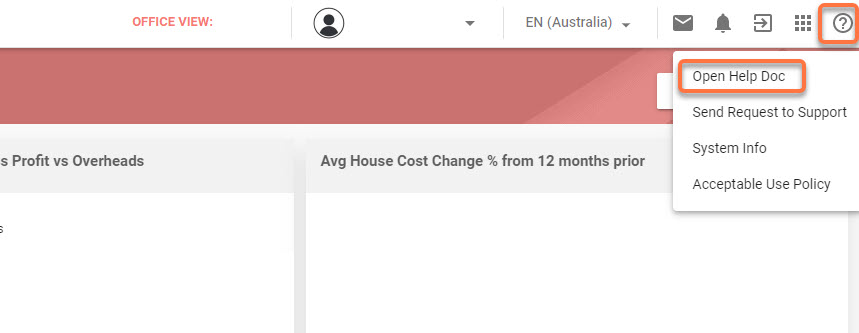
2. Select Open Help Doc.
The system will open the documentation site with the contextual information about the functionality where you were at the moment of selecting Open Help Doc. For some functionality, the home page of the documentation site will open.
Sending Bug/Request to Support
You can report issues or request support by sending reports directly to the support team. If the issue occurs in real time, the Send to Request form will appear automatically. The system will also automatically take a screenshot and attach it to the form.
To manually create a request:
- On the toolbar, click the Help icon.
- Select Send Request to Support
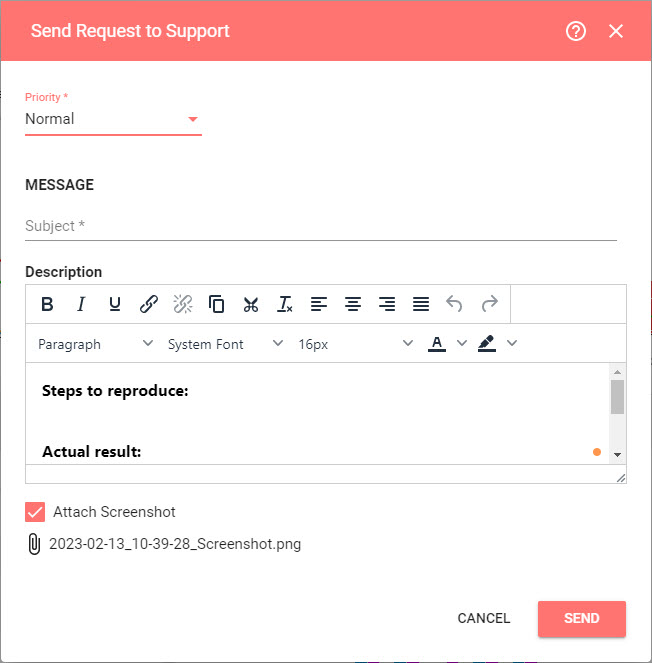
3. In the Send Request to Support form, specify information about the issue you encountered, as follows:
Priority – Select a priority for the issue depending on the impact on your work in the system
- Minor
- Normal
- Critical
- Blocker
Subject – Enter a brief summary of the issue you encountered.
Description – Enter a description of the issue you encountered as follows
Steps to reproduce – List of actions you need to perform to reproduce the issue
Actual result – description of the issue you encountered
Expected result – description of the system behaviour you expect to see
Attach Screenshot – Clear the tick box if you do not want to include the screenshot within your request
4. When complete, click Send

