iCalendar
The system sends reminders about events in the iCalendar format (*.ics). You can quickly add these events to your calendar not to miss them during your work.
The system sends emails with events for the following:
| Warranty Task | The system generates an event about the warranty task and sends it to the Supplier and Job Supervisor.
The calendar event includes the following information:
The system sends an email in the following situations:
|
| Follow Up Date | The system generates an event for Salespersons when they set a follow-up date for the Sales Folder of a specific Lead. This way they will not miss the date to follow up on the Customer.
The calendar event includes the following information:
The system sends an email in the following situations:
|
| Tasks from Schedules | The system generates an event and sends it to the user who was selected as a User Resource for a task in the following schedules:
The calendar event includes the following information:
The system sends an email in the following situations:
|
| ToDo’s from Schedule Tasks | The system generates an event and sends it to the user who a ToDo task was created in the Schedule.
The calendar event includes the following information:
The system sends an email with the calendar event when a new ToDo task is created. |
The event about the follow-up date looks as follows:
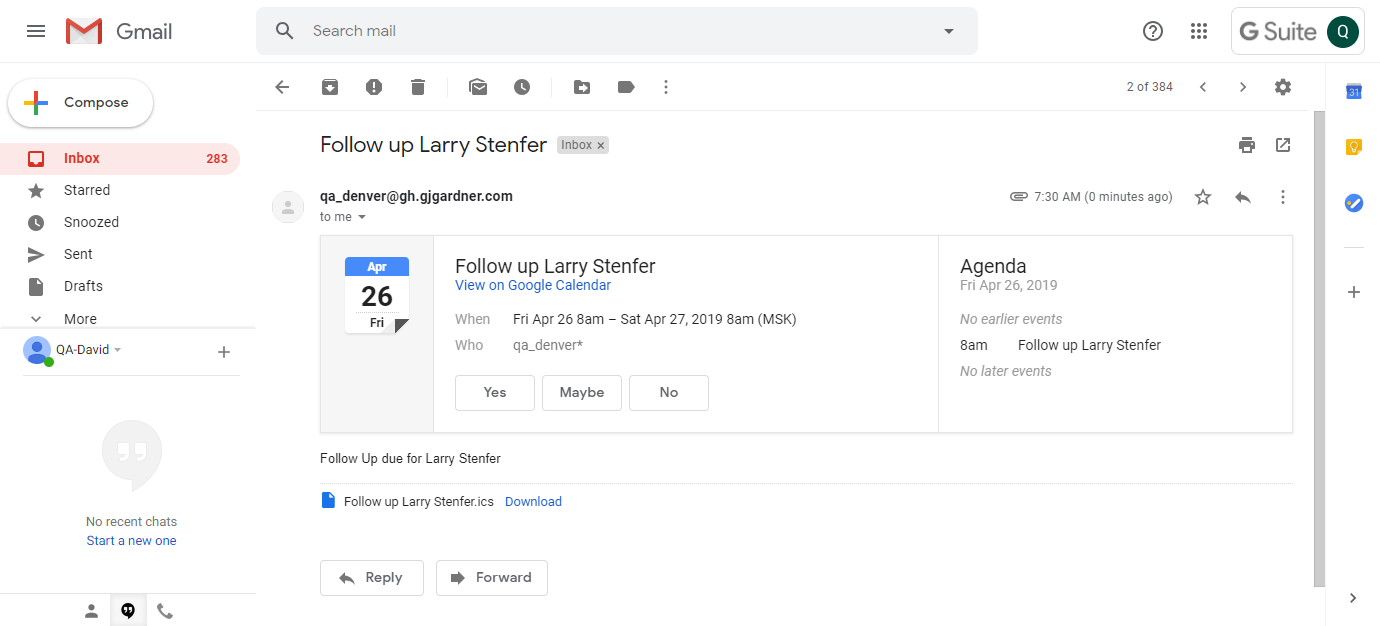
The event about a new ToDo task created looks as follows:
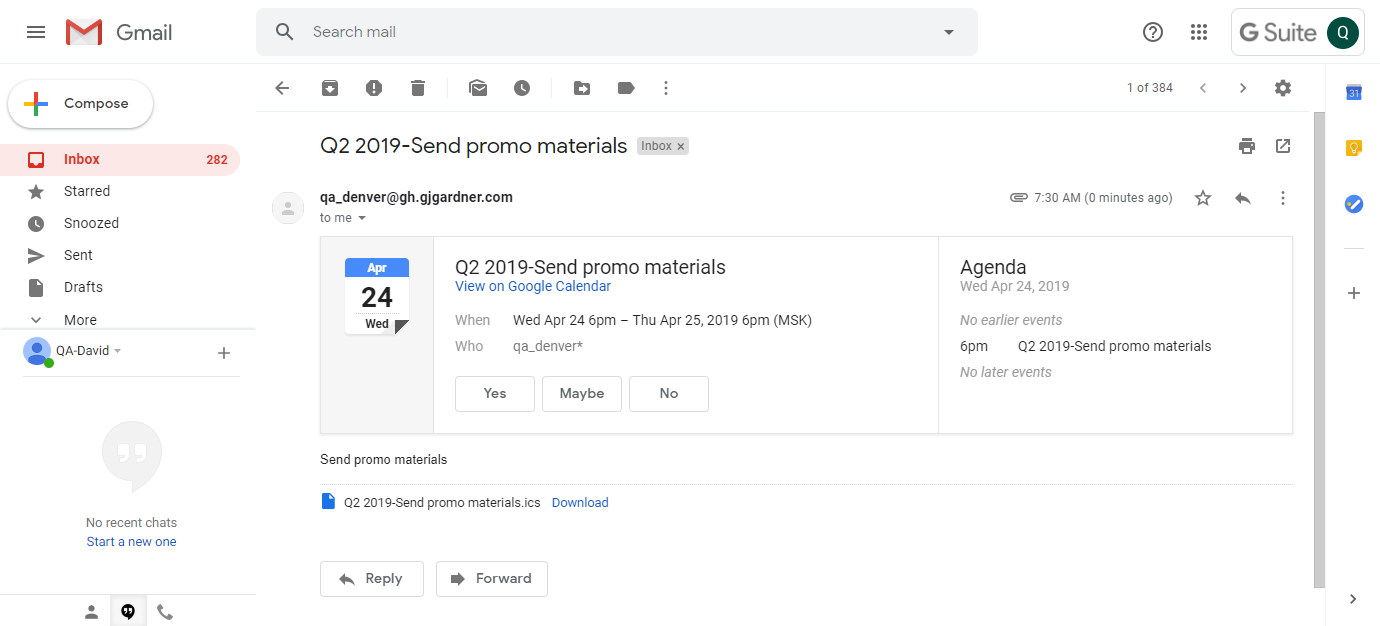
To add an event to your calendar:
- Click Yes.
- The event will be added to your calendar.
To add an event to another application:
- To download the calendar event files, click Download.
- Double-click the downloaded file. The system will prompt you to add this event to the calendar management application on your computer.
To view events in the calendar:
- Log in to your GMail account.
- Click the Google apps
 button (in the top right part of the screen).
button (in the top right part of the screen). - Select Calendar. The calendar with events opens, as follows:
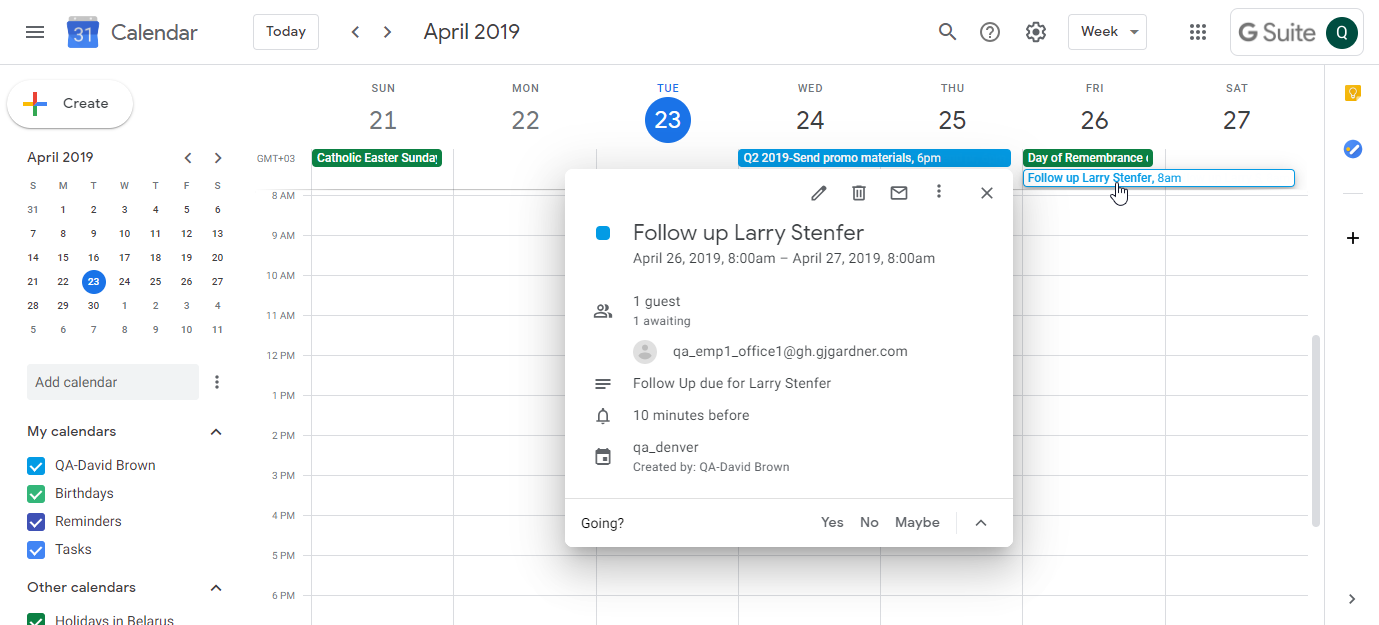
- Select the event bar to view details.

