The Warranty Tasks for Job report lists warranty tasks for all or for a specific Job. The report can be outputted in the report format for Office use or in the letter format which can be sent to the Customer.
- Open the library with reports.
- Select Maintenance Tasks for Job.
- Define criteria for generating the report, as follows:
Crtieria
Job Select ‘All’ to generate the report on warranty tasks for all Jobs. Select ‘Selected’ and specify the Job which warranty tasks you want to see in the generated report. Tasks Select the appropriate option to include warranty tasks into the report: All – includes all warranty tasks for the Job. All outstanding – includes all outstanding warranty tasks for the Job. Outstanding for more than – includes all warranty tasks that outstand for more than the specified time period. Style Select the report style:
Report format – the report will be generated in the generic report format for the Office use. Letter format – the report will be generated in the letter format for sending to the Customer. 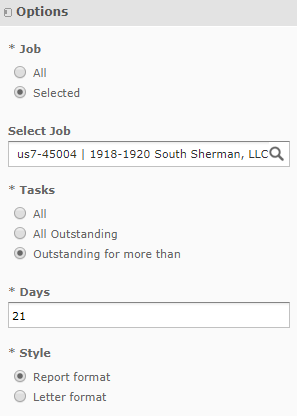
4. When complete, click Apply.
The system generates the report. The report format looks as follows:
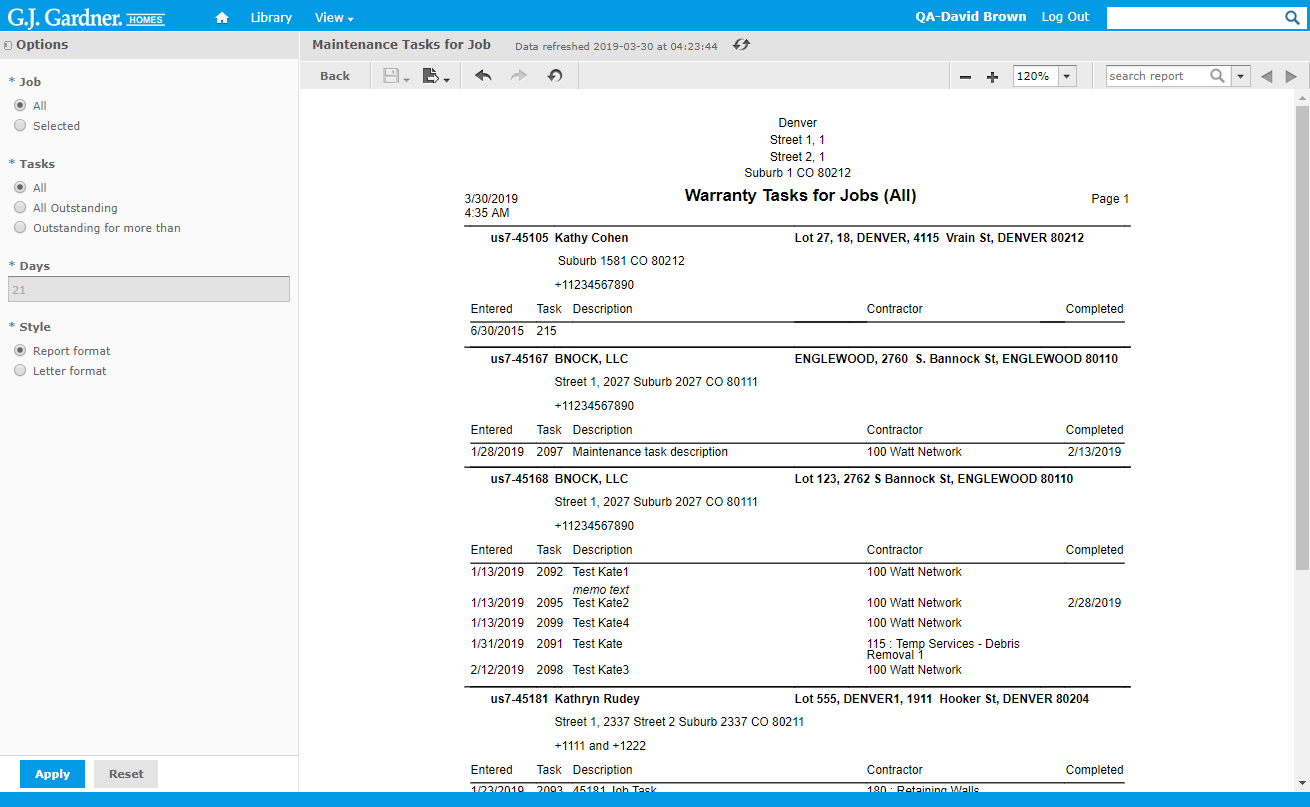
The report shows the following information about warranty tasks per Job:
Report Information
| Job | Job number including the Office’s number as prefix. |
| Client | Name of the Client who the Job attributes to and address. |
| Site | Address of the Site which the Job attributes to. |
| Contact | Contact phone number of the Client. |
| Entered | Date when the warranty task was created. |
| Task | Number of the warranty task. |
| Description | Description of the warranty task. |
| Contractor | Contract who the warranty task is assigned to. |
| Completed | Date which the warranty task was completed. |
The report shows the aggregated view of warranty tasks per Job.
The letter format looks as follows:
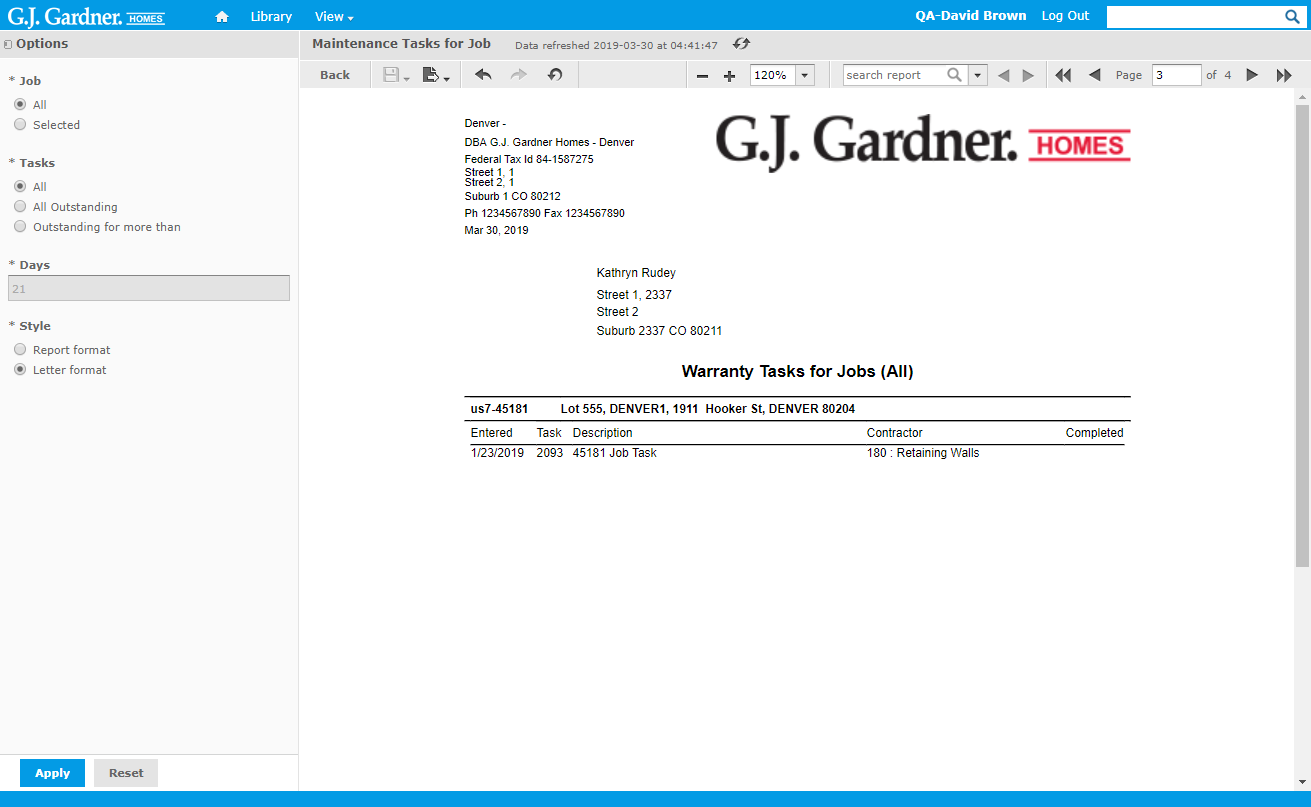
The set of information is similar to the report format.

