The Vendor report lists tasks from the Construction Schedule. Tasks are grouped by Vendor (Supplier/Sub-contractor).
- Open the library with reports.
- Select Vendor report.
- Define criteria for report generation, as follows:
Vendor Select one or multiple Vendors that you want to generate the report on. - To select all Vendors, click Select All.
- To deselect all the selected Vendors, click Deselect All.
- To invert the current selection, click Invert.
From … to … Select the time range for including construction tasks into the report. Worksheet format Check the box to show the report in the worksheet format. 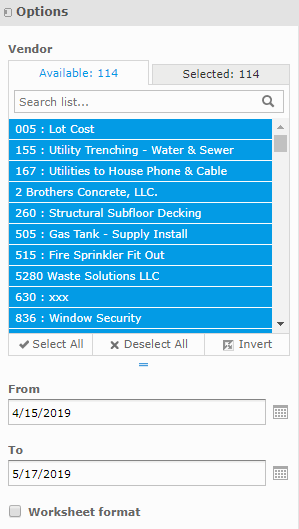
The report is generated, as follows:
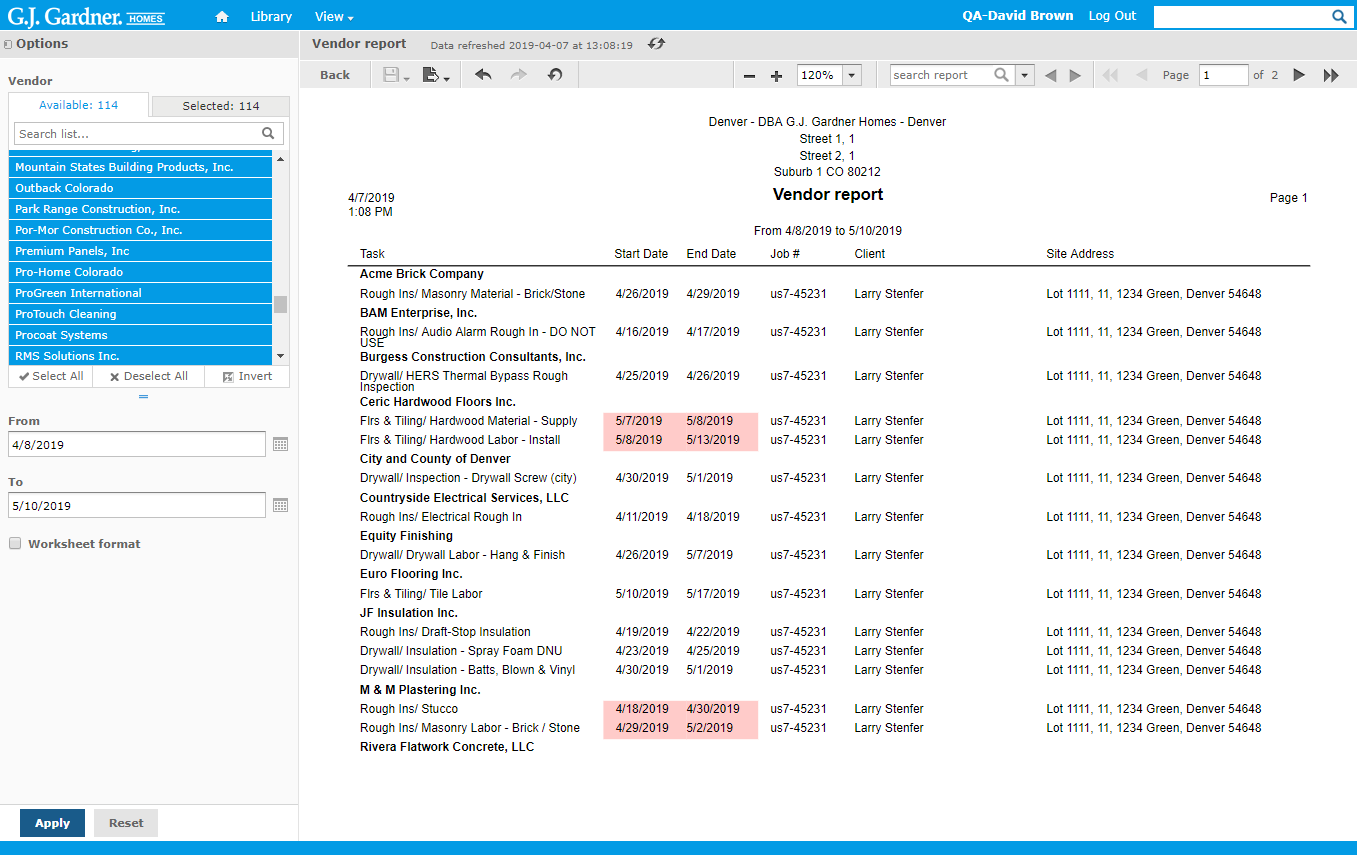
The report shows the following information:
| Task | Description of the task. |
| Supplier / Sub-contractor | Name of the Supplier / Sub-contractor who fulfills the Task. |
| Start Date | Start date of the Task. |
| End Date | End date of the Task. |
| Job # | Job number including the Office’s number as prefix. |
| Client | Name of the Client. (The column is not shown in the worksheet format). |
| Site Address | Name of the Site where the construction task is performed. |
| Notes | Notes for the task. (The column is shown in the worksheet format only). |
| Confirmed with | Person who the task is confirmed with. (The column is shown in the worksheet format only). |
| On Date | Date which the task was confirmed on. (The column is shown in the worksheet format only). |
| For Date | Date which the task was confirmed for. (The column is shown in the worksheet format only). |
Note

