You can manage the email addresses of people who results of the performed scheduled tasks or internal emails will be sent to.
- To manage email recipients, on the navigational sidebar, select Setup.
- Once the section expands, select Email Recipients.
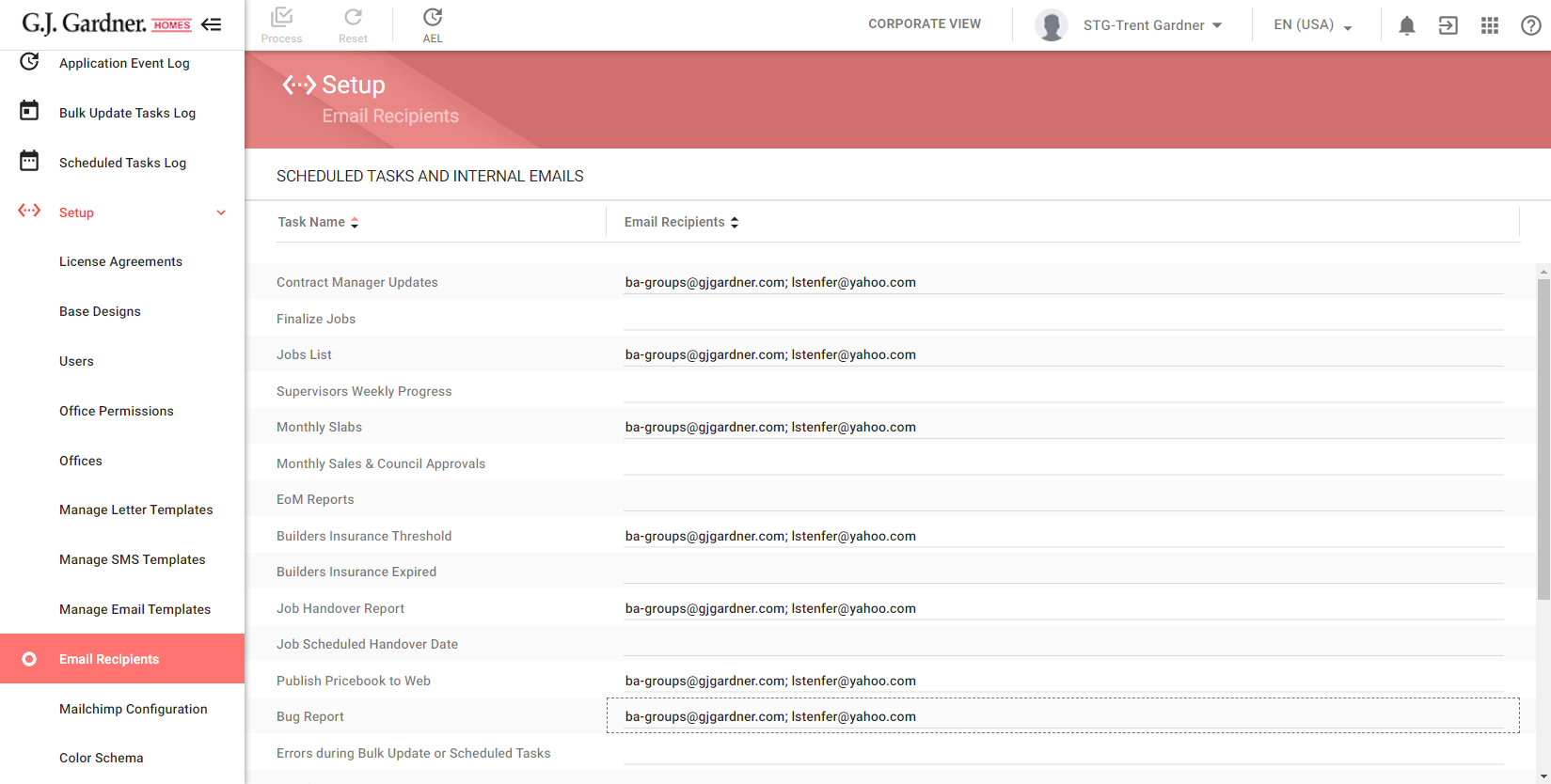
Here you can view the list of scheduled tasks and internal emails. For each scheduled task or internal email, you can specify one or multiple email addresses which this email will be sent to.
To enter email address:
- Locate the scheduled task or internal email which you want to specify email recipients for.
- Double-click the text field located to the right side of this scheduled task or internal email.
- Enter one or multiple email addresses of recipients. Use a semicolon to separate multiple email addresses.
- When complete, click Process.
Note
The system will automatically highlight the text fields which contain invalid email addresses.
To discard the latest changes (added or removed email recipients), click the Reset ![]() button in the top part of the page. The system will revert only the unsaved changes.
button in the top part of the page. The system will revert only the unsaved changes.

