- To configure Receivable variables, on the navigational sidebar, select Setup.
- Once the Setup section expands, select System Variables.
- On the tabbed menu, select Receivables.
The page opens as follows:
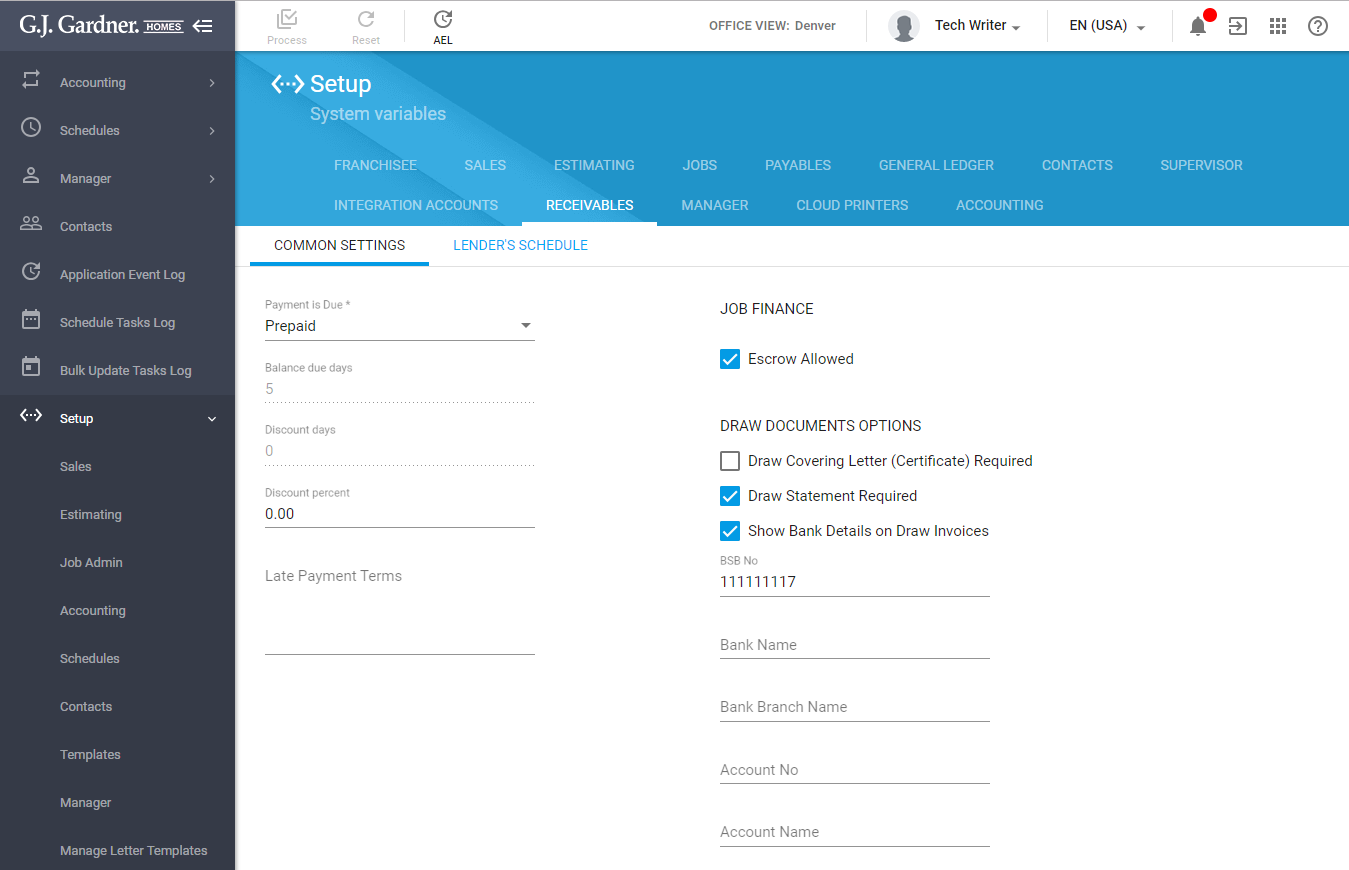
The Receivable variables fall into the two sub-sets:
- Common Settings
- Lender’s Schedule
The Common Settings subset falls into the three groups, as follows:
- Common Parameters
- Job Finance
- Draw Document Options
The Common Parameters group displays the following information:
| Payment is Due | Select the option for calculating the payment due date from the following ones:
|
| If you select any of the last four options, you will have to specify the next options. | |
| Due day of month | Enter the due day of month. |
| Discount days | Enter the number of days before the due date when the discount can be applied if the invoice is paid in full. |
| Discount percent | Enter the discount percent which applied when the invoice is paid in full within the discount period. |
| Late Payment Terms | Enter the terms for the late payments. This text block will be visible in the interface of the system. |
The Job Finance group displays the following information:
| Escrow Allowed | Check the box to allow escrow. |
The Draw Document Options group displays the following information:
| Draw Covering Letter (Certificate) Required | Check the box to require the covering letter (certificate) for making a draw. |
| Draw Statement Required | Check the box to require the statement for making a draw. |
| Show Bank Details on Draw Invoices | Check the box to display the bank details on the draw invoices. |
| BSB No | Enter the Bank-State-Batch number (six digits). |
| Bank Name | Enter the bank name. |
| Bank Branch Name | Enter the bank branch name. |
| Account No | Enter the account number. |
| Account Name | Enter the account name. |
The Lender’s Schedule subset of parameters allows you to enable the lender’s schedule and define rules for excluding ranges of Cost Centers.
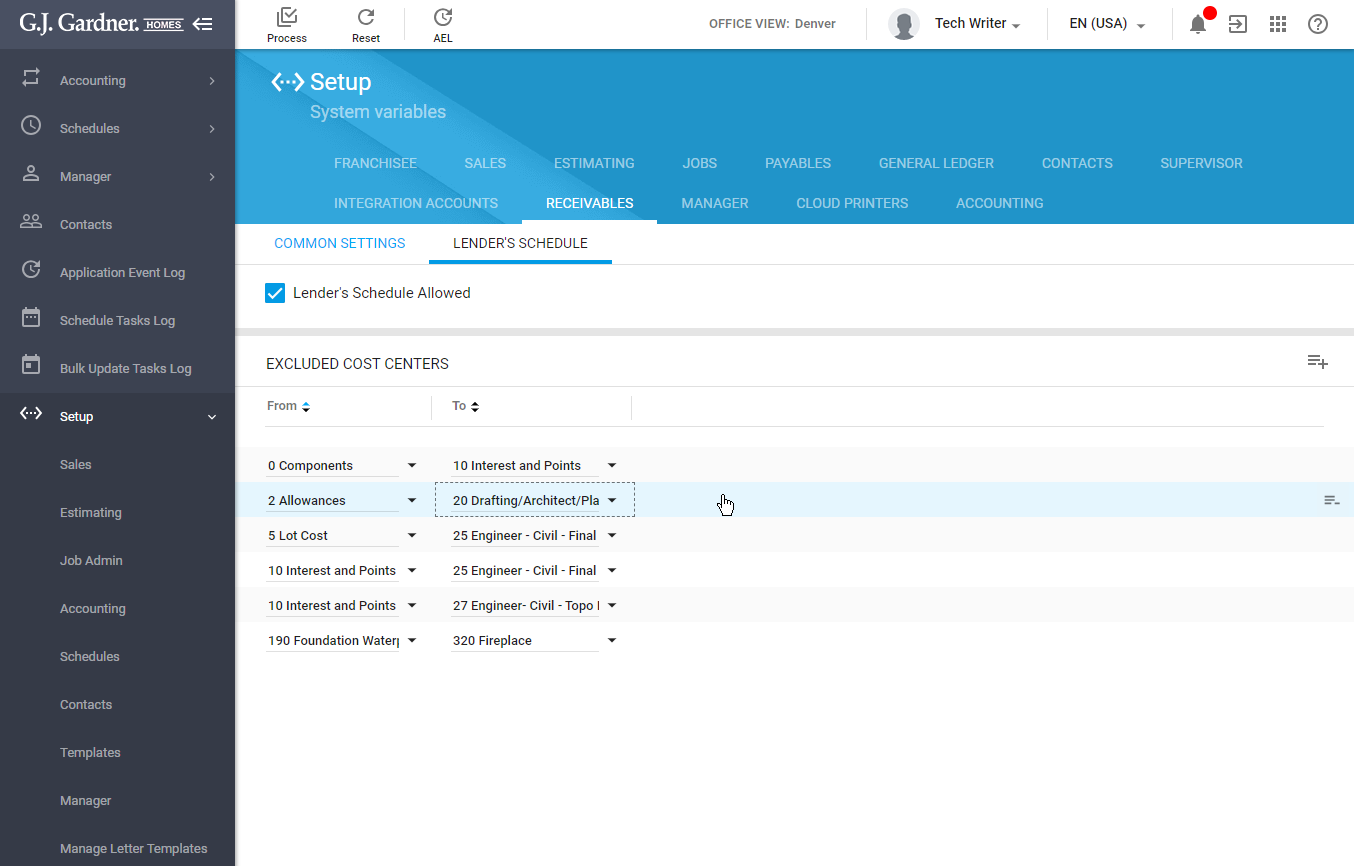
| Lender’s Schedule Allowed | Check the box to enable the lender’s schedule in the system. |
Once you have allowed the lender’s schedule, you can define the set of Cost Centers that will be excluded.
- Click the Add
 icon. The two boxes highlighted with the pink color appear on the list.
icon. The two boxes highlighted with the pink color appear on the list. - In the From and To boxes select the range of Cost Centers that will be excluded.
To remove the already added range of Cost Centers, click the Remove ![]() icon.
icon.
If you modify parameters, click Process to confirm modifications.

