You can link Items and Components from the Price Book with specific Headings, Subheadings, and Items in the Color Selection Masters. That way when the linked Items or Components are added to a Quote or Change Order, the specific Items and Components will automatically appear in the corresponding areas of the Job Color Selection.
Note
Please consider the following when you link Items and Components with Headings, Subheadings, and Items in Color Selection Masters:
1. If an Item or Component is linked with a specific Heading or Subheading, such Item or Component (from Quote Changes) will appear in the Color Selection Master as an Item under the selected Subheading., such Item or Component will appear in the Color Selection as an Item under the selected Subheading.
2. If an item or Component is linked with a specific Heading, Subheading, and Item,, such Item or Component (from Quote Changes) will appear in the Color Selection as Color/Model/Style of the selected Item. Its Quote Description will be used.
- On the list with Price Books, locate the one which Items and Components you want to link with the Color Selection Master.
- Hover over the Price Book until the action icons appear.
- Click the Edit
 icon. The Edit Price Book page opens.
icon. The Edit Price Book page opens.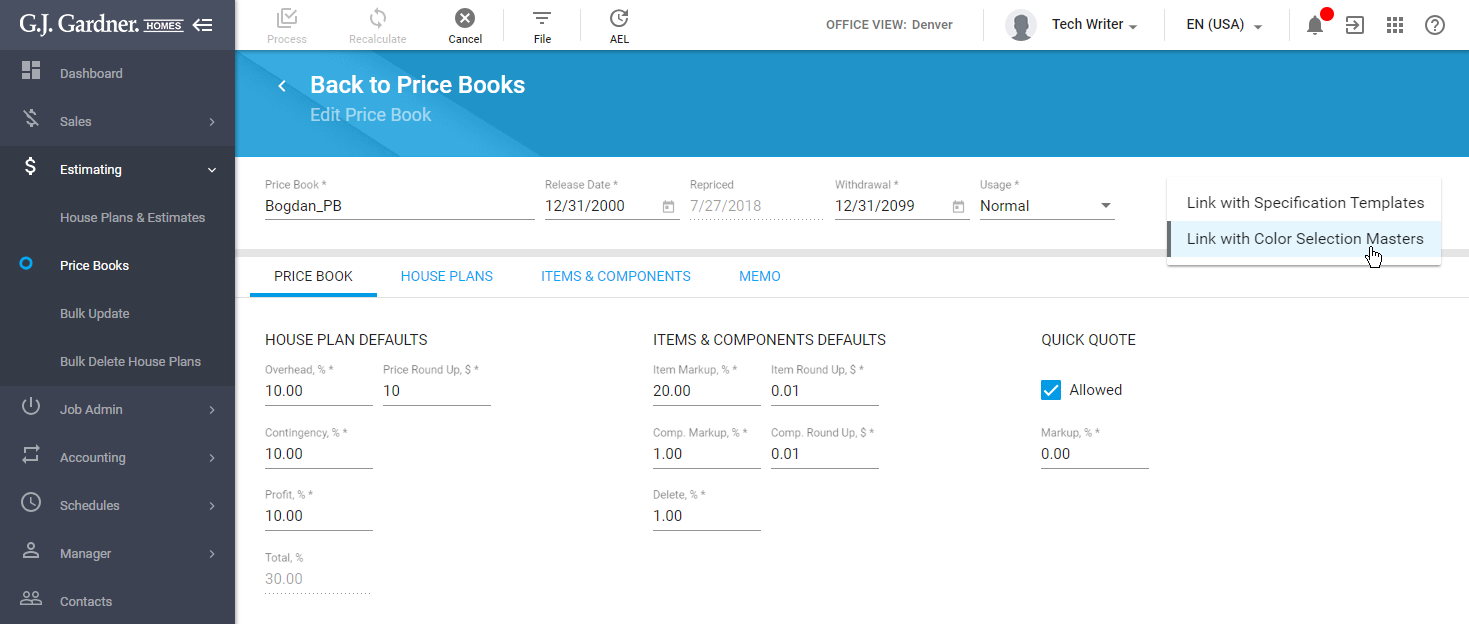
- In the right part of the page, locate the
 icon and click it.
icon and click it. - Select Link with Color Selection Masters.
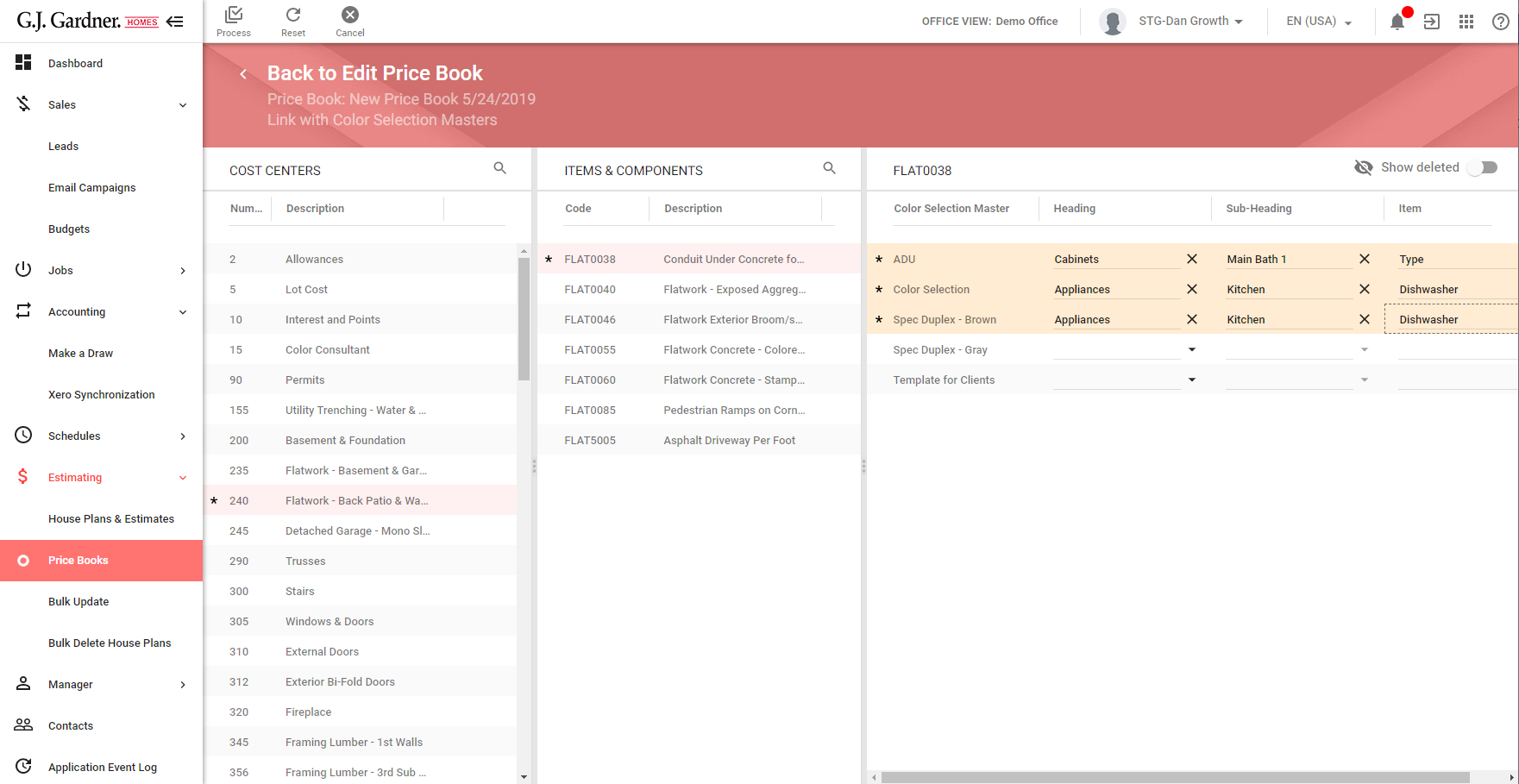
- On the Link with Color Selection Masters page, you can see the three columns, as follows:
Cost Centers The list of Cost Centers from the Price Book. Items & Components The list of Items and Components within the selected Cost Center. Color Selection Masters The list of Color Selection Masters with headings, sub-headings, and items for linking. - Select the Cost Center which contains Items and Components you want to link.
- Select the Item or Component which you want to link to specific parts of the Color Selection Masters.
- Select the heading, sub-heading, and item in Color Selection Master which the Item or Component from the Price Book will be linked to.
- When complete, click Process.
Note
If needed you can show the Color Selection Masters that were marked as Deleted. To show deleted Color Selection Masters, move the Show Deleted toggle right.

