You can use the Schedule Tasks Log to find out information about the status of scheduled tasks in the system. It allows you to see what kind of scheduled tasks were performed in the system, when and by whom.
To view Scheduled Tasks Log, on the navigational sidebar, select Schedule Tasks Log.
The Schedule Tasks Log page opens, as follows:
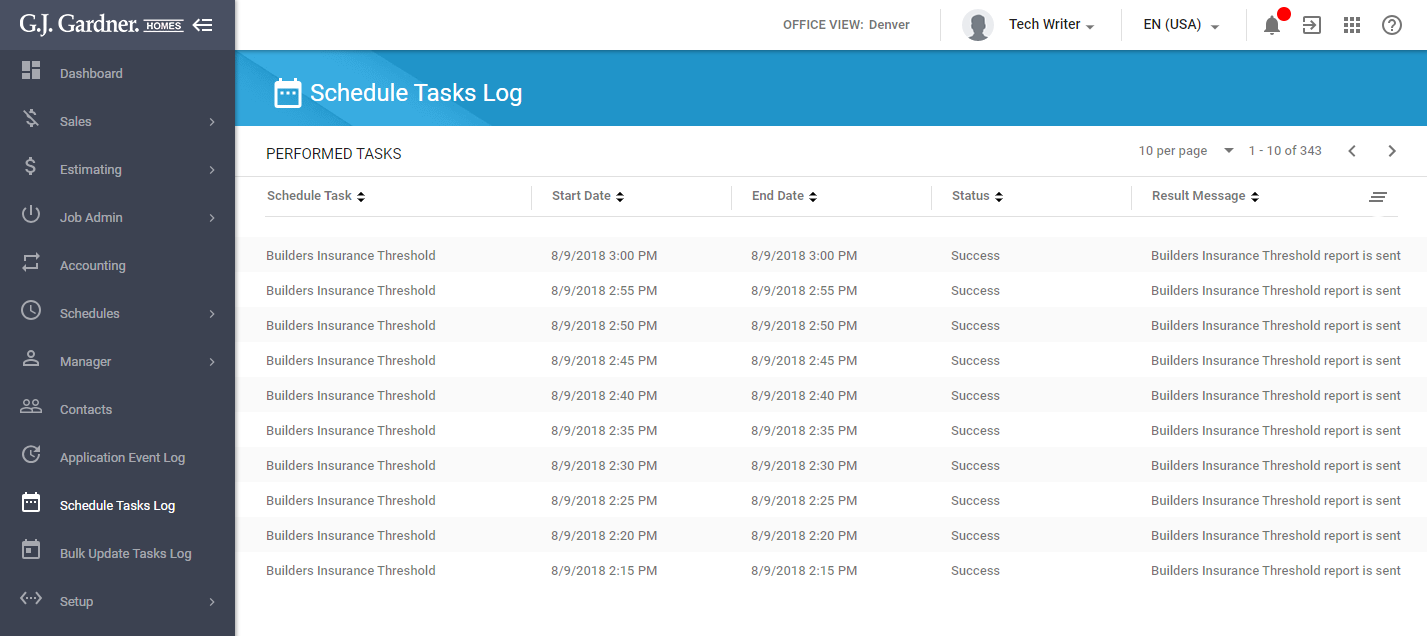
Here you can find the following information:
| Schedule Task | Type of the scheduled task. |
| Start Date | Date and time when the task started. |
| End Date | Date and time when the task completed. |
| Status | Status of the scheduled task, as follows:
|
| Result Message | The result message after completion of the task. You can click the row to open the dialog form with the full result message. |
Corporate Scheduled Tasks
The system performs a set of scheduled tasks on a regular basis. The following tasks are performed:
- Delete ‘INACTIVE’ users
- Send ToDo list daily
- Perform current DB replication to Sandbox
- Send Errors during Bulk Update or Scheduled Tasks Email
Delete ‘Inactive’ Users
This scheduled task is used for automatic deletion of user accounts being inactive for more than 30 days. In the result of execution of this task, the following actions are performed:
- The system deletes the user Google account.
- The system deletes the user Keycloak account.
- The system removes all the records about GDrive folders shared with the user account.
- The system sets the user account status as ‘Deleted’.
The task is performed sequentially in the following order:
- for Corporate level
- for each Master Zone level
- for each Office level
Frequency: every day (at night)
Send ToDo List daily
This scheduled task is used for the automatic sending of the Inbox ToDo tasks by email to all active users in the system. The system finds all the ToDo tasks that are due as of the current date or that are overdue, and includes them into the email with ToDo tasks. The system includes the subject of a ToDo task, its date and link to the task in the Inbox.
The task is performed sequentially in the following order:
- for Corporate level
- for each Master Zone level (for active only)
- for each Office level (for active only)
Frequency: every day (at night)
Perform current DB replication to Sandbox
This scheduled task is used for replicating the current database stand to the Sandbox stand. This task is performed sequentially for each office in the Active or Blocked state. This task replicates the database dump of the Business Portal per each region and database of the Jasper Reporting Service database.
Frequency: every week (during the week-end)
Send Errors during Bulk Update or Scheduled Tasks Email
This scheduled task sends an email notification if an error during execution of bulk update or scheduled task occurs. This task is performed sequentially for each Office in the Active or Blocked state.
This task looks up for the following:
- bulk update tasks that resulted in a failure with no attempts remained.
- scheduled tasks that resulted in a failure or partial success.
The system sends an email with information about the error and the bulk update or scheduled task that was impacted by this issue. The email is sent from the current region support account to all the recipients from the Master zone which the issue impacts. Additionally, the email can be sent to the recipients specified on the Corporate Portal.
The record about the task execution is tracked in the Scheduled Tasks Log.
Frequency: every day (at night)
Master Scheduled Tasks
The system performs a set of scheduled tasks on a regular basis. The following tasks are performed:
- Delete ‘INACTIVE’ users
- Send ToDo list daily
- Check Paypal overdue payment
Delete ‘Inactive’ Users
This scheduled task is used for automatic deletion of user accounts being inactive for more than 30 days. In the result of execution of this task, the following actions are performed:
- The system deletes the user Google account.
- The system deletes the user Keycloak account.
- The system removes all the records about GDrive folders shared with the user account.
- The system sets the user account status as ‘Deleted’.
The task is performed sequentially in the following order:
- for Corporate level
- for each Master Zone level
- for each Office level
Frequency: every day (at night)
Send ToDo List daily
This scheduled task is used for the automatic sending of the Inbox ToDo tasks by email to all active users in the system. The system finds all the ToDo tasks that are due as of the current date or that are overdue, and includes them into the email with ToDo tasks. The system includes the subject of a ToDo task, its date and link to the task in the Inbox.
The task is performed sequentially in the following order:
- for Corporate level
- for each Master Zone level (for active only)
- for each Office level (for active only)
Frequency: every day (at night)
Check PayPal overdue payment
This scheduled task checks transactions and blocks the Office if any overdue payment is detected. The system fetches all Master Zones from a specific region and checks all the active offices of the Franchisee type for overdue payments. If any overdue payment is found, the system sets the office status as ‘Blocked’. The system also sends the Office Blocked email.
This email is sent to the following recipients:
- Users with the Franchisee system role from the office;
- All users with the Master role from the Master Zone of the blocked office.
Frequency: every day (at night)

