You can directly communicate with the Lead by email or by SMS. This way you can easily track all the communications with the lead that lead to the Sale.
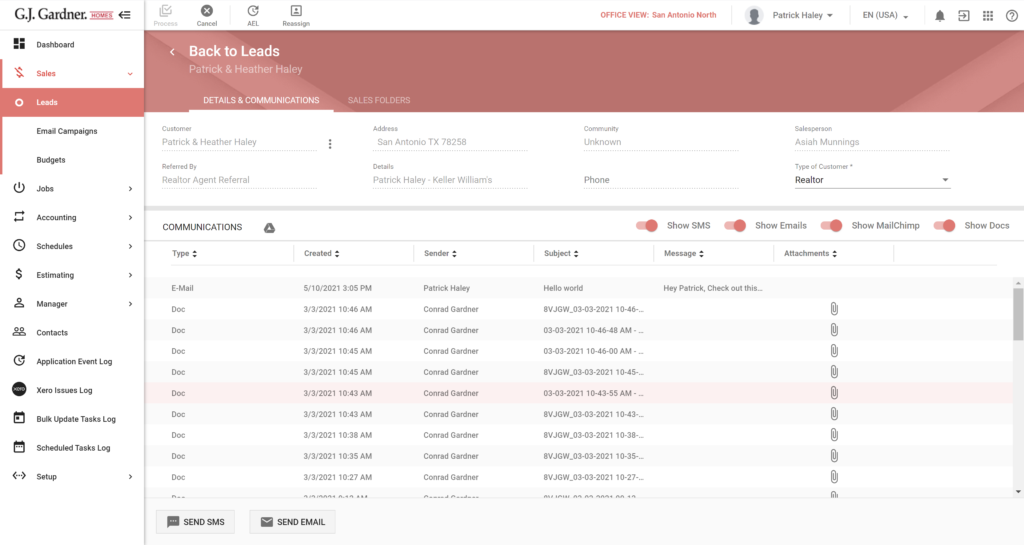
- On the list with Leads, locate the one you want to communicate with.
- Hover over the Lead until the action icons appear, click the Edit
 icon.
icon. - On the opened page you can view the list of communication items between you and the Lead. If you are already editing the Lead, switch to the Details & Communications tab.
- For each communication item, you can view the following information:
| Type | Type of the communication item (SMS, email, or generated document). |
| Created | Date when the communication item was created. |
| Sender | User who initiated communication. |
| Subject | Subject of the email or document name. It is not applicable to SMS. |
| Message | Text of the communication item. For the generated document it will be empty. |
| Attachments | List of files attached to the email or a generated document. It is not applicable to SMS. |
To sort communication items:
Click the header of the column which you want to sort by.
You can also click the down or up arrow icons, to sort items in the descending or ascending order.
To filter communication items:
You can regulate display of communication items by their types:
- SMS
- MailChimp newsletters
- Documents
To hide display of a specific communication item type, move the toggle left for the required type.
To send a new SMS:
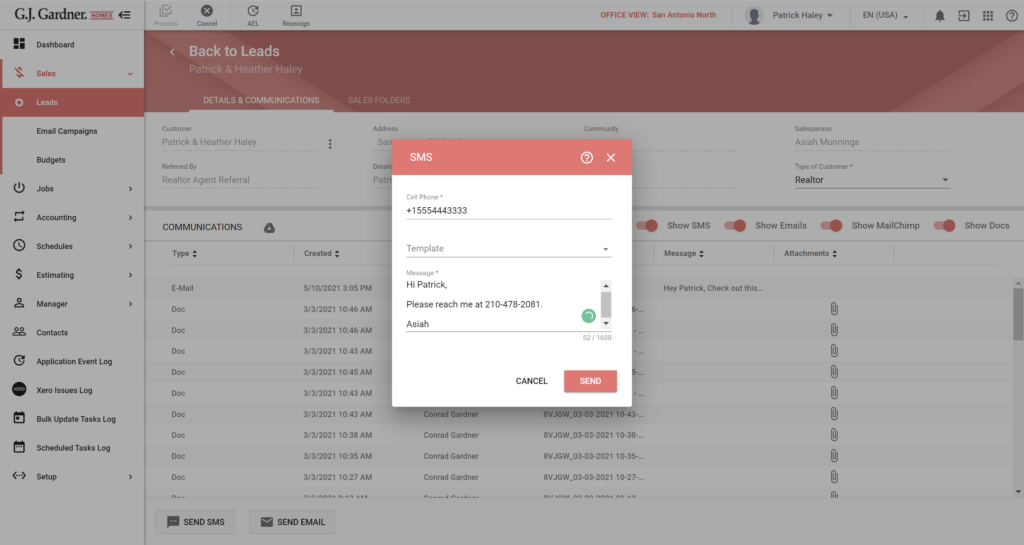
- Click Send SMS.
- In the SMS form, specify the following information:
Cell Phone Enter the cell phone number of the contact. By default, the system populates it automatically with the phone number specified in the Lead profile. Template Select a template to repopulate the message field with a template from Setup > Manage SMS Templates. Message Specify the message for SMS. One SMS message can include up to 160 characters. If you exceed this limit, your message will be separated into two SMS. Please consider the contents of your SMS message before sending it to the addressees. See the following terms for details. - When complete, click Send.
Note
The system may automatically adjust the format of the phone number when you send an SMS to the addressee. This is required for the correct processing of the phone number by the external service. The following adjustments may occur: - US region: +1 is added to the phone number. - AU region: +61 is added to the phone number. - NZ region: +64 is added to the phone number. The system may automatically drop the zero ‘0’ in the phone numbers of AU and NZ regions, as follows: 0418989661 becomes +61418989661.
Sending Rules and Regulations
Before sending an SMS, please review the following terms and rules imposed by telecommunication providers on the SMS contents:
Australia
You need to ensure ongoing compliance with your obligations under the Australian SPAM Act 2003, primarily that commercial SMS messages:
- Only be sent with the consent of the recipient (the account-holder).
- Include clear sender information.
- Contain an unsubscribe function.
New Zealand
Please note that Social invites and marketing are not allowed when sending SMS traffic to New Zealand.
United States of America
High risk marketing programs with increased potential for spam are not allowed on P2P, shared short code or toll free SMS routes. Customers may apply for a dedicated short code for these type of programs.
List of high risk SMS programs detailed below:
- Financial offerings, loan origination and matching
- Payday loans
- Short-term loans
- Auto loans
- Mortgage loans
- Student loans
- Debt consolidation and reduction
- Investment opportunities
- Credit repair programs
- Tax relief programs
- Work from home programs
- UGGS and Rayban campaigns
SHAFT sex, hate, alcohol, firearms, tobacco content is strictly prohibited. Support of Programs that provide prohibited content is subject to permanent expiration of the entire Short Code, Long Virtual Number or Toll-Free Number or the specific Program. Vaping or marijuana/cannabis or content relating to dispensaries falls under this prohibited content. Programs must operate according to all applicable federal and state laws and regulations.
Additional limitations are imposed on special characters that may be used in SMS text, as follows:
- Long/concatenated SMS and unicode are supported, but delivery cannot be guaranteed across all the local carriers.*
- Euro symbol (€) and some accented characters are not supported.
The following behavior can lead to a Toll Free Number being temporarily blocked
- Identical content with domain of urls changing.
- Short urls (ie bit.lys)
- Redirect URL’s
- Rotating toll free senderID’s
To send a new Email:
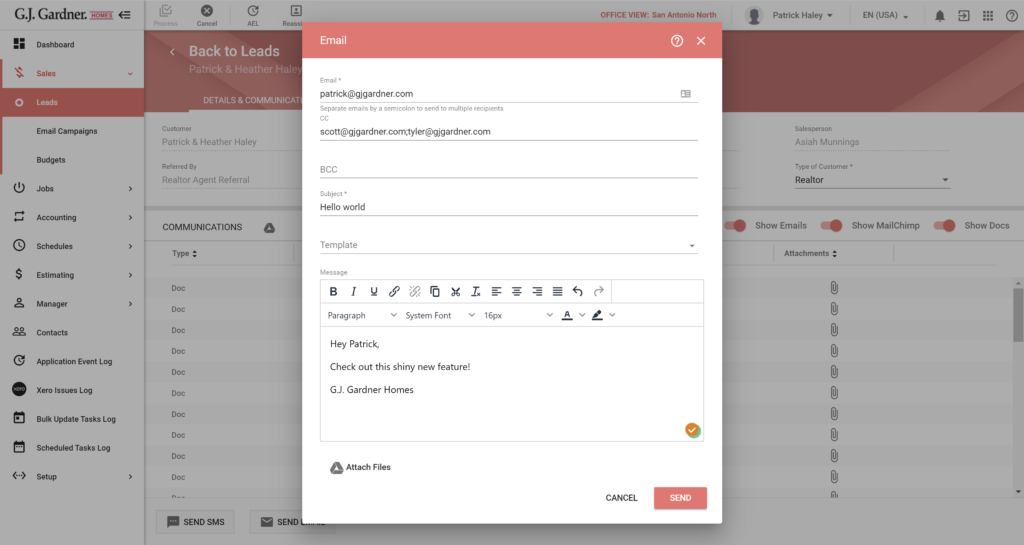
- Click Send Email.
- To attach files to the email message, click Attach Files and select the appropriate files on your Google Drive.
- In the Email form, specify the following information:
Email, CC, BCC Enter the email address of the Lead. By default, the system populates it automatically with the email address specified in the Lead profile. You can specify multiple email addresses of recipients by separating them with a semicolon (;). Subject Enter the email subject. Template Select a template to repopulate the message field with a template from Setup > Manage Email Templates. Subject Enter the email subject. Message Enter the email message. Use the visual editor to apply the required formatting to your message and align the text. - When complete, click Send.

