The Communications report generates a list of communications that were performed with a specific Customer detailing all message types from any user.
- Open the library with reports.
- Select Job Admin
- Select Communications.
- Define criteria for generating the report, as follows:
Criteria
Show Select the option for showing Communications in the report, as follows: All Communications Priority Communications Job Communications Priority Select the priority of the Customer which is specified in the Sales Folder. This option is not available if you select Job Communications.
Which Jobs Select ‘All’ to generate the report on all Jobs, or ‘Selected’ to define the range of Jobs. If you select the last option, the From and To boxes becomes available, select the Jobs you want to include into the report. This option is not available if you select Priority Communications.
Exclude Finalized Jobs Check the box to exclude Finalized Jobs from the report on Communications. Show Communications from … to Define the time period for sampling Communications for the report generation. Include Message Check the box to include the message into the report. 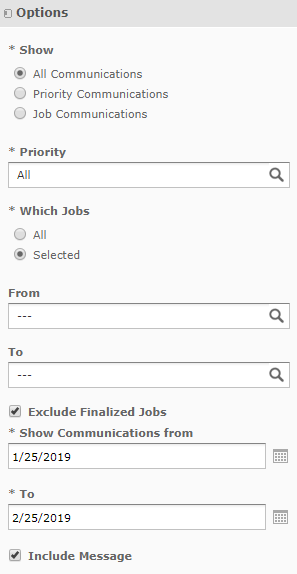
5. When complete, click Apply. The system generates the report, as follows:
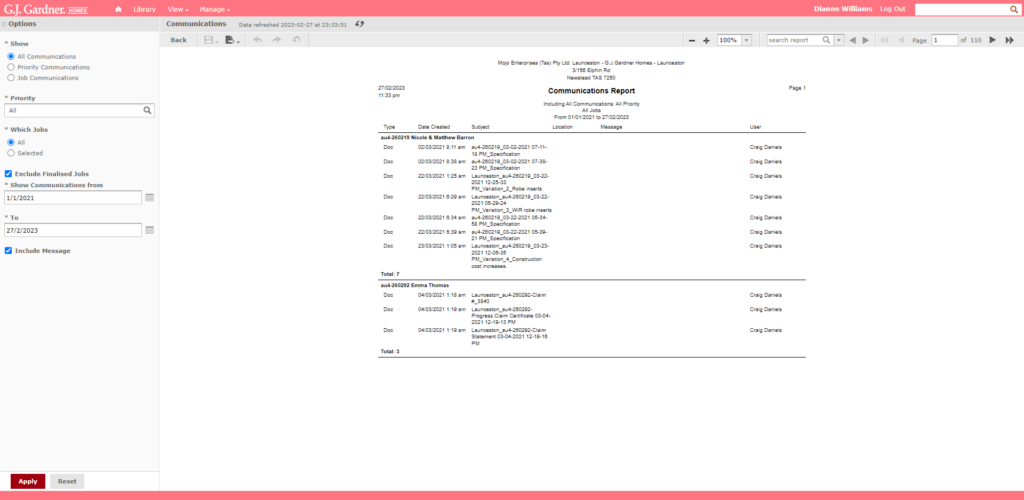
The report shows the following information about the Job:
Report Information
| Type | Type of communication, as follows:
|
| Date Created | Date when Communication was performed. |
| Subject | Subject of Communication (applicable to Email only). |
| Location | Location where the meeting was performed. It is empty for SMS, Email and Document. For meetings and Sales Folder location is retrieved according to information specified by the user. |
| Message | Message entered during communication. |
| User | User who performed communication. |

