The Job List report lists the basic details for all Jobs or for a specified range of Jobs.
- Open the library with reports.
- Select Job List.
- Define criteria for generating the report, as follows:
Which Jobs Select the option to generate the report on all Jobs or on a specified range of Jobs. If you select the Selected option, select the range of Jobs in the From and To fields.
Exclude Finalized Jobs Check the box to exclude the finalized jobs from display in the report. Show House Plan Check the box to show the House Plan code in the report. Show Contract Price Check the box to show the contract price for the Job. Show Dates Check the box to show any of the following dates in the generated report: Sale date Deposit and Contract Date 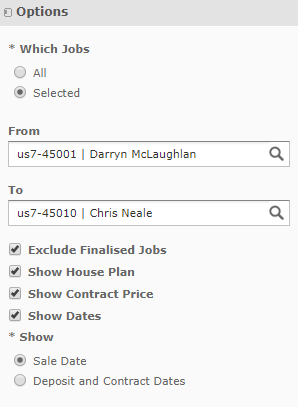
4. When complete, click Apply. The system generates the report, as follows:
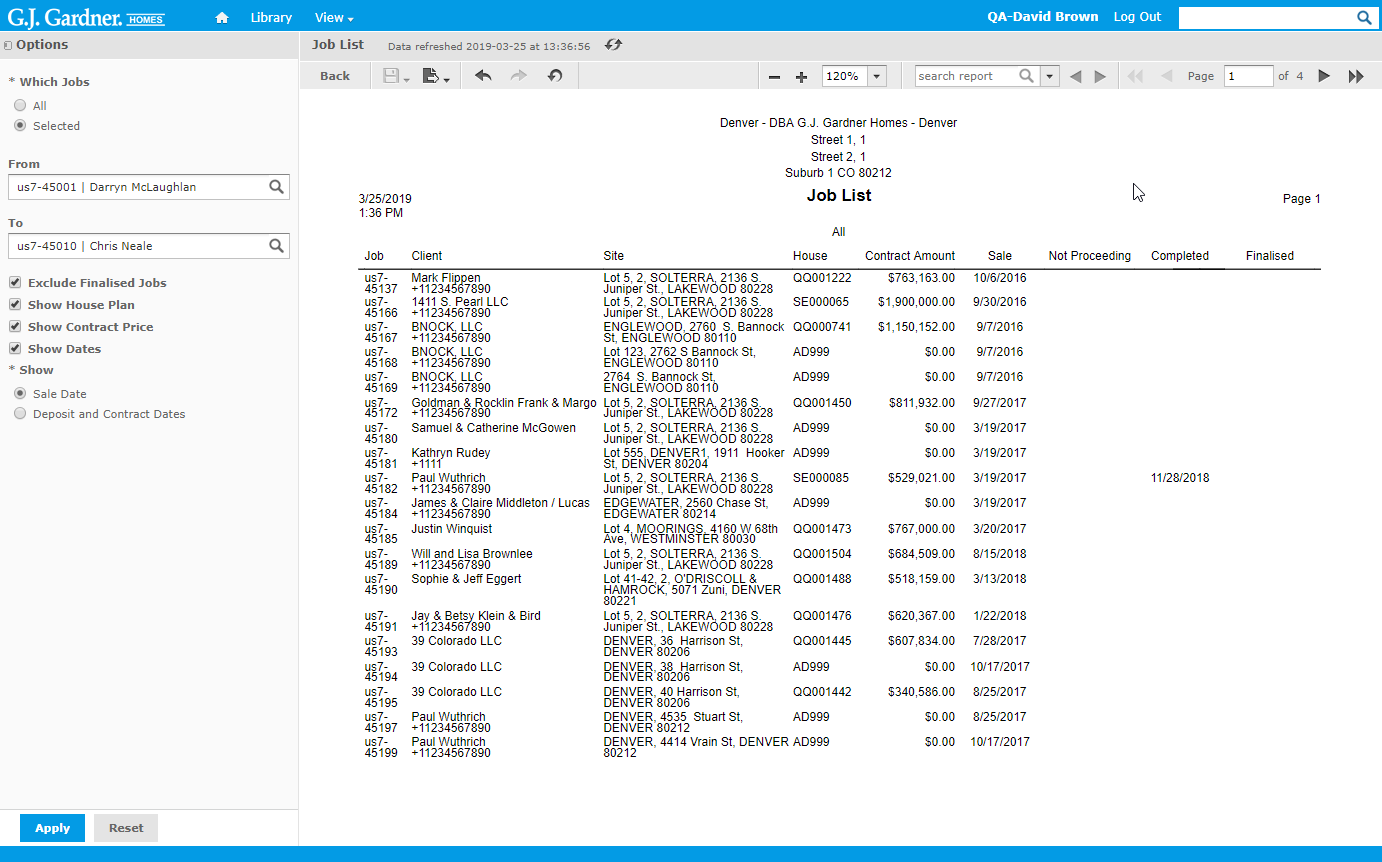
The report shows the following information about each Job:
Report Information
| Job | Job number including the Office’s number as prefix. |
| Client | Client who the Job attributes to. |
| Site | Site where the Job will be performed. |
| House | House Plan which the Job uses. |
| Contract Amount | Contract Amount of the Job. |
| Sale | Sale date of the Job. |
| Deposit | Date when the deposit was made. |
| Contract | Date when the contract was signed. |
| Not Proceeding | Date when the Job was set into the Not Proceeding state. |
| Completed | Date when the Job was completed. |
| Finalized | Date when the Job was finalized. |

