You can manage default permissions for Franchise Offices within a specific Master Zone. All the Offices will have only the permissions that you allow for the Master Zone.
- On the navigational sidebar, select Setup.
- Once the section expands, select Office Permissions. The Office Permissions page opens, as follows:
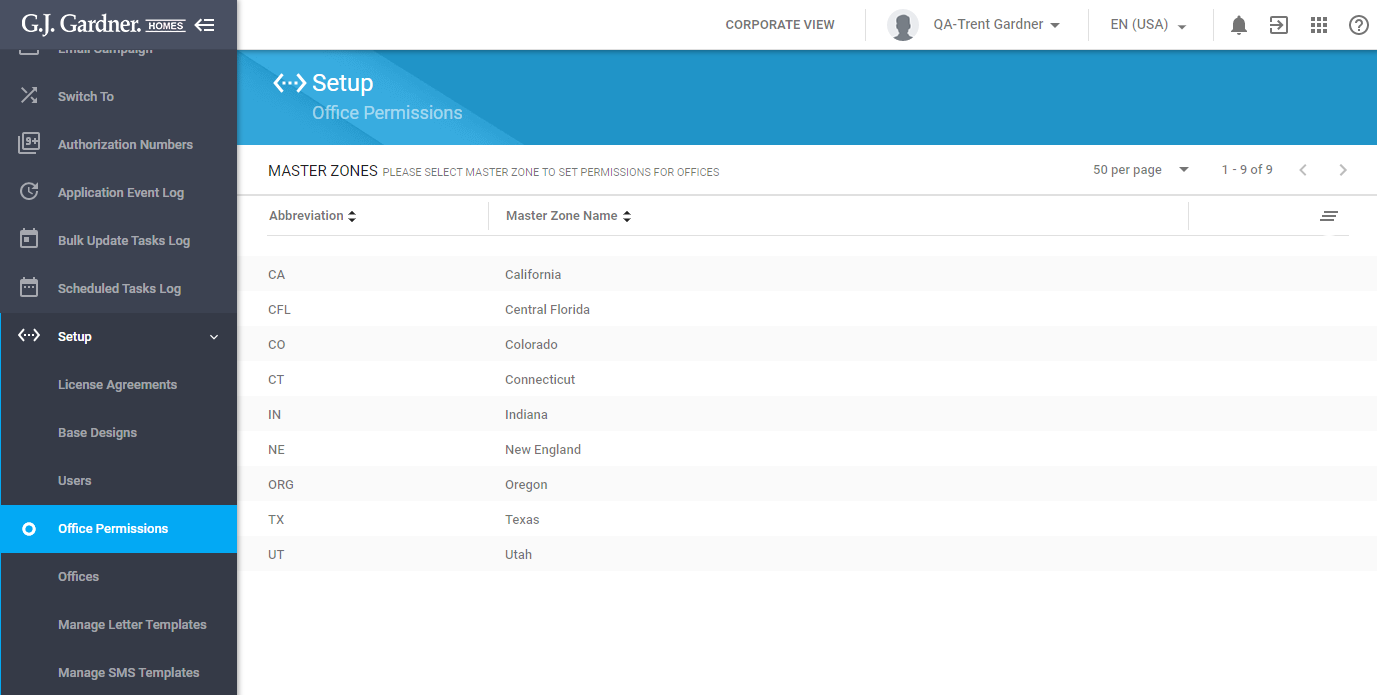
- Here you can view the list of Master Zones (with their names and abbreviations).
Managing Permissions for Offices within a Master Zone
- On the list with Master Zones, locate the one which you want to set permissions for.
- Click the Master Zone (either its name or abbreviation).
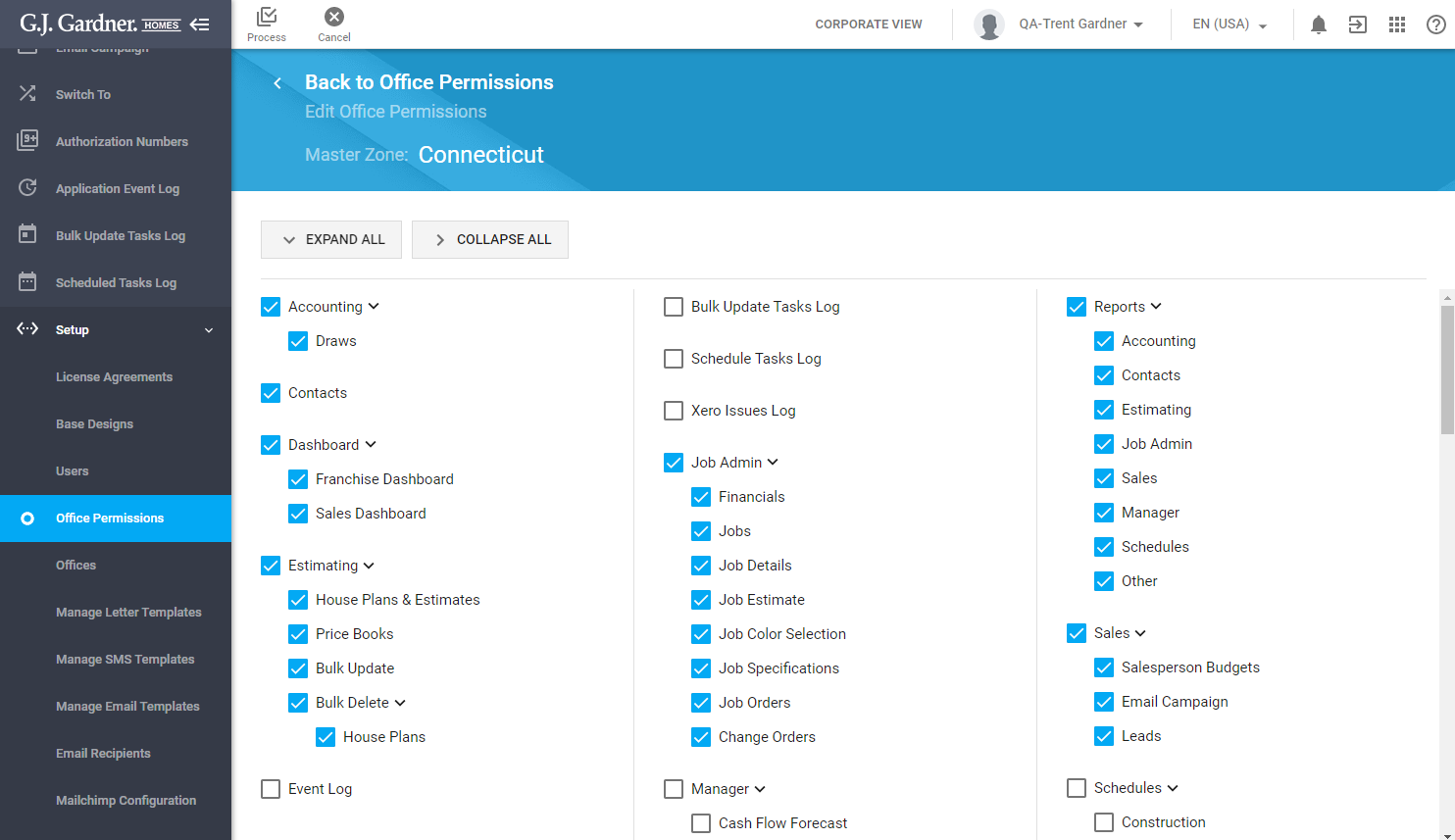
- Select the sections which Users within Franchise Offices (of the selected Master Zone) can have access to.
- When complete, click Process.
Note
You cannot set the granular permissions (such as, view / edit / delete) for Franchise Offices within the Master Zone. This can be done individually for each Office.

