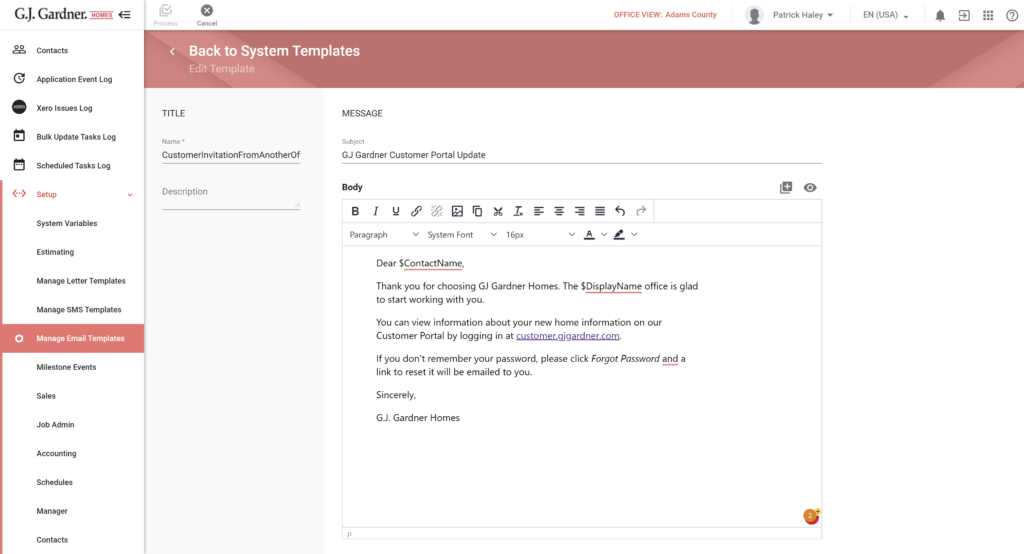This article explains how to invite a client to the Customer Portal. A Client Guide to the Customer Portal is also available and can be shared with your customer.
Invite to Customer Portal
- Navigate to the Customer Contact record for the client.
- In the tabbed menu, select Customer Portal.
- Click Send Invitation.
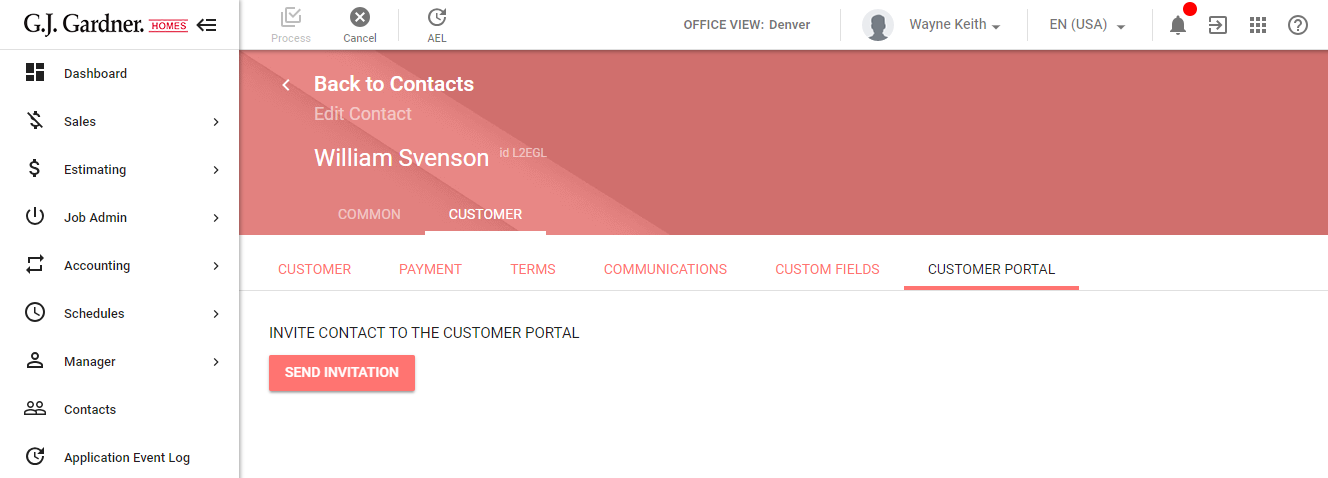
Once invited, the Send Invitation button disappears and the Invited flag is displayed. If the client has never signed into the portal you will have the option to resend the invitation from here.
Customer Accepts the Invitation
Once invited, the system sends an email to the Contact. The email contains a link to create a password to log in to customer.gjgardner.com.
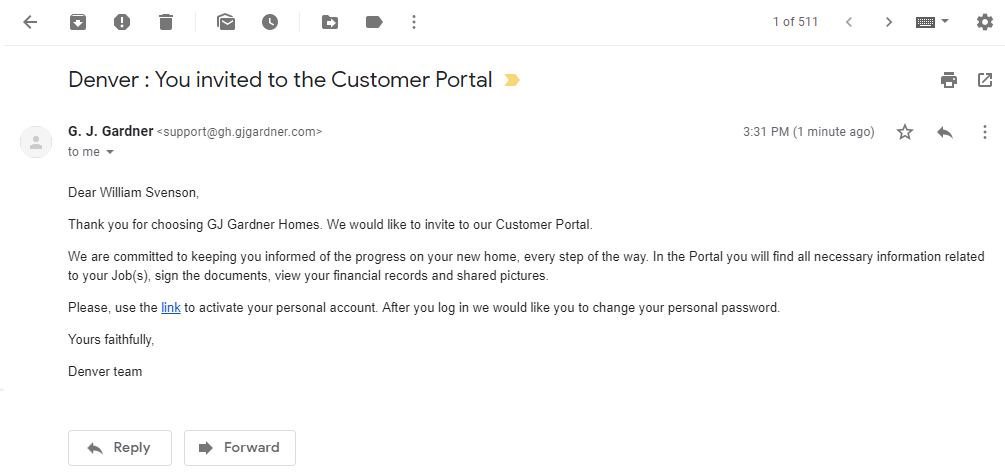
Customise the Customer Portal Email
The email sent to the customer contact the first time to create their is not customizsable. However, if the contact has already been invited to the customer portal by another office, they’ll receive a welcome email with instructions on how to log in. The text of this email may be customised to your needs.
- In the Builder Portal on the left menu click Setup > Manage Email Templates.
- Select the template CustomerInvitationFromAnotherOffice.
- Customise the template to your needs.