- On the tabbed menu, select Supplier Portal.
- Click Send Invitation.
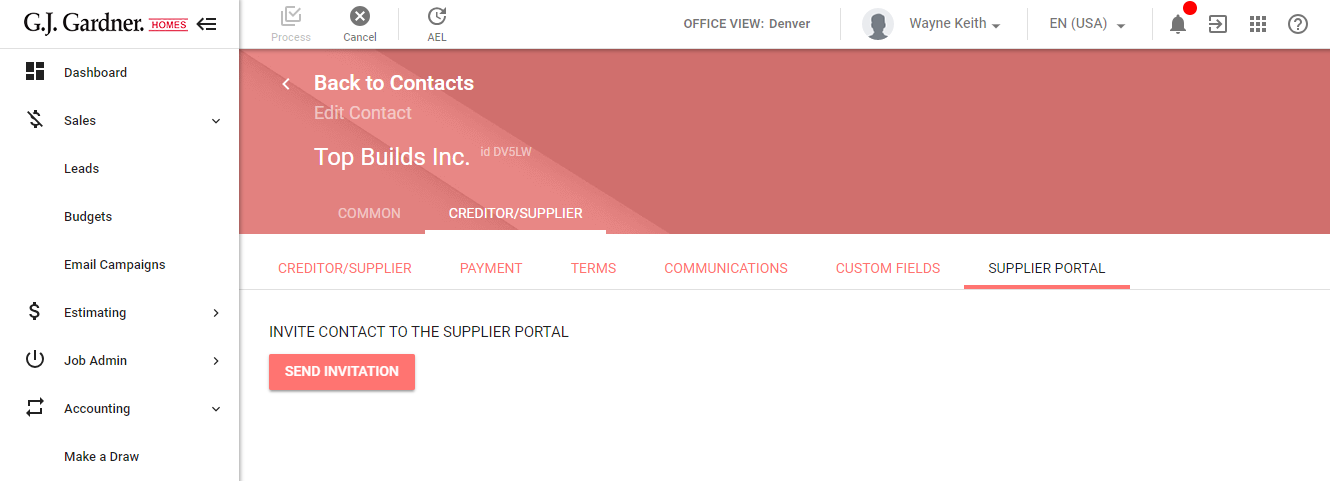
The button will disappear. The Invited flag will appear on this tab. The system sends an email to the email address of the Supplier. The system also ensures that this Supplier contact has not been already invited to the portal by some other office in the region. If it was already invited by some other office, the system will send an email with invitation from another office.
The Supplier contact will receive an email with a link to sign in to the Supplier Portal, as follows: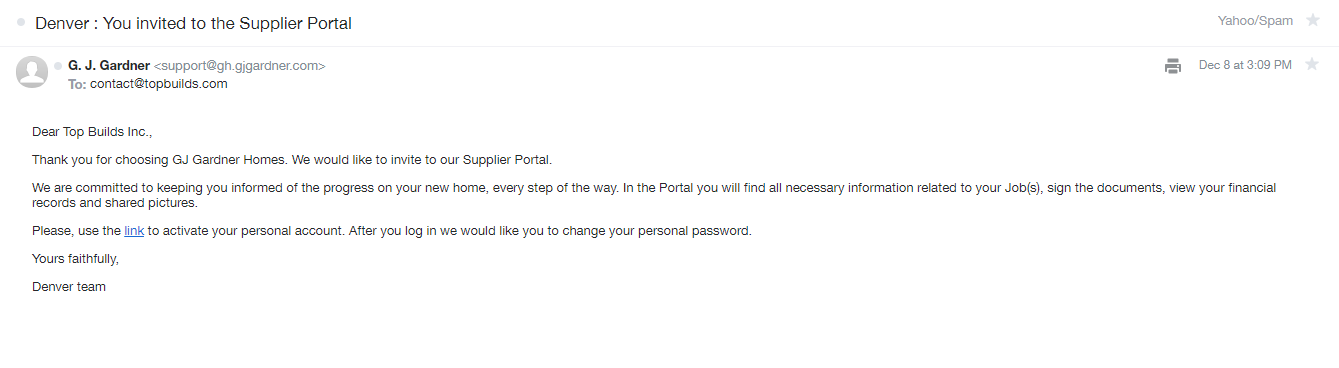
Once the Supplier contact has signed in to the Supplier Portal, the Activated flag will appear on the tab.
If the Supplier contact has not signed to the Supplier Portal, you can resend the invitation email.
- Click Resend Invitation. A new email with the invitation to sign to the Supplier Portal is sent.

