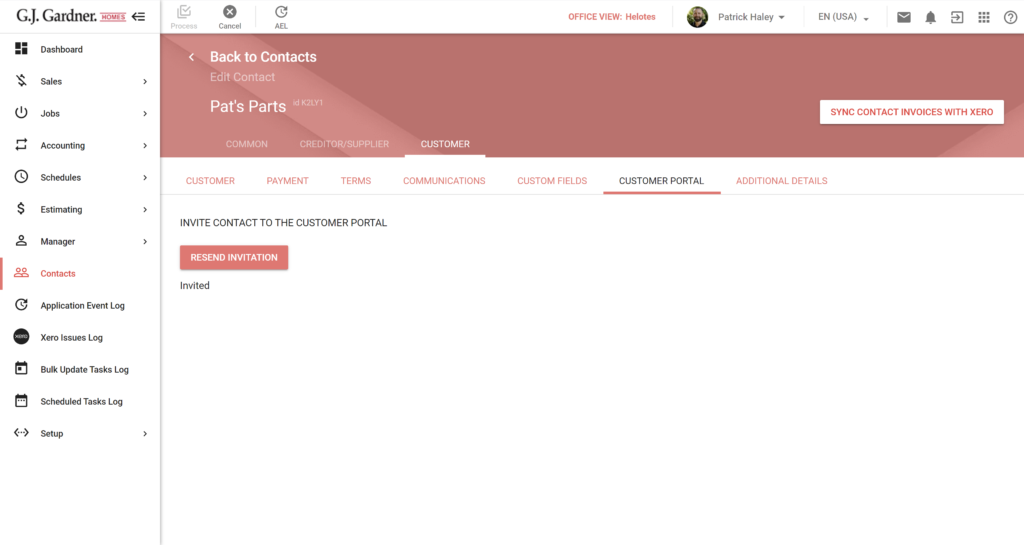If a client cannot remember their password to the Customer Portal they can manually generate a password reset link. This article explains the process for checking to see if a customer has been added to the portal and instructions on how to reset their password.
Reset password
- Ask the client to navigate to https://customer.gjgardner.co.nz.
- Click the Login button.
- Click Forgot Password? below the password field.
- Enter the email that was invited from the Builder Portal.
- Click the Reset Password button.
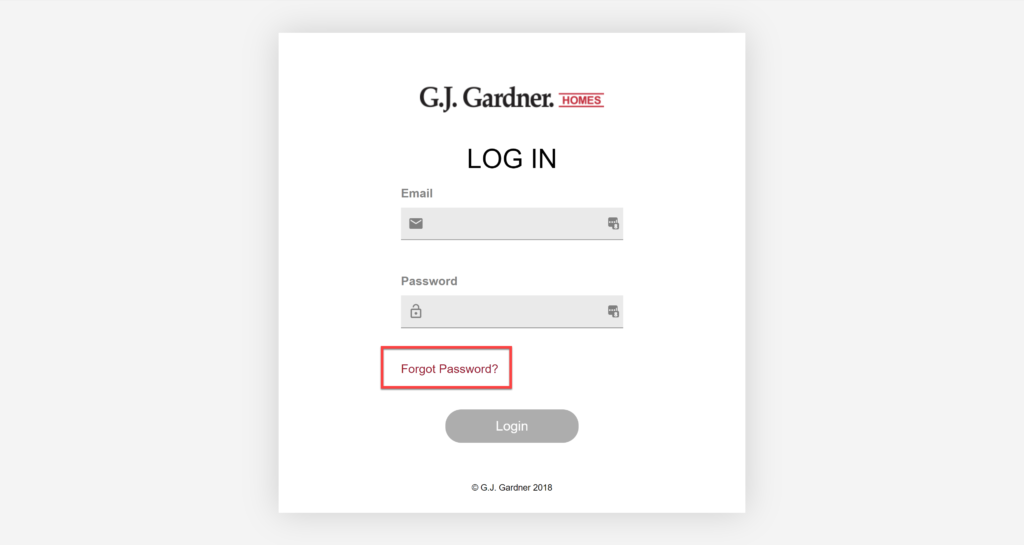
The client will then receive an email with a link to create a new password. If they do not receive an email asking them to check their spam or junk folder. If the email is still not there, it is possible they were never invited to the customer portal. In which case, proceed to the next step.
Verify they’ve been invited
- In G.J. Software navigate to Contacts.
- Select the client to verify invitation.
- Click the Customer tab.
- Click the Customer Portal tab.
If you see a button that says Send Invitation it means they were never invited and will not be able to reset their password. Please invite the client to the customer portal so they can create a password.
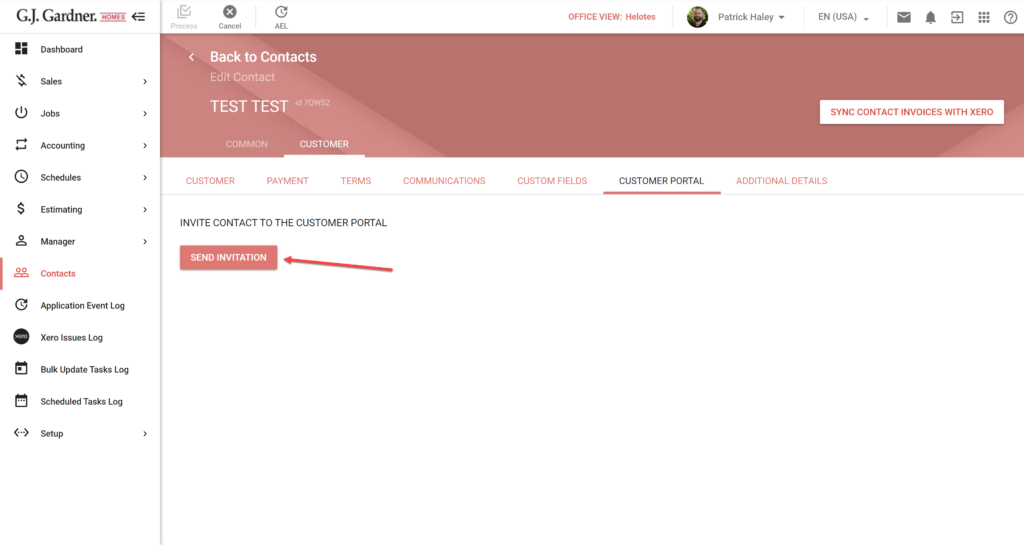
If the button says Resend Invitation it means they have already been invited to the portal. They should be able to reset their password by following the instructions above.