You can manage House Plans that are included into the Price Book.
You can perform the following operations on House Plans:
- add House Plans into the Price Book
- remove House Plans from the Price Book
Adding House Plans into the Price Book
- Open the Price Book
- On the tabbed menu, select House Plans.
- Above the list with House Plans, locate the Add
 icon and click it.
icon and click it. - In the Find House Plans form, select the House Plans you want to add into the Price Book.
- To show Quick Quotes or Sales Estimates, move the corresponding toggle right.
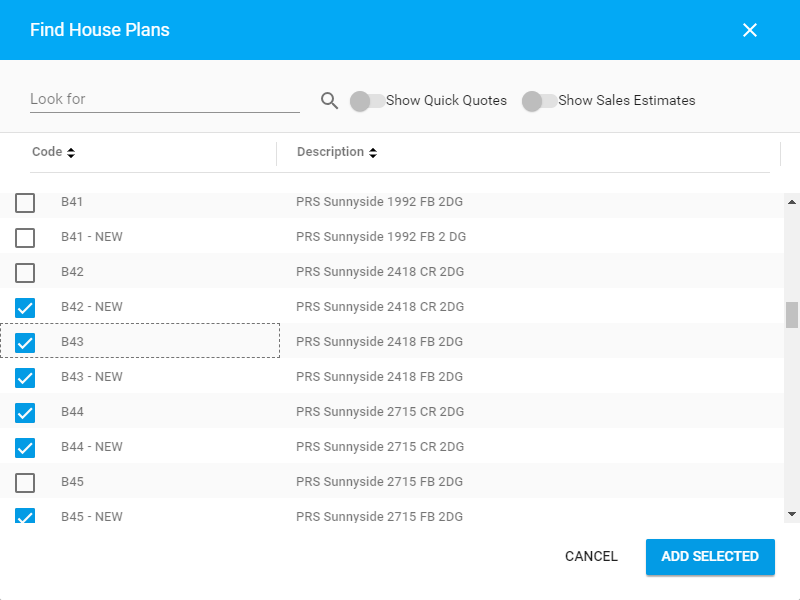
- Once selected, click Add selected.
- When complete, click Process.
The selected House Plans will appear on the list with House Plans in the Price Book.
Removing House Plans from the Price Book
- On the list with House Plans, locate the one you want to remove.
- Hover over the House Plan until the action icons appear.
- Click the Remove
 icon.
icon. - Confirm the removal of the House Plan from the Price Book.
- When complete, click Process.
Changing Parameters for an Individual House Plan
- On the list with House Plans, locate the one which you want to Change.
- Select this House Plan. The panel will appear in the right part of the screen.
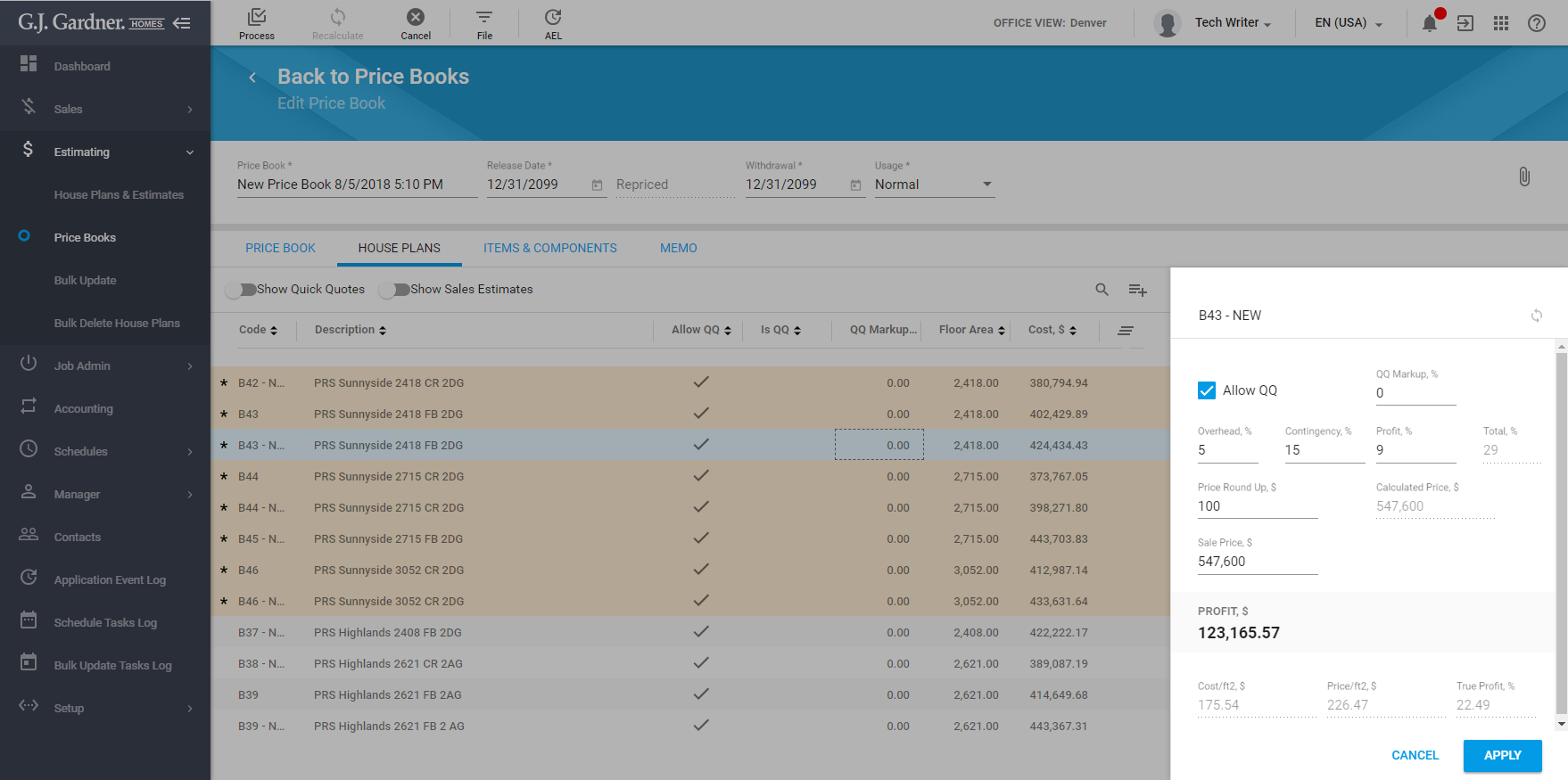
- Click the Edit
 icon.
icon. - Configure the parameters, as follows:
QQ Markup, % Enter the Quick Quote markup that is applied to the House Plan in case of creating a Quick Quote on its basis. Overhead, % Enter the overhead percent that is applied to the House Plan. Price Round Up, $ Enter the round up value for prices of the House Plan. Contingency, % Enter the contingency percent that is applied to the House Plan. Profit, % Enter the profit percent that is applied to the House Plan. Total, % The total percent is calculated automatically as a sum of all the parameters. Calculated Price, $ Resulting price that is calculated automatically Sales Price, $ You can override the calculated price with the custom sales price you want. Profit, $ Profit is calculated automatically as a margin between the sales price and the cost. Cost/ft2, $ Net cost per square foot. The system calculates it automatically. Price/ft2, $ Price with markups per square foot. The system calculates it automatically. True Profit, % Profit percent when comparing to the net cost. The system calculates it automatically. - When complete, click Apply.
Enabling Quick Quotes for House Plans
- On the list with House Plans, locate the one which you want to enable Quick Quotes for.
- Select this House Plan. The panel will appear in the right part of the screen.
- Click the Edit
 icon.
icon. - To allow Quick Quotes for the House Plan, select Allow QQ.
Showing the Hidden House Plans
By default, the system hides all the House Plans that attributes to Quick Quotes or Sales Estimates.
You can show then by moving the corresponding toggle right. The Show Quick Quotes and Show Sales Estimates toggles are available above the list with House Plans.

