You can initiate generation of the Franchise Monthly report by supplying the report generation criteria in the system.
- On the navigational sidebar, select Manager.
- In the expanded Manager section, select Franchise Monthly Report. The Franchise Monthly Report page opens, as follows:
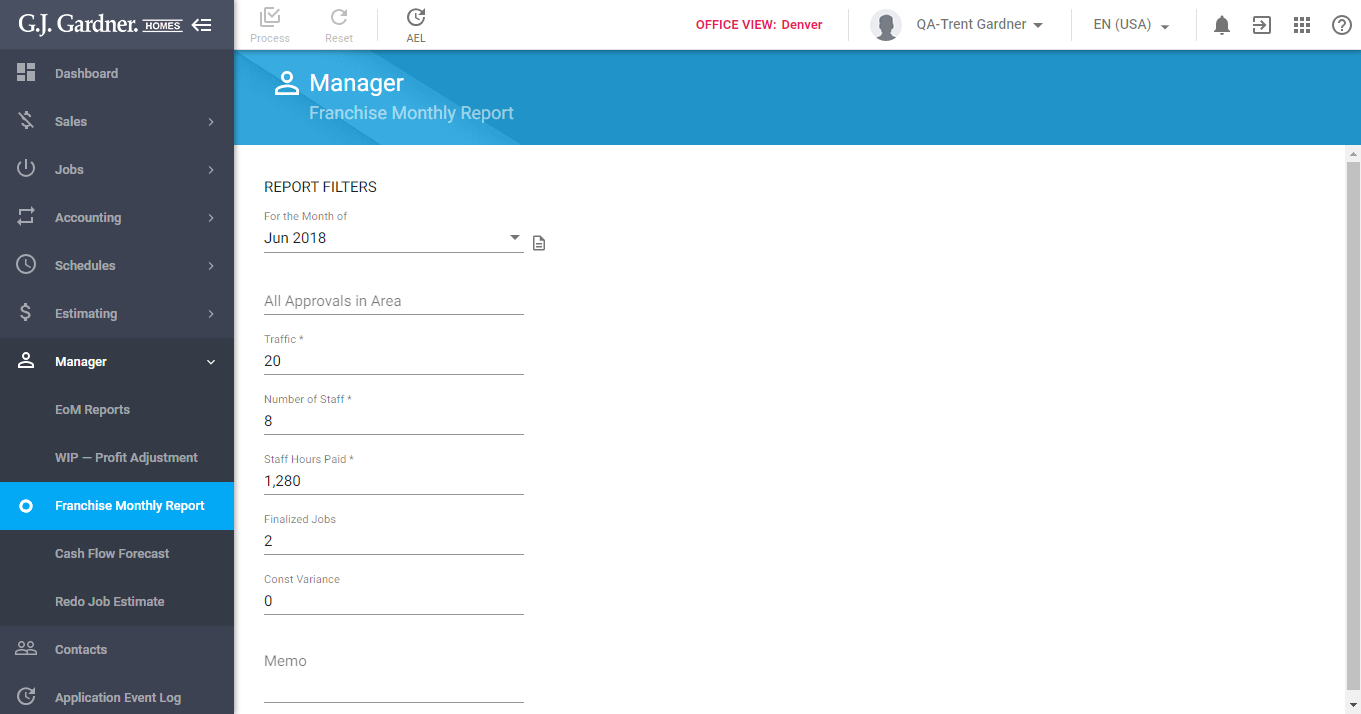
- Define the report filters, as follows:
Report Filters
For the Month of Select the month which you want to generate the report for. If the month does not contain sufficient data, the system will prompt you to produce the Sales Management report.
Once you have selected the month, the system will load the aggregated monthly data for this period. You can further correct them if needed.
Approvals in Area Enter the number of approvals in the area. The default value is ‘0’. Traffic Enter the traffic figures for the selected month. Number of Staff Enter the number of staff for the selected month. Staff Hours Paid Correct the number of paid hours if needed. Finalized Jobs Update the number of finalized Jobs if needed. By default, the system takes all the Jobs that were finalized within the selected month.
Const Variance Specify the total number of days for finalized Jobs from the Contractual Completion date to the Handover date. By default, this value is set as ‘0’. Memo Enter a memo that will be shown in the generated report.
- When complete, click Process. The system will generate the report and will show the form with the link to view the report. Then click the link to proceed to the reporting system.

