The Client List and Export report shows the list of customers that meet the multipe criteria you specify.
- Open the library with reports.
- Select Client List and Export.
- Define criteria for generating the report, as follows:
Criteria
| Select columns to show | Select the columns you want to show in the generated report. All the selected columns will be shown on the Selected tab.
To select all columns, click Select All. To deselect all columns, click Deselect All. To invert the currently selected columns, click Invert. |
| Exclude inactive clients | Check the box to exclude inactive client in the report. |
| Marketing opt in only | Check the box to include clients with the marketing opt-in. |
| Where | Specify the query to look for clients by combining fields and operators. Drag the fields and operators to the Where box to make the query. |
| Ordered by | Specify the column to sort the entries in the report by. |
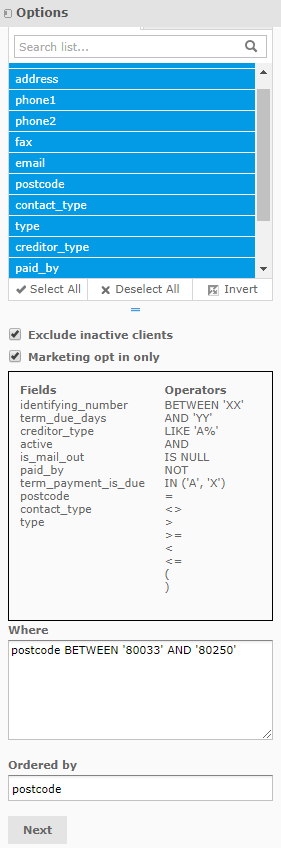
4. When complete, click Next. The system opens the form with SQL query that will be used for sampling entries for report generation. You can update the query if needed.
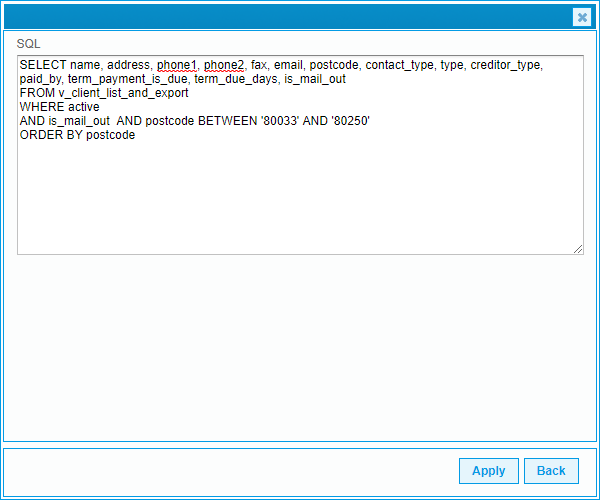
5. Click Apply.
The system generates the report, as follows: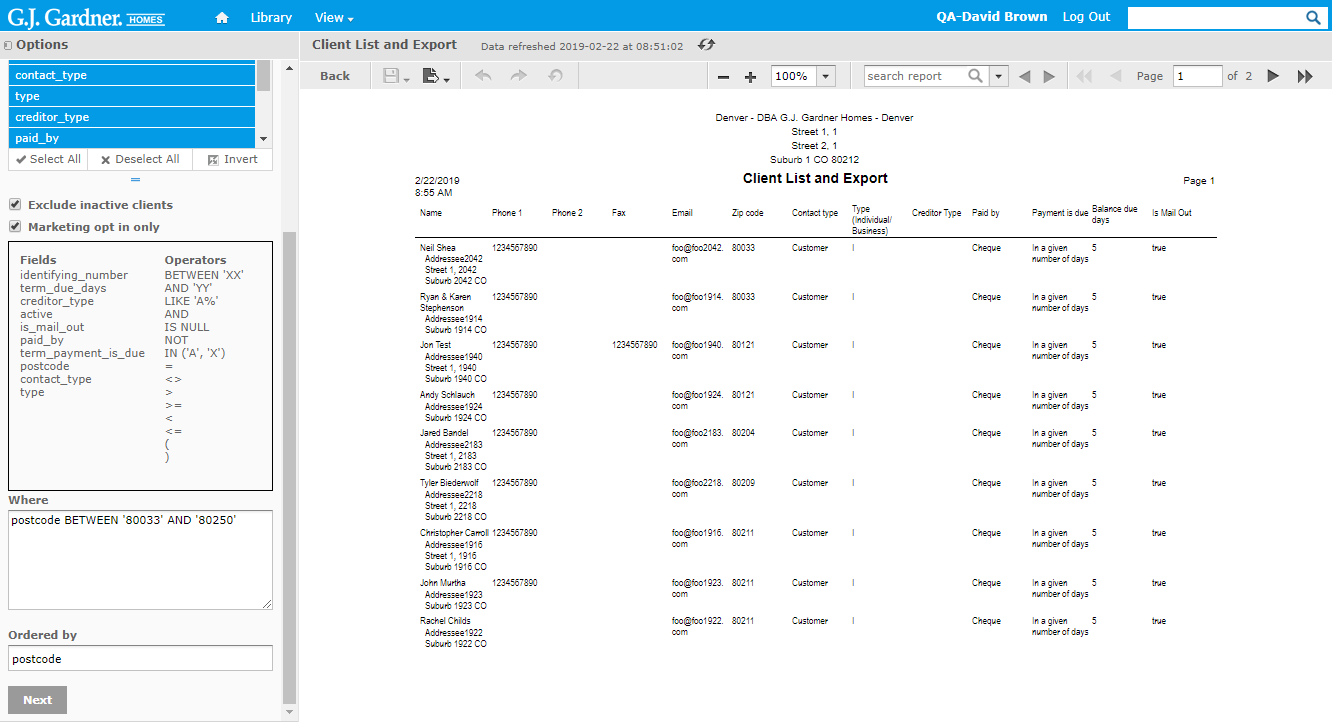
The Client List and Export report shows the table with detailed information about clients, as follows:
Client List and Export Report Information
| Name | Name of the client (contact), including the business name and address. |
| Phone 1 | Primary phone number. |
| Phone 2 | Secondary phone number. |
| Fax | Fax number. |
| Email address of the client (contact). | |
| Zip code | ZIP code of the client (contact). |
| Contact Type | Type of the contact. |
| Type | Type of the contact (business / individual). |
| Creditor Type | Flag that the contact is creditor. |
| Paid by | The preferred way for payment. |
| Payment is due | Option for tracking due payments. |
| Balance due date | Balance due date of the client (contact). |
| Is Mail Out | Flag that the client (contact) has opted out of the mail campaign. |

