Deposit Pending Preliminary (DPP) Jobs exist so that Franchisees can action pre-contract tasks within the system. DPP Jobs are not available in all regions. Once created view all DPP Job Details and functions.
Steps to Create a DPP Job
- On the navigational sidebar select Sales > Leads
- Select the required Lead
- Switch to the Sales Folders tab.
- Select a Sales folder from the drop down list which you want to create a DPP Job.
- Click Create DPP Job.
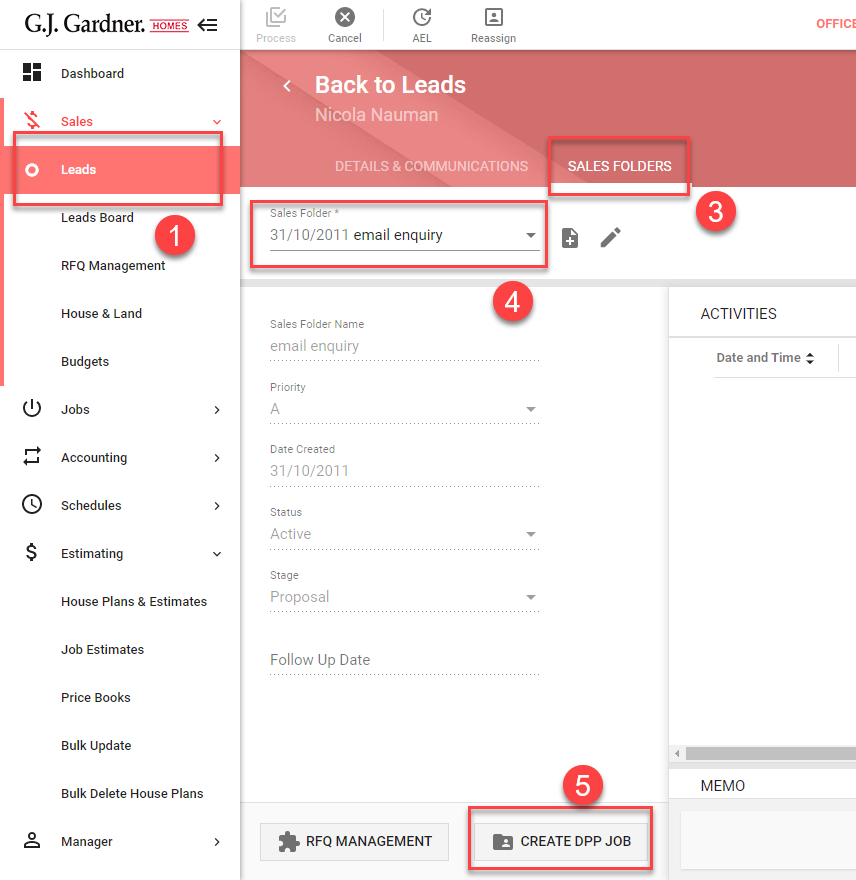
Note: One DPP Job can be created in Each Sales Folder.
- Fill in the required field criteria:
| Base Design | Click the field and select a base design from the drop down list. |
| Site | Click the field and select from the drop down list. Note: Add a site to the Sales Folder for option/s to be available.. |
| Est. Contract Price (ex GST) | The sum of deposit paid, Less GST |
| Memo | Memo notes as required. Note: This information appears in the Memo Field in the Created DPP. |
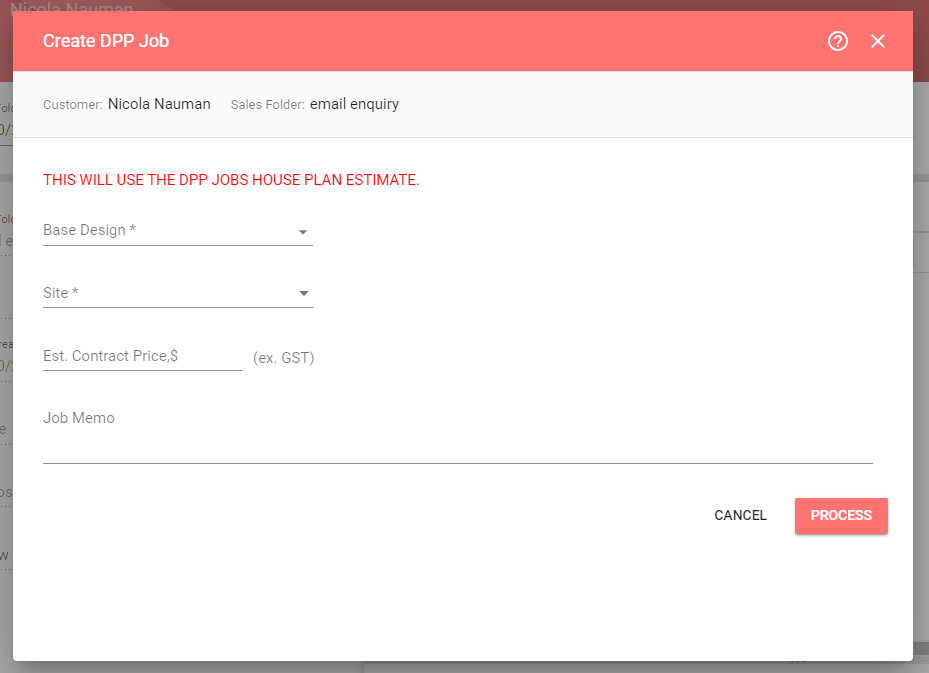
- When complete, click Process.
The DPP Job will be created with its number displayed under Sales Folder information.
The Create DPP Job button will become disabled for this Sales Folder.
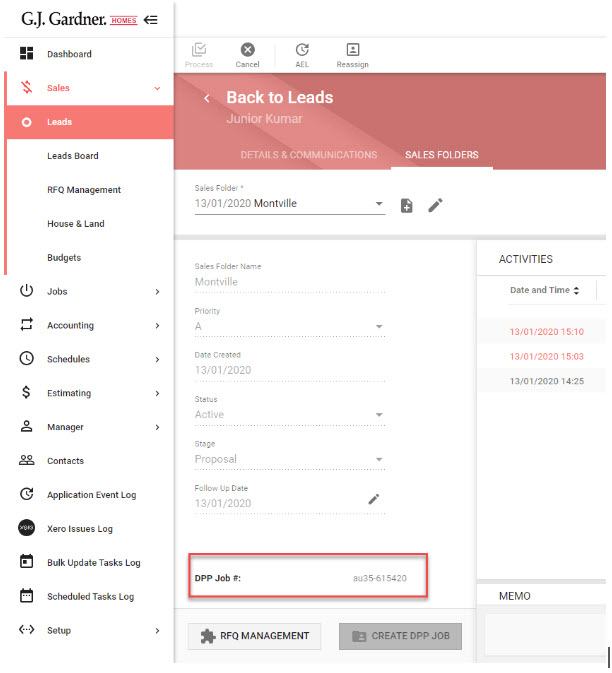
The DPP job will become available in the Jobs List menu when the DPP filter is applied.
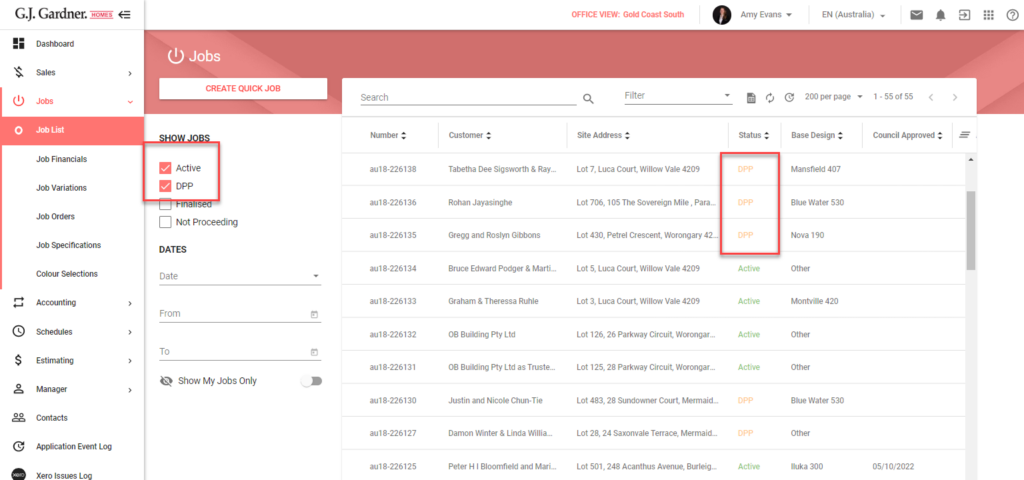
Note: The same job number is retained when transitioned from DPP to a Full Job

