Here you can manage base designs of houses.
- On the navigational sidebar, select Setup.
- Once the section expands, select Base Designs. The Base Designs page opens, as follows:
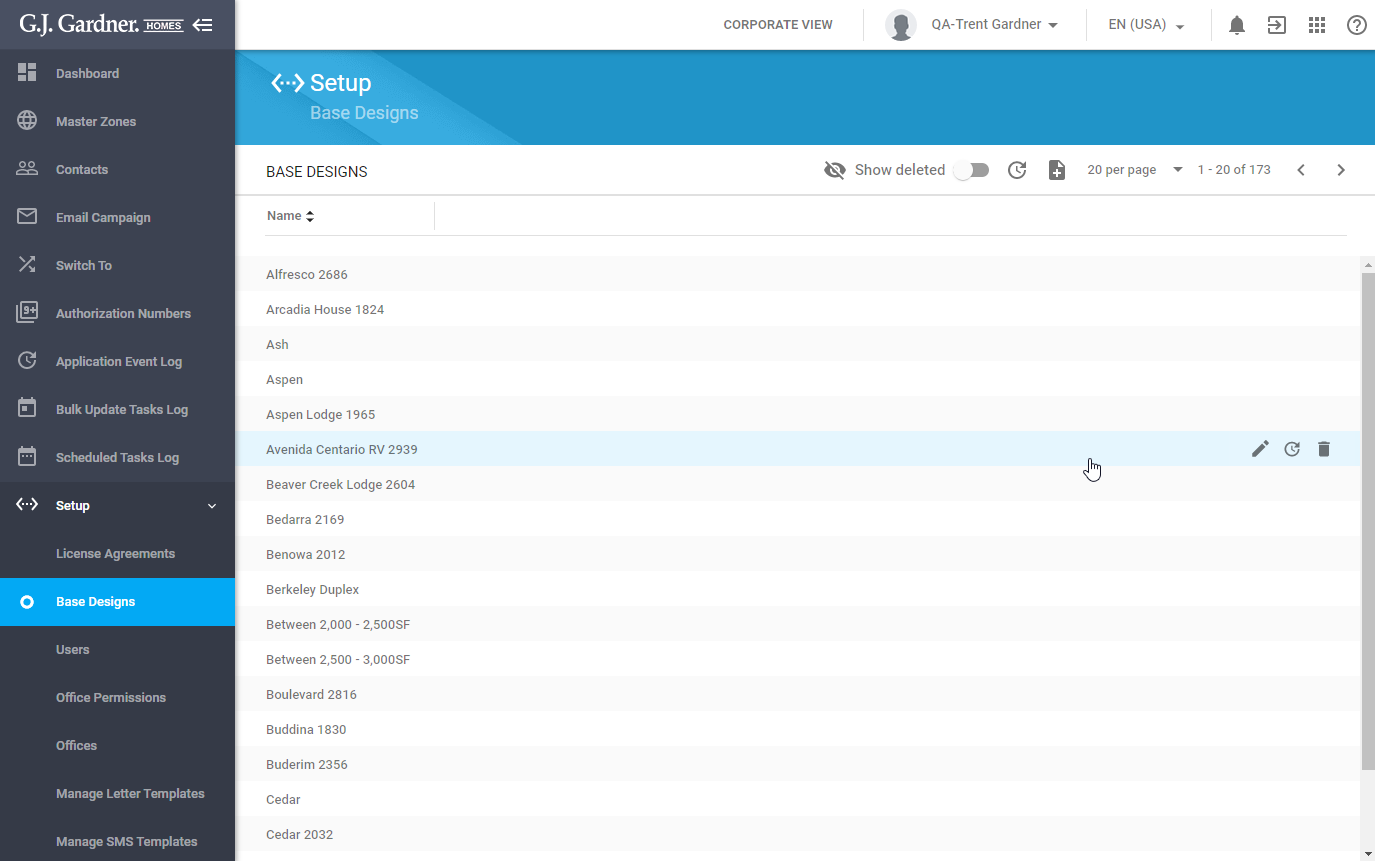 Here you can see the list of base designs with their names.You can perform the following operations on Base Designs:
Here you can see the list of base designs with their names.You can perform the following operations on Base Designs: - create new Base Designs
- edit names of the Base Designs
- delete the no longer needed Base Designs
- undelete the deleted Base Designs
Creating a New Base Design
- Above the list with Base Designs, click the Create
 icon.
icon.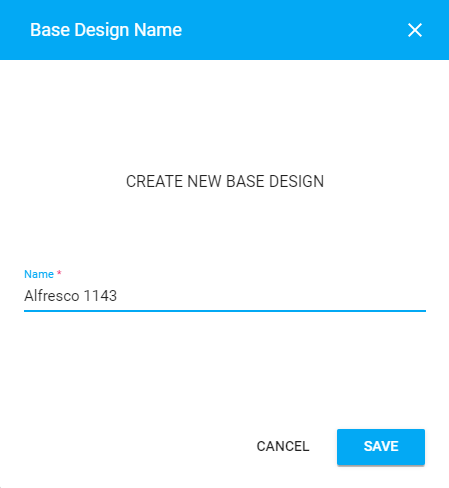
- In the Base Design Name form, enter the name of the Base Design.
- When complete, click Save.
Editing the Base Design
You can edit names of Base Designs that are not used in Jobs. All the Base Designs that are used in Jobs cannot be edited.
- On the list with Base Designs, locate the one which you want to edit.
- Hover over the Base Design until the action icons appear.
- Click the Edit
 icon.
icon. - In the Base Design Name form, update the name of the Base Design.
- When complete, click Save.
Deleting the Base Design
You can delete Base Designs permanently if they are not used in Jobs. All the Base Designs that are used in Jobs cannot be deleted.
- On the list with Base Designs, locate the one which you want to delete.
- Hover over the Base Design until the action icons appear.
- Click the Delete
 icon.
icon. - Confirm the removal of the Base Design.
Note
The system checks the usage of the current Base Design in any Job created within a Franchise Office that is managed by the Corporate Office.

