You can configure the settings of the Financials YTD Average report. For each key performance indicator, you can set the value thresholds which will color values in the generated report. This way, you can quickly see the issues for each specific KPI and can instantly proceed to addressing it.
- On the navigational sidebar, select Setup.
- Once the menu expands, select Reports Settings.
- Select the Financials YTD Average tab. The page opens, as follows:
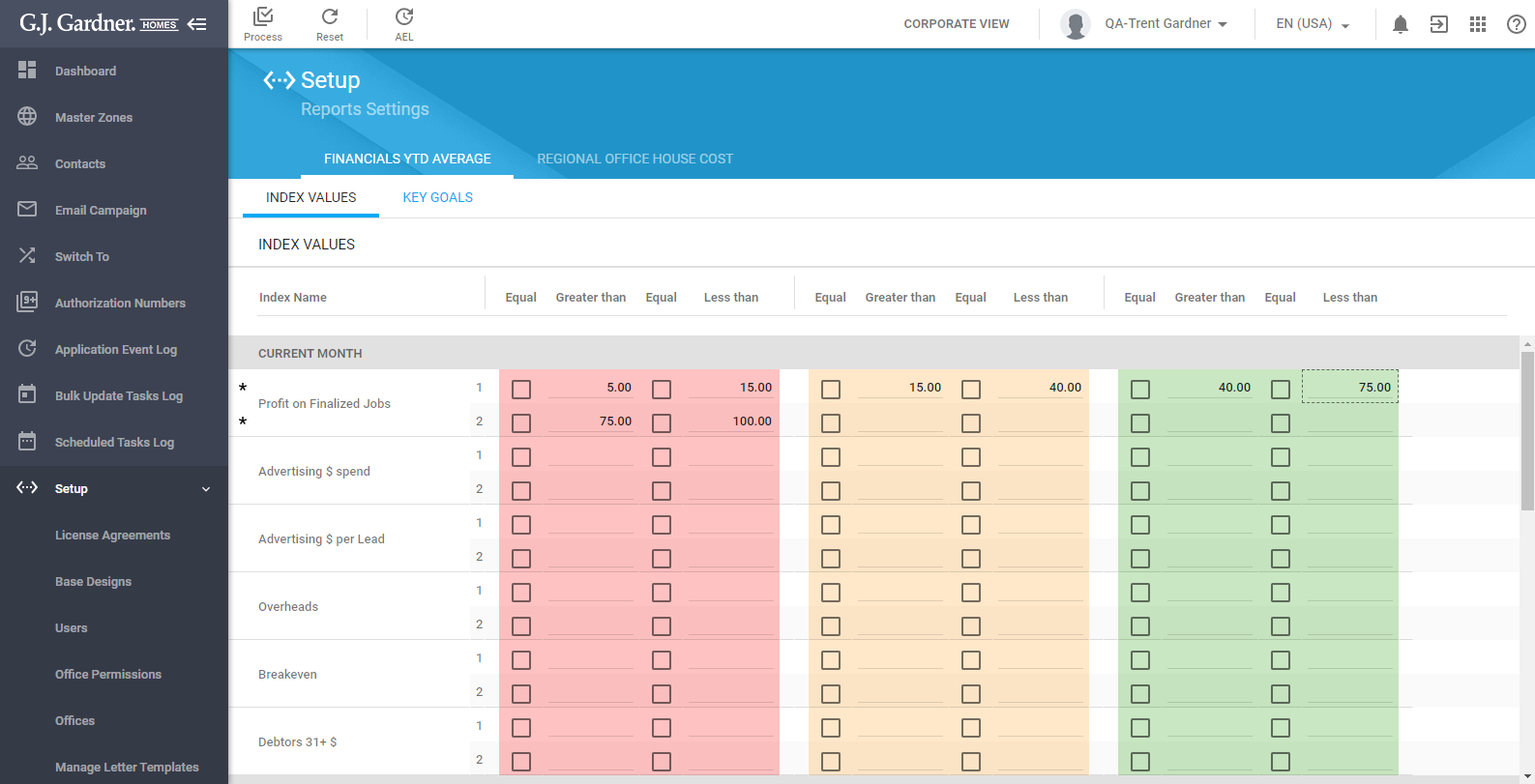
The Financials YTD Averages page is comprised of the two sections:
| Index Values | Allows you to specify the value thresholds (index values) for coloring values in the generated report. |
| Key Goals | Allows you to specify key goals for each Franchise Office from a specific Master Zone. |
Configuring Index Values
- Open the Financials YTD Average page.
- Select the Index Values tab.
On the opened page, you can see various key performance indicators (KPI) and the three colored columns, as follows:
| Red | Allows you to specify two ranges of index values that will be considered by the system as critical. If the KPI value falls within this threshold, this value will be colored red in the generated report. |
| Yellow | Allows you to specify two ranges of index values that will be considered by the system as neutral. If the KPI value falls within this threshold, this value will be colored yellow in the generated report. |
| Green | Allows you to specify two ranges of index values that will be considered by the system as positive. If the KPI value falls within this threshold, this value will be colored green in the generated report. |
For each KPI value, you can set two ranges of index values in each column.
To specify the range of index values:
- On the list with KPI’s locate the one which you want to specify the index value for.
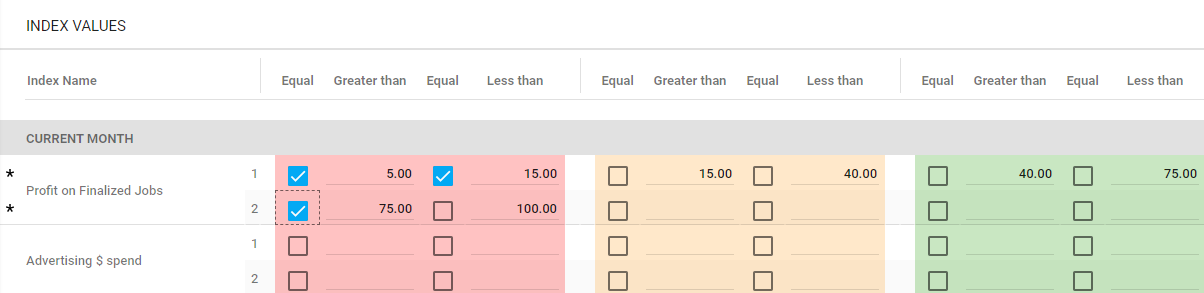
- Enter the range of index values in the Greater than and Less than boxes.
- If you need to use the logical operator Equal or Greater than or Equal or Less than, check the Equal box for the corresponding index value.
- When complete, click Process.
Note
Please consider the following when specifying index values: 1. You cannot set either minimal or maximal value for the index value range, the system will prompt you to specify both values when you attempt to save the configuration. 2.You cannot specify the index value ranges that overlap each other. In this case the system will prompt you to correct the index value overlapping. 3. All the unsaved index values (after modification) are highlighted with an asterisk.
Managing Key Goals
For each Franchise Office from a specific Master Zone, you can specify key goals which they should achieve within a specific period. These key goals will be added into the Financials YTD Average report after the table with KPI’s.
- Open the Financials YTD Average page.
- Select the Key Goals tab.
On the opened page, you can see the two areas to enter the key goals for the Office and to add additional comments.
To specify the key goals and comments:
- Select the Master Zone which the Office attributes to.
- Select the Office which you want to specify the key goals for.
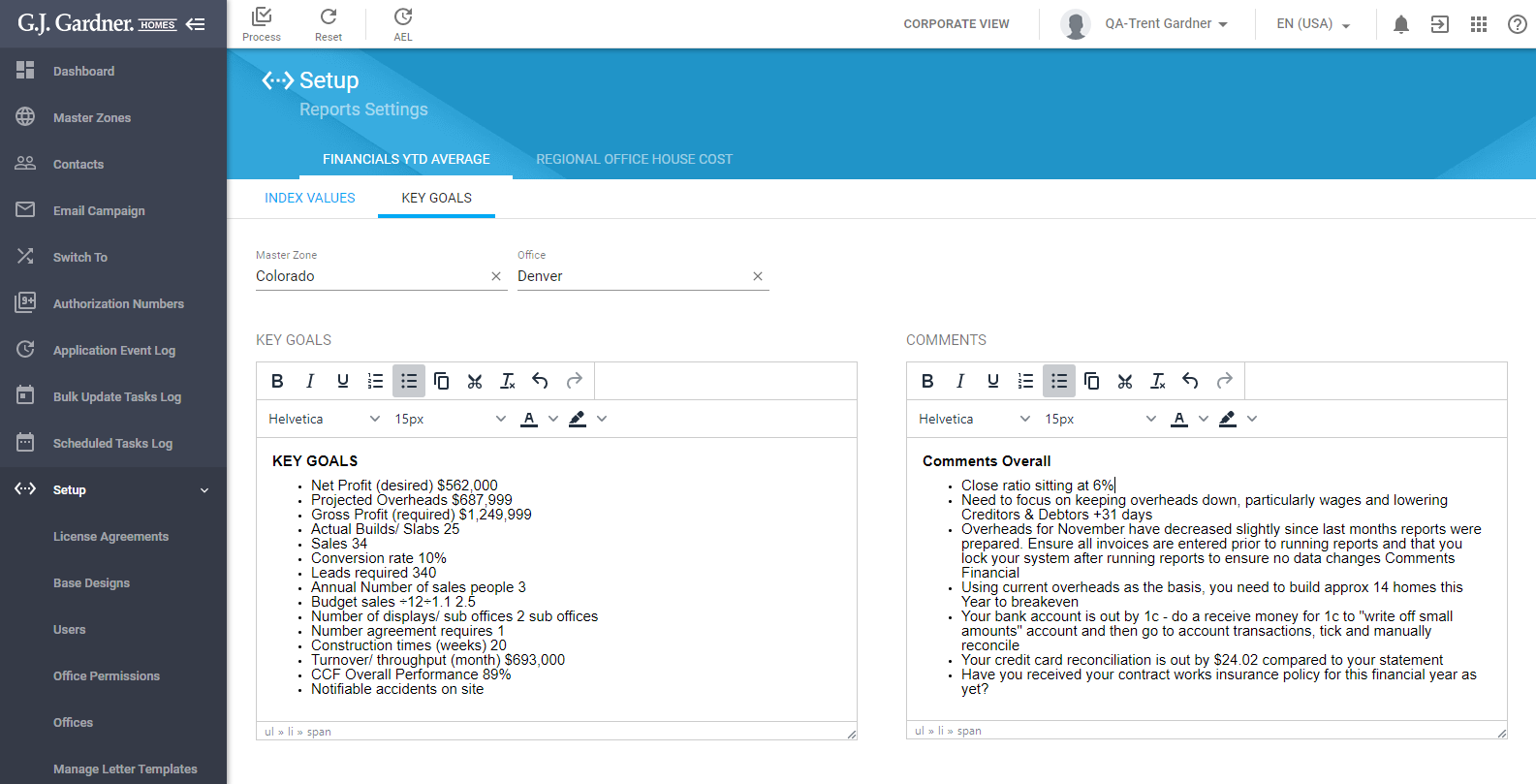
- In the Key Goals text area, enter the list of key goals which you expect the Office should achieve.
- In the Comments text area, enter additional comments.
- When complete, click Process.
The key goals and comments will be printed in the Financials YTD Average report for the selected Office.

