Here you can manage Offices in the Corporate Zone and specify their data. Master Zone is a zone which unties multiple Franchise Offices that reside within this area.
- To manage Offices, on the navigational sidebar, select Setup.
- Once the section expands, select Master Zones.
The Master Zones page opens, as follows:
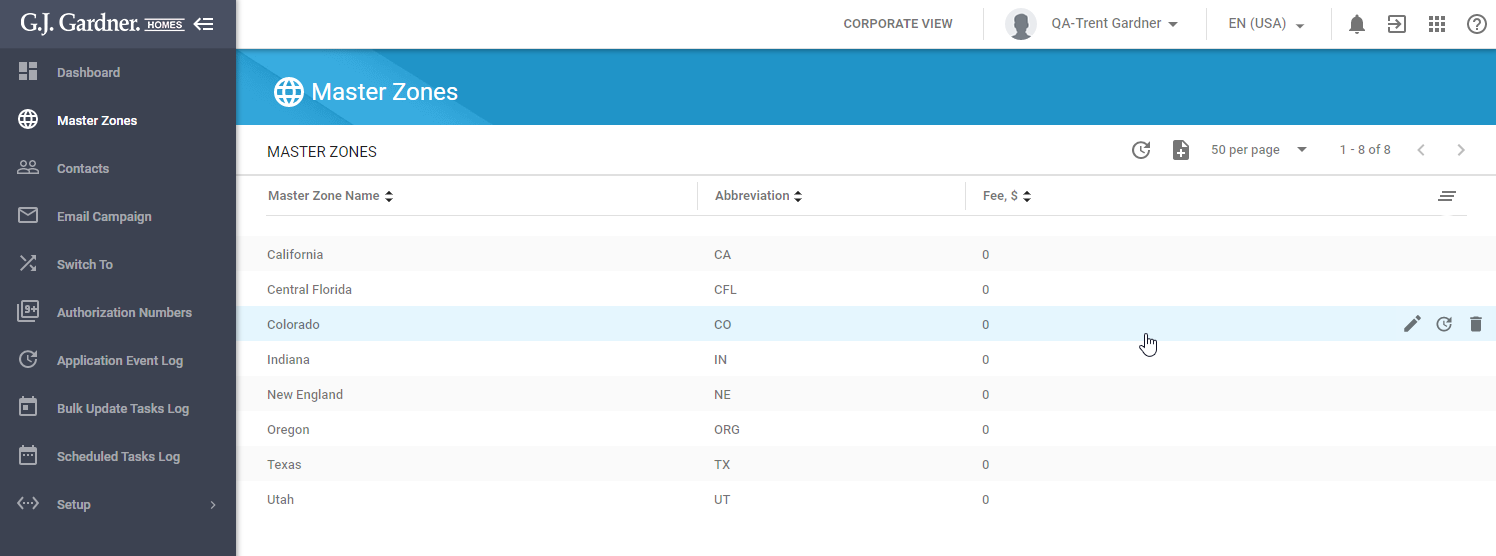
Here you can see the list of Master Zones. For each Master Zone, the following information is available:
| Master Zone Name | Name of the Master Zone. |
| Abbreviation | Abbreviation of the Master Zone. |
| Fee | Fee for the Master Zone. |
You can perform the following actions on Master Zones:
- create new Master Zones
- edit the existing Master Zones
- delete the no longer needed Master Zones
Creating a New Master Zone
- Above the list with Master Zones, click the Add
 icon.
icon.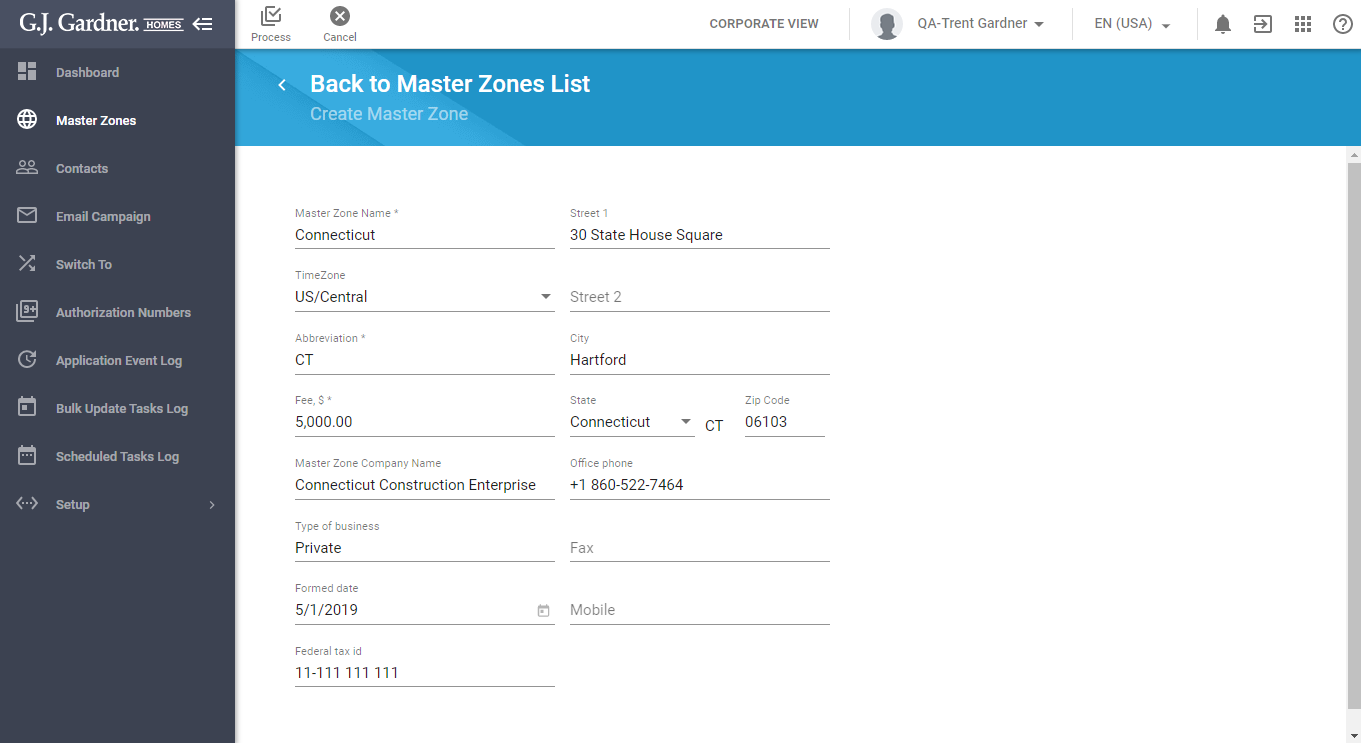
- On the opened page, specify information about the Master Zone, as follows:
GENERAL
Master Zone Name Enter the Master Zone name. Time Zone Select the time zone which the Master Zone operates in. Abbreviation Enter the abbreviation for the Master Zone. This can be the state code where the Master Zone operates. Fee, $ Enter the fee amount for the Master Zone. Master Zone Company Name Enter the Company Name which represents the Master Zone. Type of business Specify the type of business of the Master Zone. Formed date Select the date of forming the Master Zone. Federal tax id Enter the federal tax ID of the Master Zone. This parameter will be shown only in the US region.
ADDRESS
Street 1 Enter the primary address of the Master Zone. Street 2 Enter the subsidiary address of the Master Zone. Suburb/City Enter the city where the Master Zone locates. State Select the state where the Master Zone locates. Postcode Enter the zip code of the state where the Master Zone locates. CONTACT
Office phone Enter the phone number of the Master Zone. Fax Enter the fax number of the Master Zone. Mobile Enter the mobile number of the Master Zone. - When complete, click Process.
Editing the Master Zone
- On the list with Master Zones, locate the one you want to edit.
- Hover over the Master Zone until the action icons appear.
- Click the Edit
 icon.
icon. - On the Edit Master Zone page, make the appropriate modifications.
- When complete, click Process.
Note
When you modify the fee for the Master Zone, the system can perform the following (according to the fee amount): 1. Increase or decrease of the fee (but greater than 0) – the system will update the billing plan for the Master Zone using the PayPal account of the Master Zone. 2. Decrease of the fee to 0 – the system will cancel the billing plan for the Master Zone in the PayPal account of the Master Zone. Additionally, the system will generate a ToDo task ‘Master Zone fee has been changed’. The user with the Franchise system role will get a ToDo task with the link to the new license agreement.
Deactivating the Master Zone
You can deactivate the Master Zone if it is no longer needed.
To deactivate the Master Zone, you need to ensure the following:
- There is only one active User registered in the Master Zone. Deactivation of the Master Zone cannot be performed if there are more than two active Users registered in the Master Zone or when there are only inactive Users registered in the Master Zone.
- All Offices within the Master Zone are deactivated too. If not, the system will show the corresponding message.
- On the list with Master Zones, locate the one you want to deactivate.
- Hover over the Master Zone until the action icons appear.
- Click the Deactivate
 icon.
icon. - Confirm deactivation of the Master Zone by clicking Yes.
After confirmation, the Master Zone will be deactivated. The red Deactivated label will be shown for the Master Zone.
The last active User in the Master Zone will be automatically deactivated and the Google account will be suspended. Access to the Google services and the Master Portal will be blocked too.

