You can manage SMS templates that are used for sending notifications about milestone events. The created SMS templates may contain placeholders that will be automatically replaced with the actual values upon occurrence of a milestone event. SMS templates are automatically propagated to Master Zone and Franchise Offices levels.
- To manage SMS templates, on the navigational sidebar, select Setup.
- Once the section expands, select Manage SMS Templates.
The Manage SMS Templates page opens, as follows:
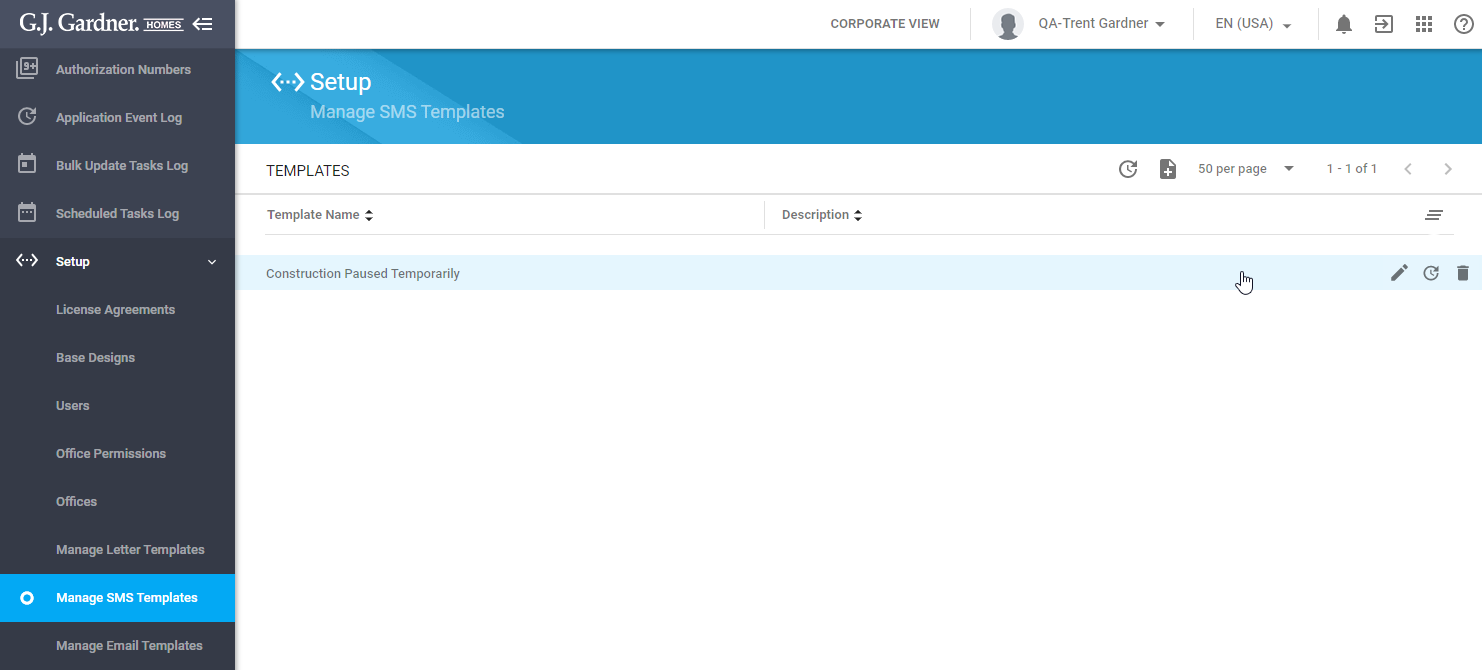
Here you can see the list of already created SMS templates. For each SMS template, the following information is available:
| Template Name | Name of the SMS template. |
| Description | Description of the SMS template. |
You can perform the following operations on SMS templates:
- create new SMS templates
- edit the existing SMS templates
- delete the no longer needed SMS templates
Creating a New SMS Template
- On the Manage SMS Templates page, click the Create
 icon.
icon.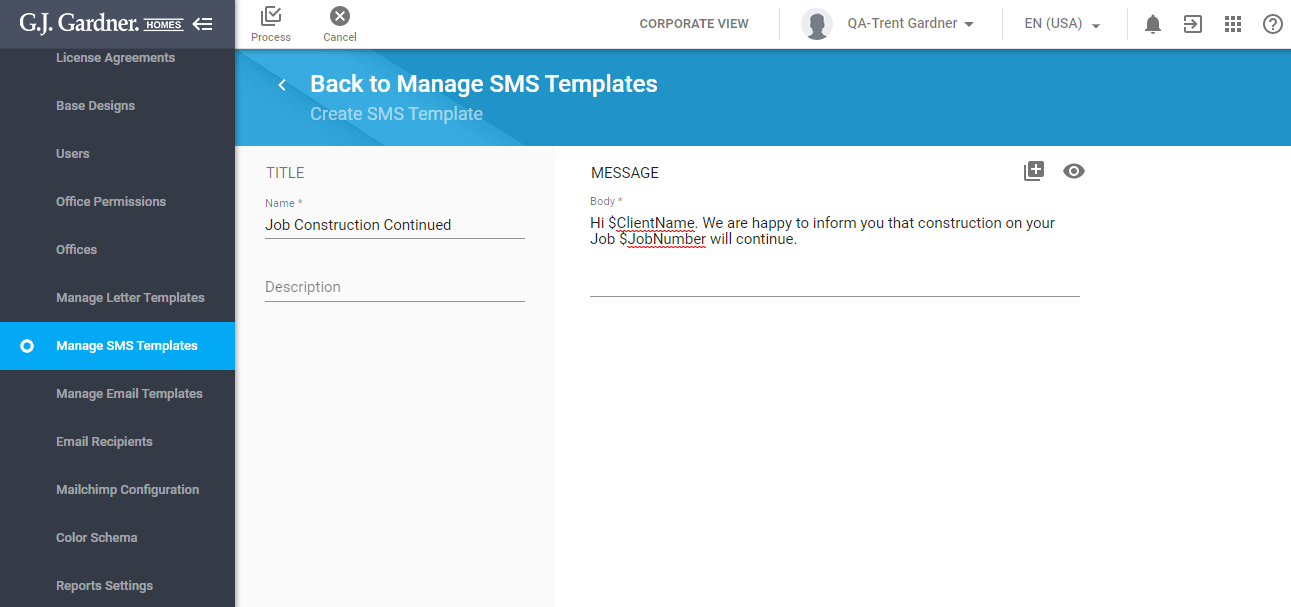
- On the Create SMS Template page, specify the following information:
Name Enter the name of the SMS template. Description Enter description of the SMS template. Body Enter the body of the SMS template. You can add placeholders into the SMS template that will be converted into actual values when sending an SMS upon occurrence of the corresponding milestone event. To add a placeholder, click the Placeholders icon. Select the appropriate placeholder from the list. It will be added into the SMS body.
To preview the SMS template, click the Show preview icon. Close the preview form.
- When complete, click Process.
Note
The added placeholders will be replaced with actual values upon sending an SMS to the addressee.
Editing the SMS Template
- On the list with SMS Templates, locate the one you want to edit.
- Hover over the SMS Template until the action icons appear.
- Click the Edit
 icon.
icon. - On the Edit SMS Template page, make the appropriate modifications.
- When complete, click Process.
Deleting the SMS Template
- On the list with SMS Templates, locate the one you want to delete.
- Hover over the SMS Template until the action icons appear.
- Click the Delete
 icon.
icon. - Confirm the removal of the SMS template.
If the SMS Template is already used in some milestone event, you will see a corresponding message.

