This scenario will occur when a customer or client is making a part payment for an invoice. For example, the client may send through a payment of $1,000 for an invoice worth $2,080.
If this is the case, follow the steps below to process the payment in Xero.
- Go into the Bank reconciliation function. On the left will be a column with all the bank transactions, spent and received.
- Find the part payment that has been sent through.
- On the right is a column of matching transactions in Xero. However, because the payment is more than the invoice total there may not be a matching transaction here. Instead there will be a box with multiple tabs.
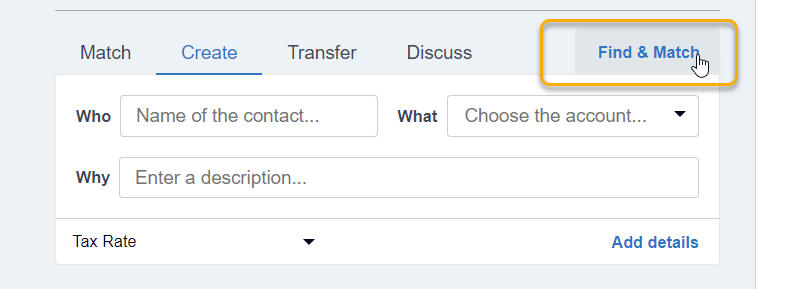
- Click the Find match link on the right.
- Select the customer that the payment relates to by clicking the check box.
- Then select the Split option which will appear once a transaction is ticked on the same line.

- A Split transaction box will appear. Type in the amount that was received and select Split.
- This will split the invoice and allow you to apply the payment. Click Reconcile to reconcile the entry.

