Coming soon: Enhanced Job Admin screens improve search and faster navigation
What’s changing
We’re updating the screens in the job administration modules to make it easier to locate the most commonly-used features and provide more information about each job at a glance.
In this update:
- Job Estimates and Job Specifications accessible from the sidebar menu.
- Each sidebar link will display a list of jobs and no longer require users to first click a magnifyng glass to select a job.
- Columns with related information for each screen.
- An icon to access Job Details for quick access from other screens.
- New toggle to show or hide Not Proceeding jobs from the jobs list.
Job Esitmates
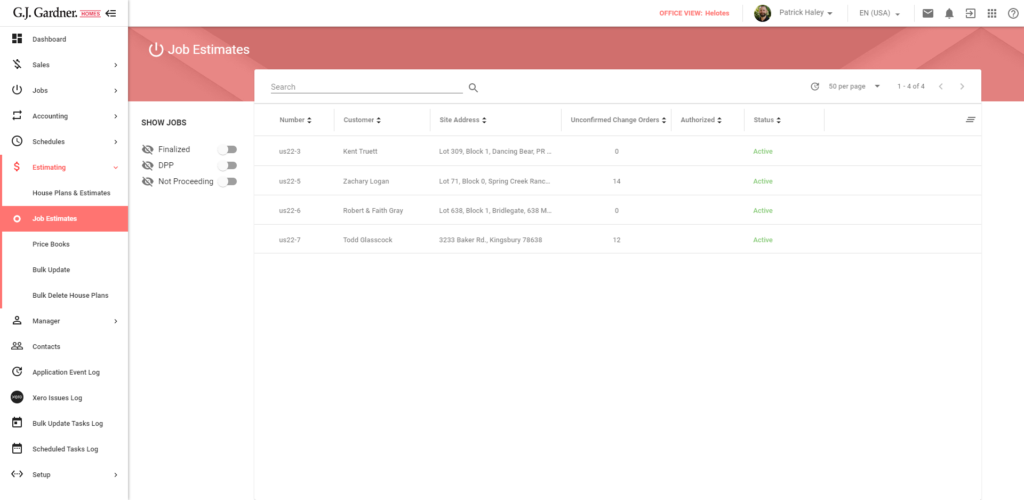
A new dedicated menu option for accessing Job Estimates is located under the Estimating tab on the left side menu. Clicking on Job Estimates in the left sign menu now displays all active jobs similar to the jobs list. Two new columns have been added:
- Unconfirmed Change Orders displays the total number of unconfirmed change orders.
- Authorised provides a quick glance if the estimate has been authorized or not.
Variations
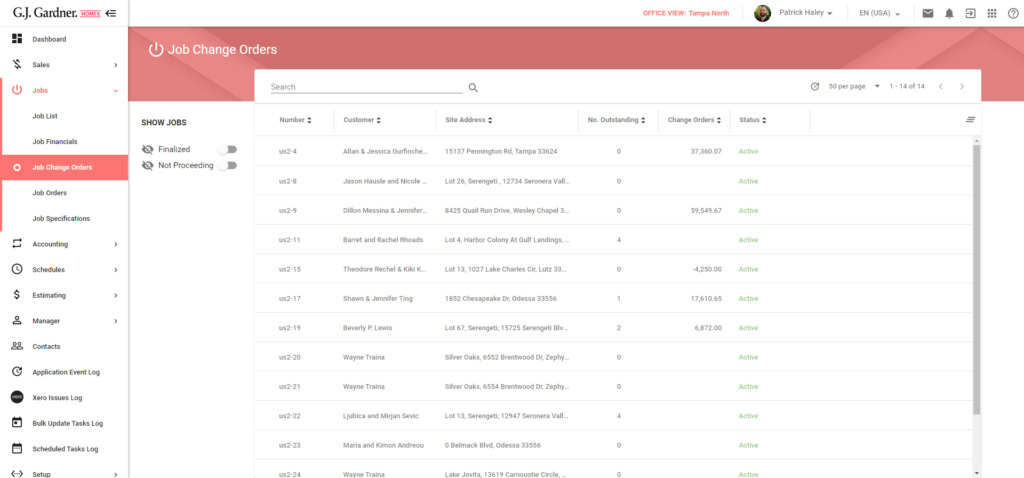
Clicking on Change Orders in the left sign menu now displays all active jobs similar to the jobs list. Two new columns have been added:
- No. Outstanding to help you identify the number of change orders that have not been approved or rejected (still in quote stage).
- Variations column will show you the total $ amount (incl GST) of all changes orders that have been approved.
Job Orders
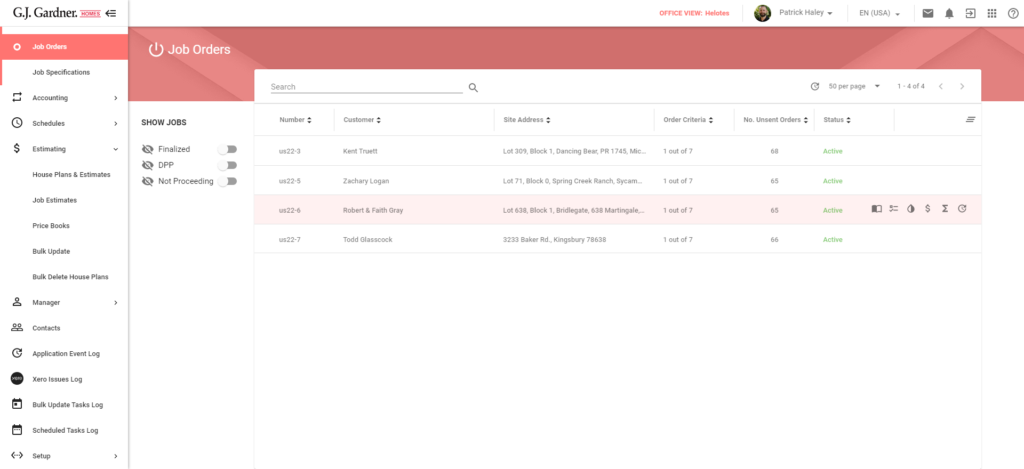
Clicking on Job Orders in the left sign menu now displays all active jobs similar to the jobs list. Two new columns have been added:
- Order Criteria shows the number of required items that must still be satisfied before all orders can be produced. These are the checkboxes visible at the top of the order screen when you click on each order and are configured via the Estimating Order Criteria System Variables.
- No. Unsent Orders displays the total number of orders that have NOT been produced. This is to help you quickly identify if orders still need to be sent.
Job Financials
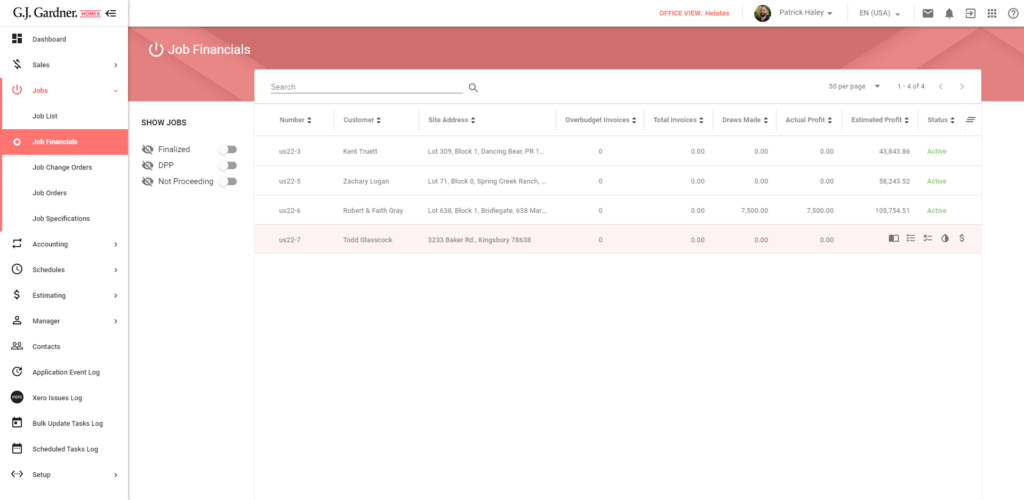
Clicking on Job Financials in the left sign menu now displays all active jobs similar to the jobs list. Five new columns have been added:
- Overbudget Invoices shows the number of invoices where an invoice has been paid and the amount is greater the the cost center amount from the job estimate.
- Invoice Total shows the total $ amount of job expenses received for the job. This is the LESS Total Invoices from Trading Account.
- Draws Made shows the total $ value of draws that have been authorized or paid. This is the LESS Claims Made from Trading Account.
- Actual Profit shows the total from Draws Made – the total from Invoice Total. This is the same a Actual Profit to Date from Trading Account.
- Estimated Profit shows the Contact Amount + approved change orders – estimated costs from the Job Estimate. This is the same as Estimated Profit from Trading Account.
Job Specifications
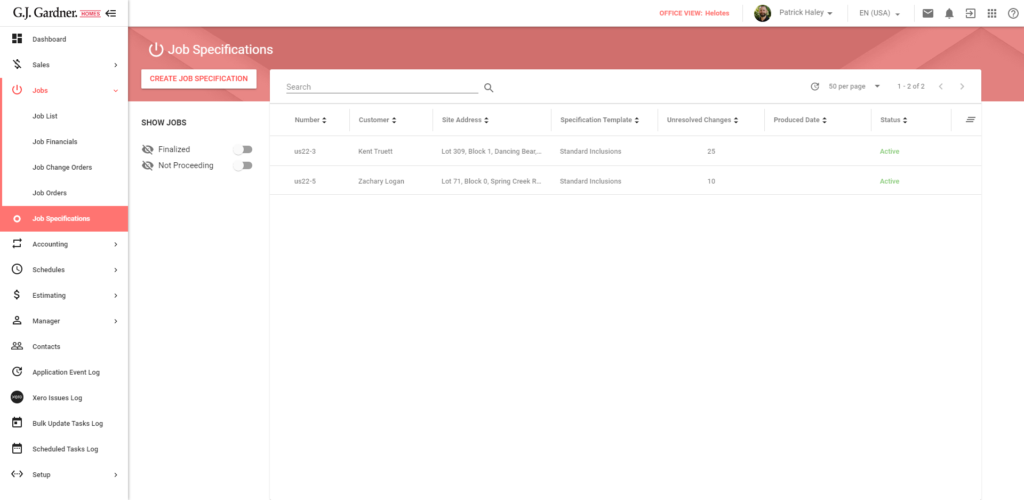
We’re making it easier to get to Job Specifications by adding a new menu item under the Jobs tab of the side menu. Clicking on Job Specifications in the left sign menu now displays all active jobs similar to the jobs list. Three new columns have been added.
- Specification Template shows the name of the template that has been applied to this job.
- Unresolved Changes shows the number of records that haven’t been moved to a a corresponding heading or still sit in the Other Quote Changes paragraph and have not been hidden.
- Date Produced shows the date the specification was produced for the client.
From this screen, you can create a new specification that will prompt you to select a job and specification template.
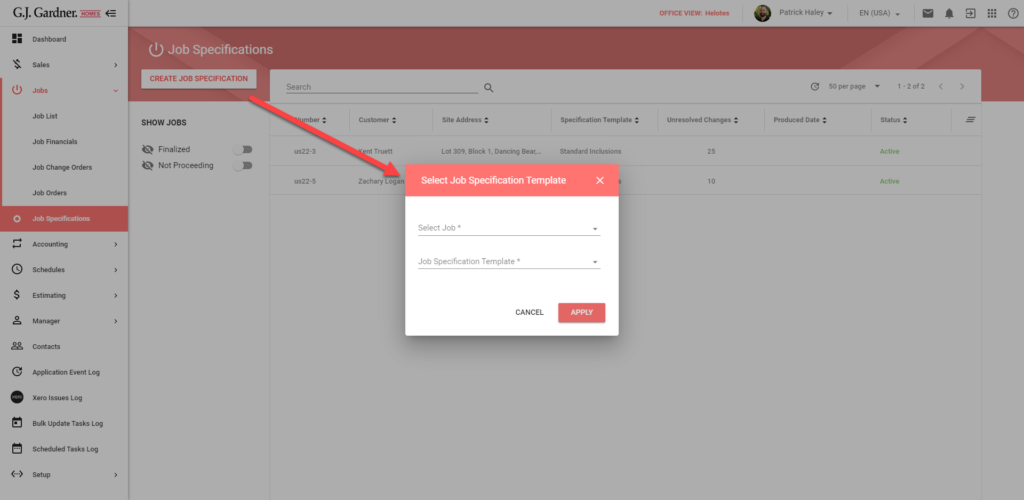
Job Color Selections
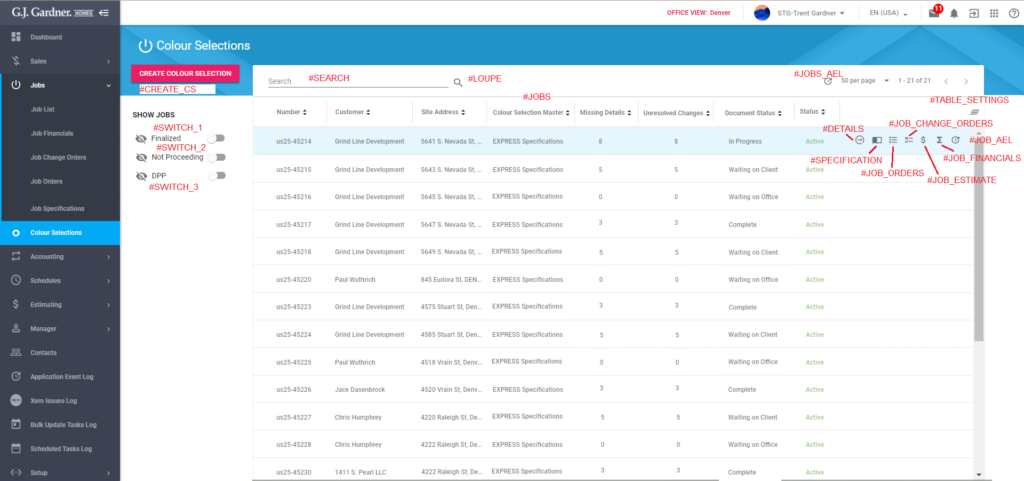
We’re making it easier to get to Job Color Selections by adding a new menu item under the Jobs tab of the side menu. Clicking on Job Color Selections in the left sign menu now displays all active jobs similar to the jobs list. Four new columns will be added:
- Colour Selection Master shows the name of the color selection template that has been applied to the job.
- Missing Details shows the total number of items where the Description field is empty.
- Unresolved Changes shows the number of records that haven’t been moved to a a corresponding heading or still sit in the Other Quote Changes paragraph and have not been hidden.
- Document Status shows the current status of the Color Selection date details from Job Details.
- Waiting on Client is when the Signed by Client Date is empty.
- Waiting on Office is when the Signed by Client Date is filled but the Signed by Office Date is empty.
- Complete is when the Color Selection is signed by both the client and office.
- If this field is empty it has not been created but not yet produced for the client.
From here you can create a new color selection that will prompt you to select a Job and Color Selection Master template.
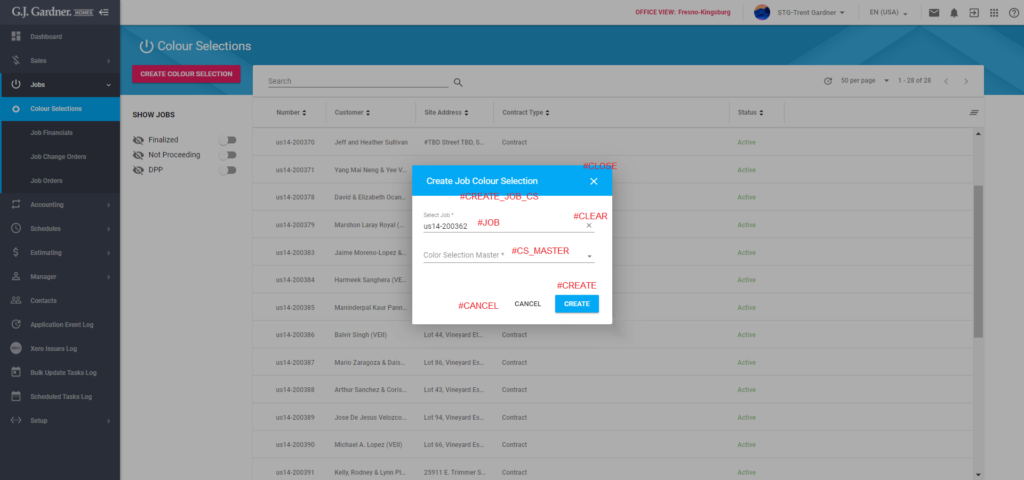
Claims
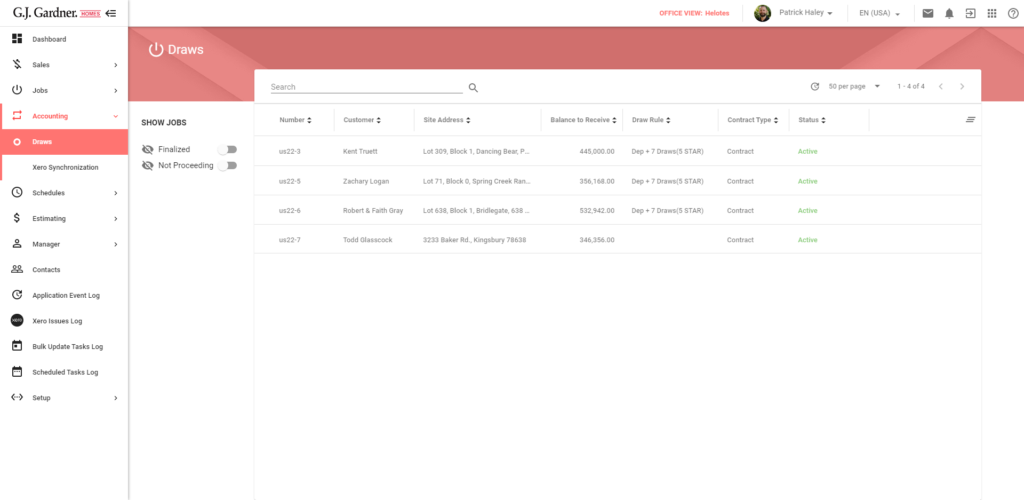
We’re changing the label from Make a Claim to Claims. Clicking on Draws in the left sign menu now displays all active jobs similar to the jobs list. Two new columns have been added:
- Balance to Receive shows Total to be Drawn value from the Draws tab in Job Details.
- Claim Rule shows the name of the Draw Rule being used for this job.
Who’s impacted
End users with access to these applications.
Why it’s important
The new design makes improves the speed of navigation and makes it easier for Job Admins to identify which jobs require attention.
Additional details
Some of your favorite menu items may have moved a little, but all existing functionality is still available. We hope that their new home will be more intuitive and make it easier and faster to navigate the product.
Getting started
- Masters: We added new List permissions for Office Role Permissions. These have been enabled for all roles with View access for each module so no action is required.
- Franchises: This feature will be ON by default and cannot be disabled. Use the menus as you would regularly and enjoy the new look and feel.
Rollout pace
- US November 2
- AU/NZ November 10
Roadmap
We plan to expand on the columns and options available in the Job Admin screens in the next few upcoming releases. We’ll be adding most of the columns currently visible in the Intranet Contracts Manager plus many more new columns. We’ll also be introducing the ability to export this data to Google Sheets.

