Access a Variations Price Book
- Log in to the Builder Portal.
- Choose Estimating > Price Books.
- Click;
- The Row of the required Price Book to open,
– OR –
- The Edit
icon to the right of the required Variations Price Book to open.
Check the Details of a Variations Price Book
- At the opening page of the required Variations Price Book, check the following;
- Price Book, name, amend as required,
- Release Date, confirm it is the correct Variations Price Book,
- Repriced, if date >6 months old, bring to the attention of the Franchise Owner / Operations Manager,
- Withdrawal, amend as required based on specific office policy,
- Usage, confirm it is the correct Variations Price Book.
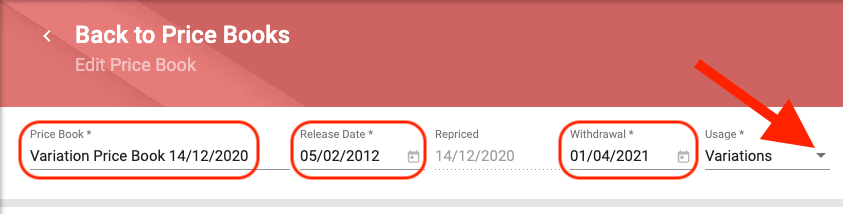
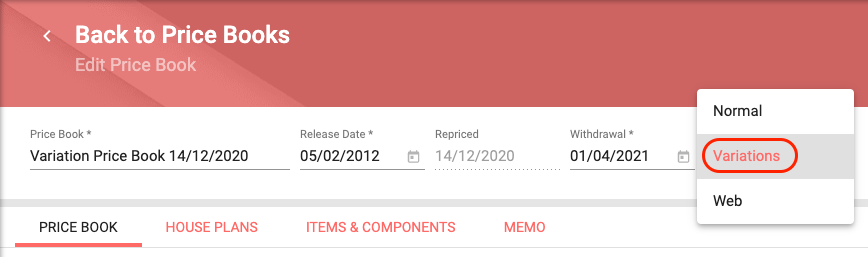
- At each of these pages of the required Variations Price Book, check the following;
- Price Book;
- Items & Components Defaults, amend as required.
- Price Book;
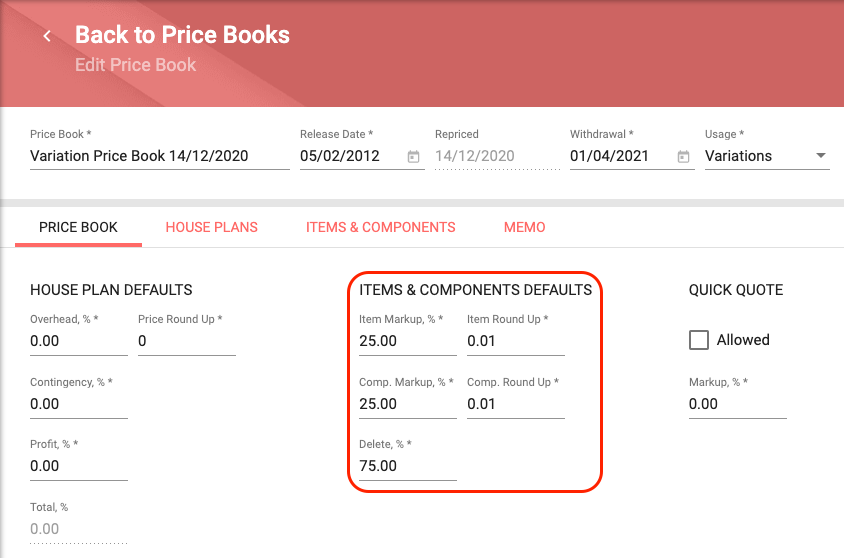
If any Defaults are amended and are required to be applied across the entire Variations Price Book, the Apply Default Markups function must be actioned, File > Apply Default Markups, following will be a request for an Authorisation Number, this can be provided by the GJ Gardner Homes Support Team, it must be done live as the Source Number is randomly generated each time.
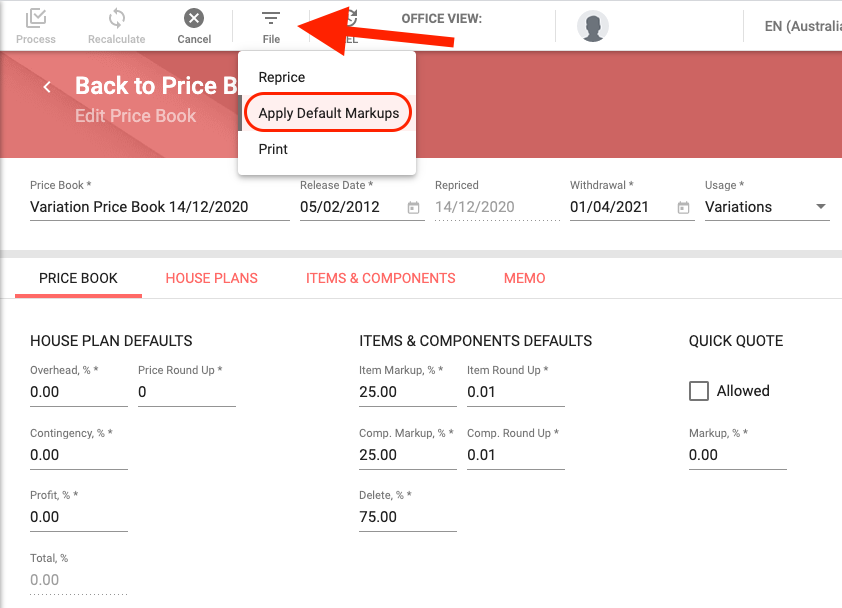
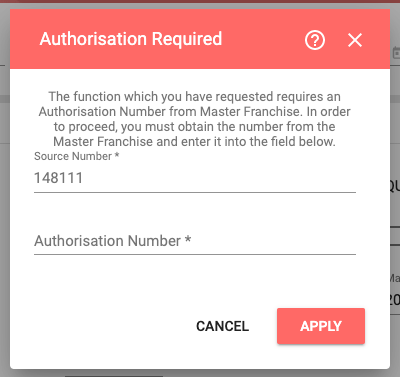
- Items & Components;
- For the correct Cost Centres, amend as required,
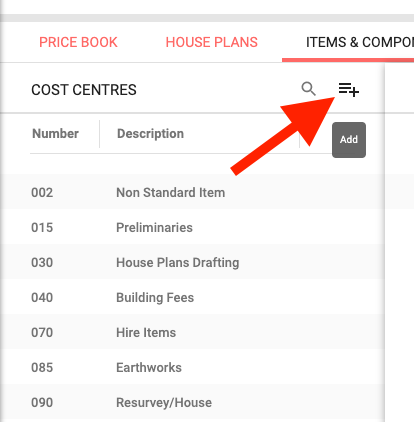
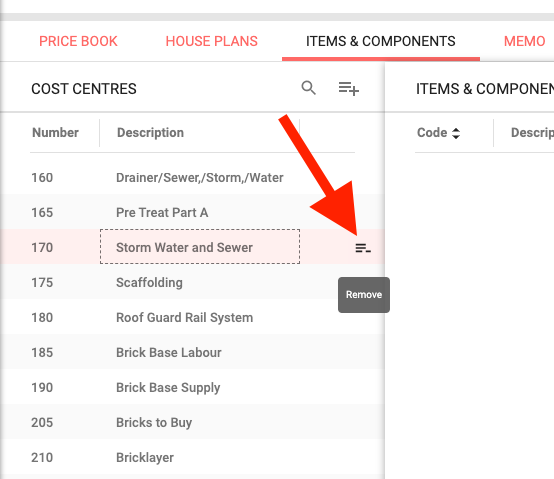
- For the correct Items &/or Components in the appropriate Cost Centres, amend as required,
- For any Deleted Items &/or Components, amend as required,
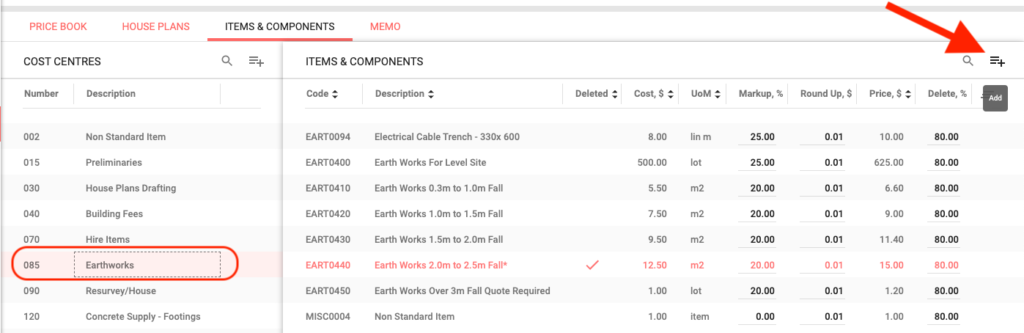
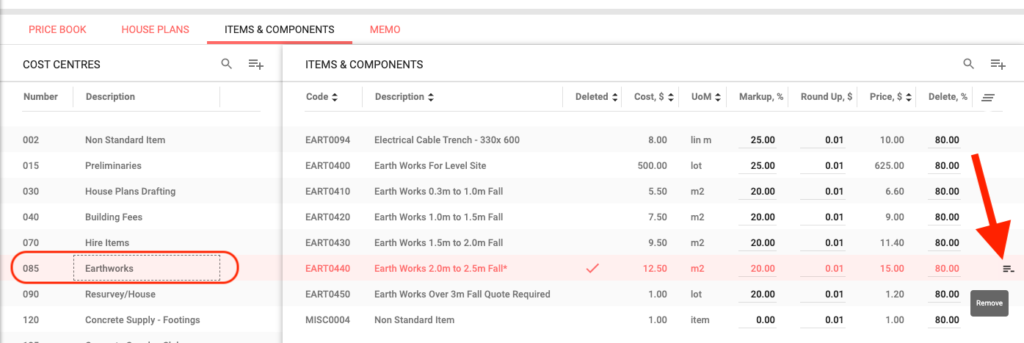
- For the correct Markup, %, Round Up, $, and Delete, %, amend as required.
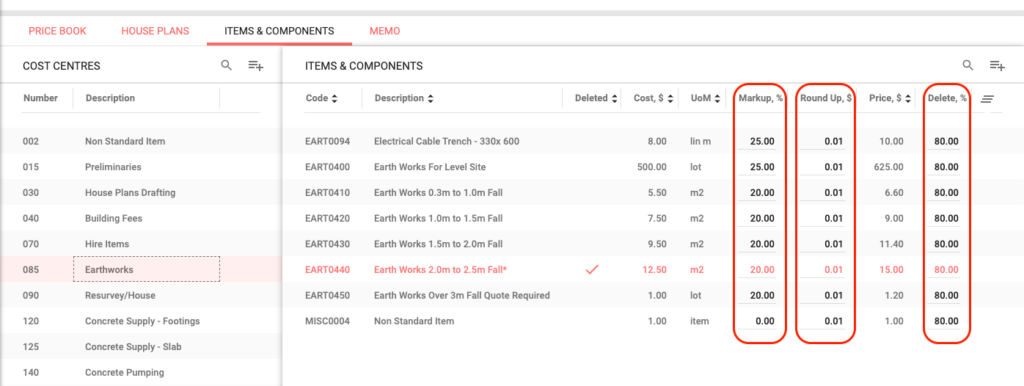
- Memo;
- For the correctness of any text, amend as required.
Reprice a Variations Price Book
- Choose File > Reprice.
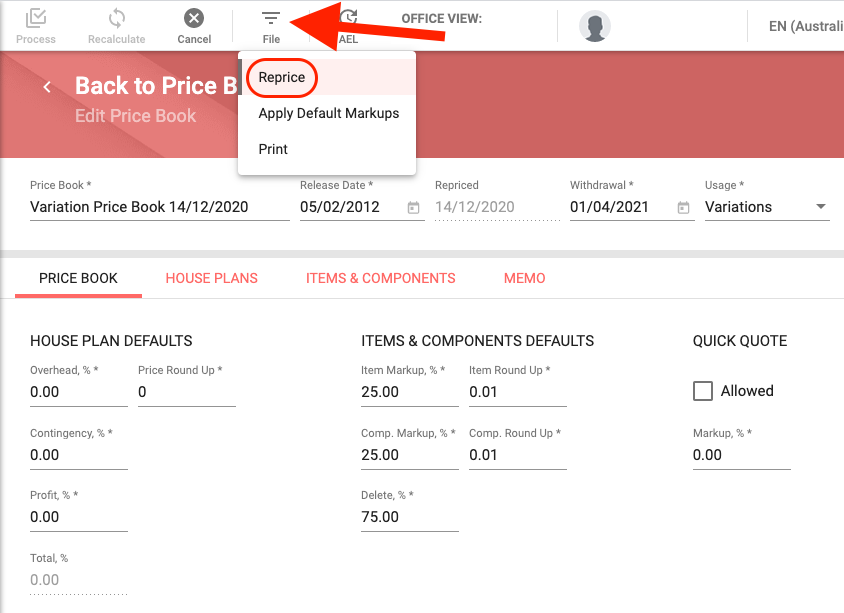
- A warning message page will display.
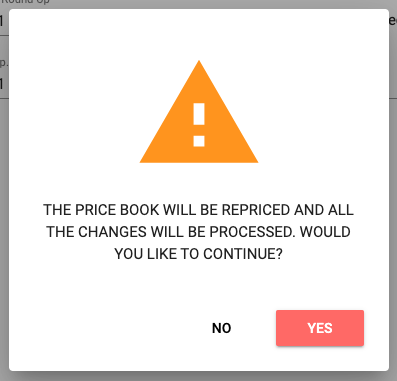
- If ok to continue, click Yes.

