Creating a New Task
- To the left side of the ToDo list, locate the Create New Task button and click it.
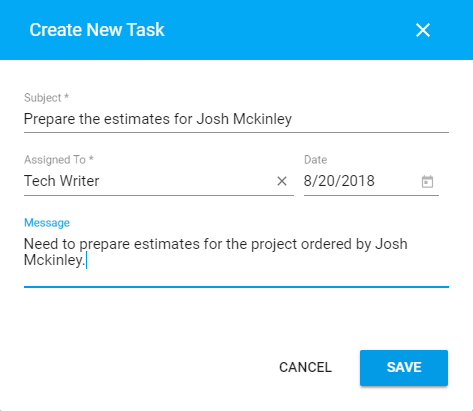
- In the Create New Task form, specify details of the task:
Subject Subject of the task. Message Message of the task. Assigned by Person who assigned a task to you. Date Date when the task was created. Message Enter the message of the task. - When complete, click Save.
Update the Task Due Date
- On the list with tasks, locate the one you which due date you want to change.
- Click the task subject.
- In the Edit Task form, update the due date.
- When complete, click Save.
Marking the Task as Completed
- On the list with tasks, locate the one you want to mark as complete.
- Hover over the task until the action icons appear.
- Click the Done task
 icon.
icon.
The completed task will disappear from the list of tasks.
Passing the Task to Another User
- On the list with tasks, locate the one you want to pass to another user.
- Hover over the task until the action icons appear.
- Click the Pass task
 icon.
icon.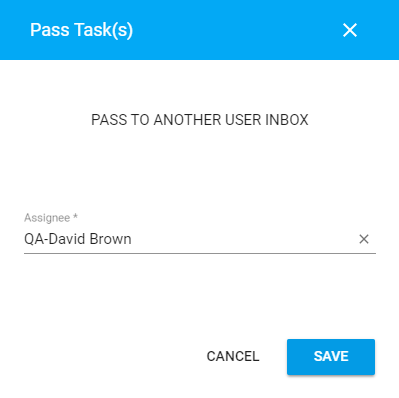
- In the Pass Task(s) form, select the user who you want to assign the task to.
- Click Save.
Deleting the Task
- On the list with tasks, locate the one you want to delete.
- Hover over the task until the action icons appear.
- Click the Delete
 icon.
icon.
Viewing Tasks of Another User
- On the sidebar located to the left side of the tasks list, locate the box for selecting users.
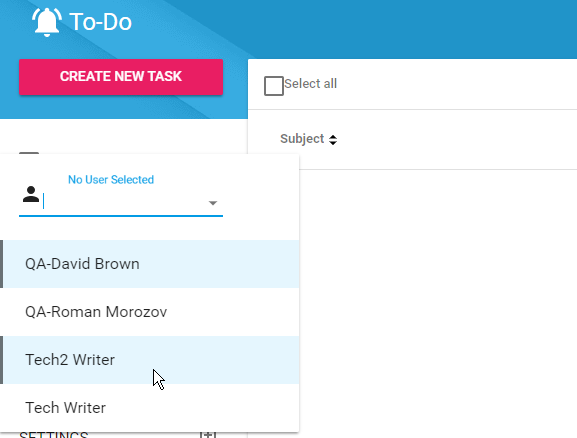
- To clear the current user, click the icon.
- In the box, select the user whose tasks you want to view. The list of tasks will update for the currently selected user.
To view tasks for inactive users, check the Show inactive users box and select the user whose tasks you want to view.
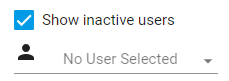
Filtering Tasks
- On the sidebar located to the left side of the tasks list, locate the selector of tasks types with the following options:
Inbox Shows your actual tasks in your workbox. Done Shows your completed tasks. Passed Shows tasks that you passed to other users. - Select the filtration option.
- View the list of filtered tasks.
Re-Opening Tasks
- You can re-open the already completed tasks and view them in your Inbox.
- Select Done as filtration option for tasks.
- On the list with tasks locate the one you want to re-open.
- Hover over the task until the action icons appear.
- Click the Back to Inbox
 icon.
icon.
Configuring Settings
- On the sidebar located to the left side of the tasks list, locate the Settings section.
- Here you can enable the following options:
| Future Dates | Move the toggle right to enable display of tasks which due date is in future. |
| Suppress Warnings | Move the toggle right to suppress warnings about new tasks in your Workbox. |

