Here you can manage license agreements that Franchise Offices have to accept during the initial Office setup.
- On the navigational sidebar, select Setup.
- Once the section expands, select License Agreements. The License Agreements page opens, as follows:
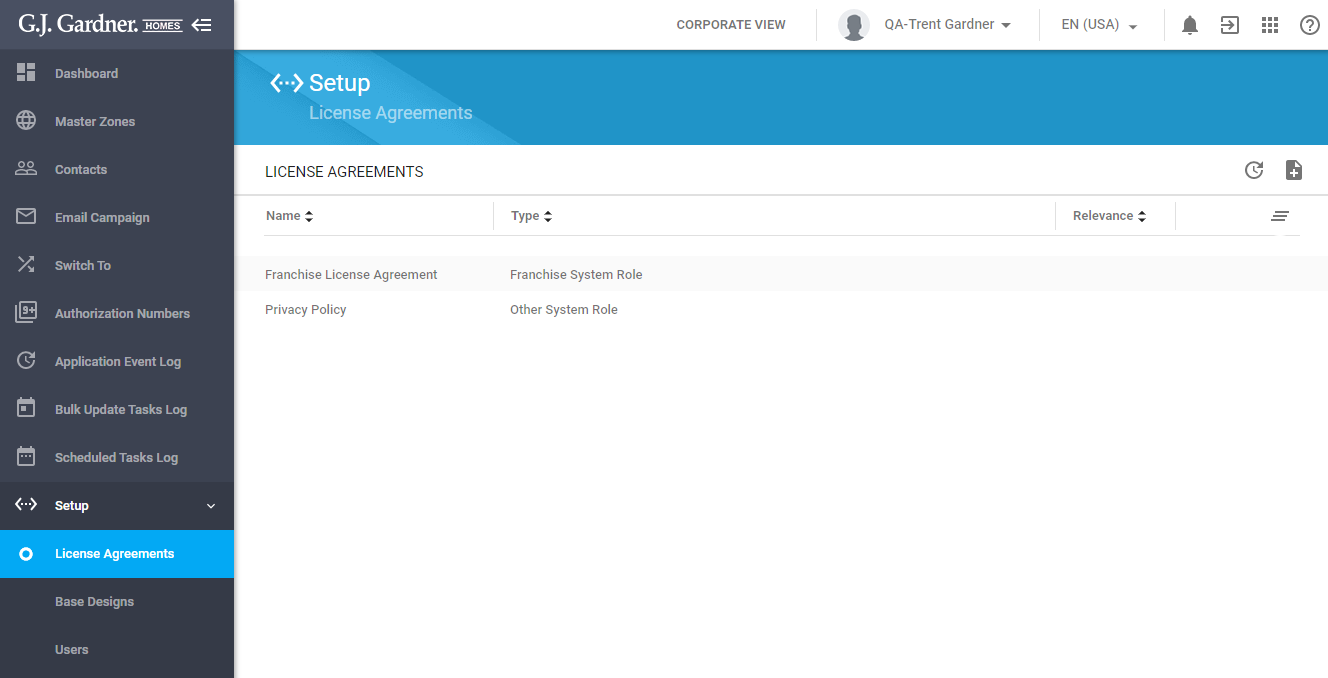
Here you can see the list of license agreements. For each license agreement, the following information is displayed:
| Name | Name of the license agreement. |
| Type | Type of the license agreement, as follows:
|
| Relevance | Flag that the license agreement is marked as relevant. Such license agreements will be prompted to users for acceptance. |
You can perform the following operations on license agreements:
- add new license agreements
- edit the existing license agreements
Creating a New License Agreement
- Above the list with license agreements, click the Create
 icon.
icon.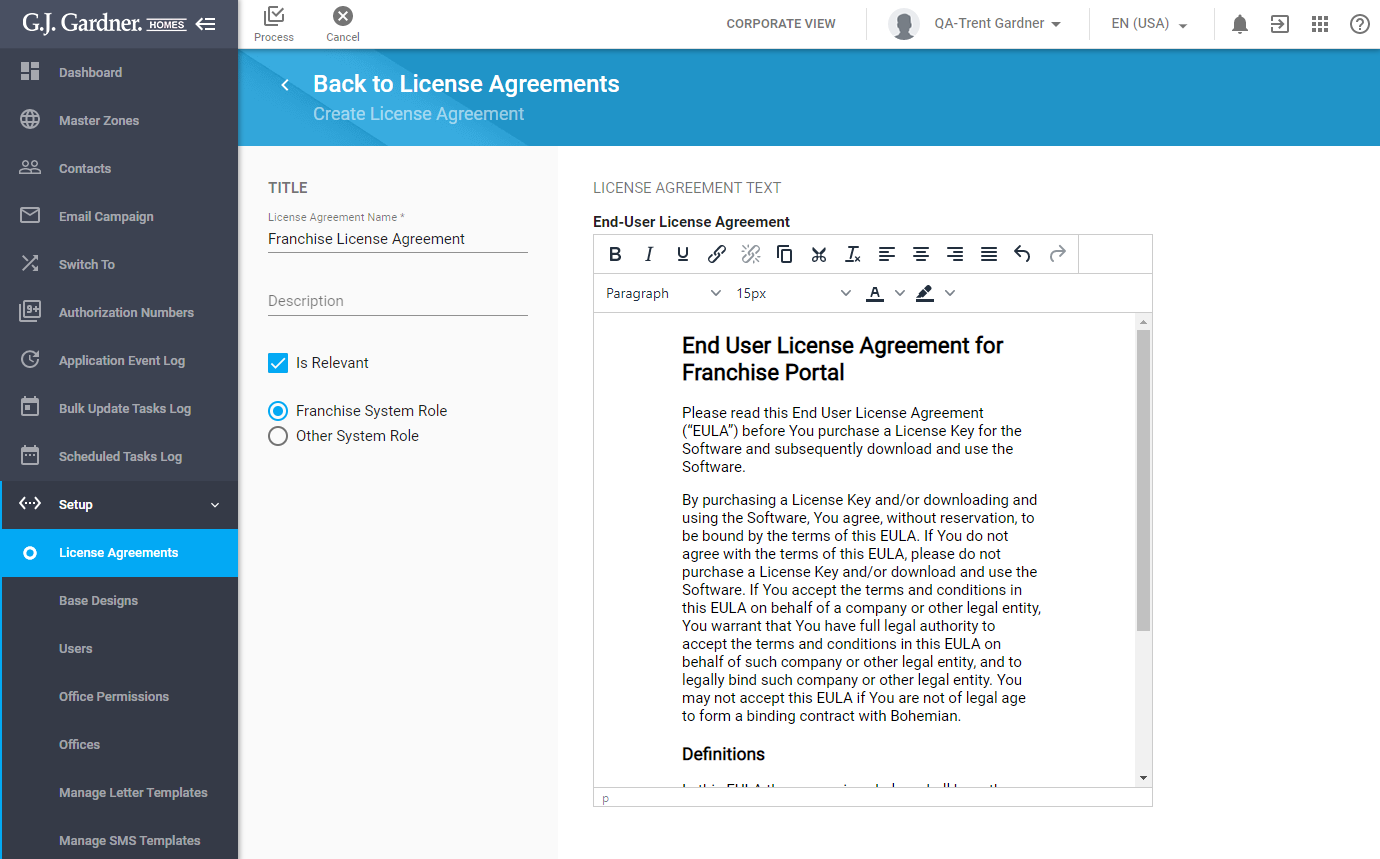
- On the Create License Agreement page, specify the following information:
License Agreement Name Enter the name of the license agreement. Description Enter description of the license agreement. Is Relevant Check the box to make the license agreement as required for acceptance by users. If the license agreement is not marked as relevant the system will not prompt users to accept it. Role Select the user role which should accept this license agreement: - Franchise System Role – the license agreement is shown to the Franchise.
- Other System Role – the license agreement is shown to other system roles.
- When complete, click Process.
Note
The license agreement is shown to users when it is marked as relevant. If you create a new license agreement and mark it as relevant, it will be prompted to users for acceptance. The prior license agreement will be no longer valid and the relevant mark will be cleared.
Editing the License Agreement
- On the list with license agreements, locate the one you want to edit.
- Hover over it until the action icons appear.
- Click the Edit
 icon.
icon. - On the Edit License Agreement page, make the appropriate modifications.
- When complete, click Process.
Note
You cannot change the role which the license agreement is prompted to for acceptance. Upon the saving of the edited license agreement, the system will prompt users of the specific role to re-accept it after modifications.

