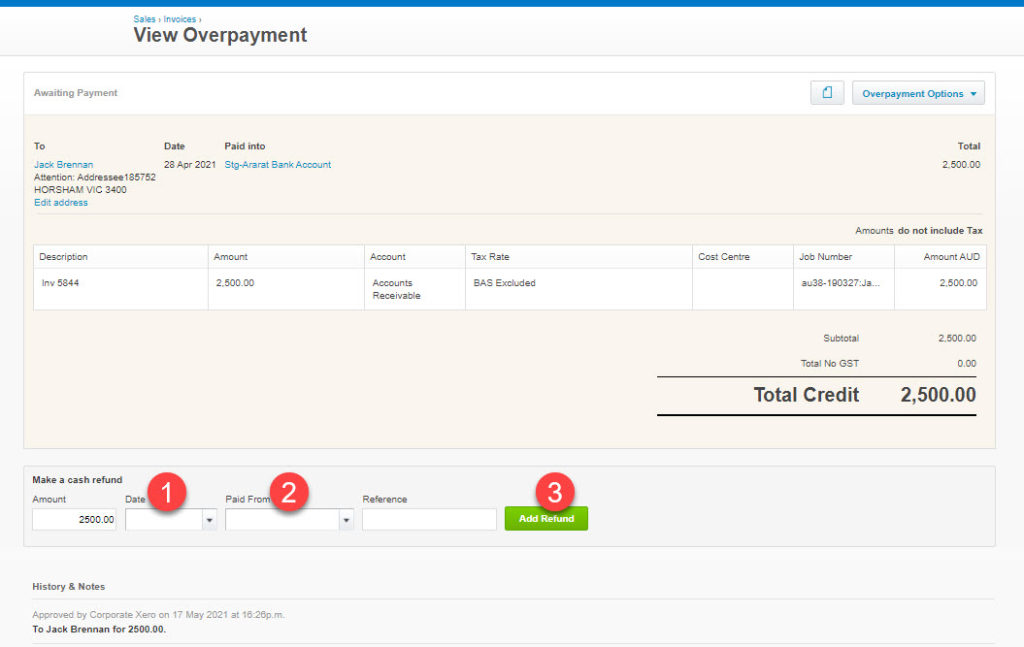From time to time you may find that a bank or a customer inadvertently pay more than the invoice outstanding. In order to balance our bank and reflect the correct amount paid we need to take up this variant. The overpayment can then be refunded to the customer or allocated to the next Progress Claim.
Processing Customer Overpayments
In this example, we have a progress claim outstanding for Jack Brennan of $11,158.25 but the bank have paid $13,658.25. $2500.00 too much.
- From the Bank Reconciliation screen go to Match.
- Identify the invoice(s) that are being paid and select the check box. You will be notified the totals do not match.
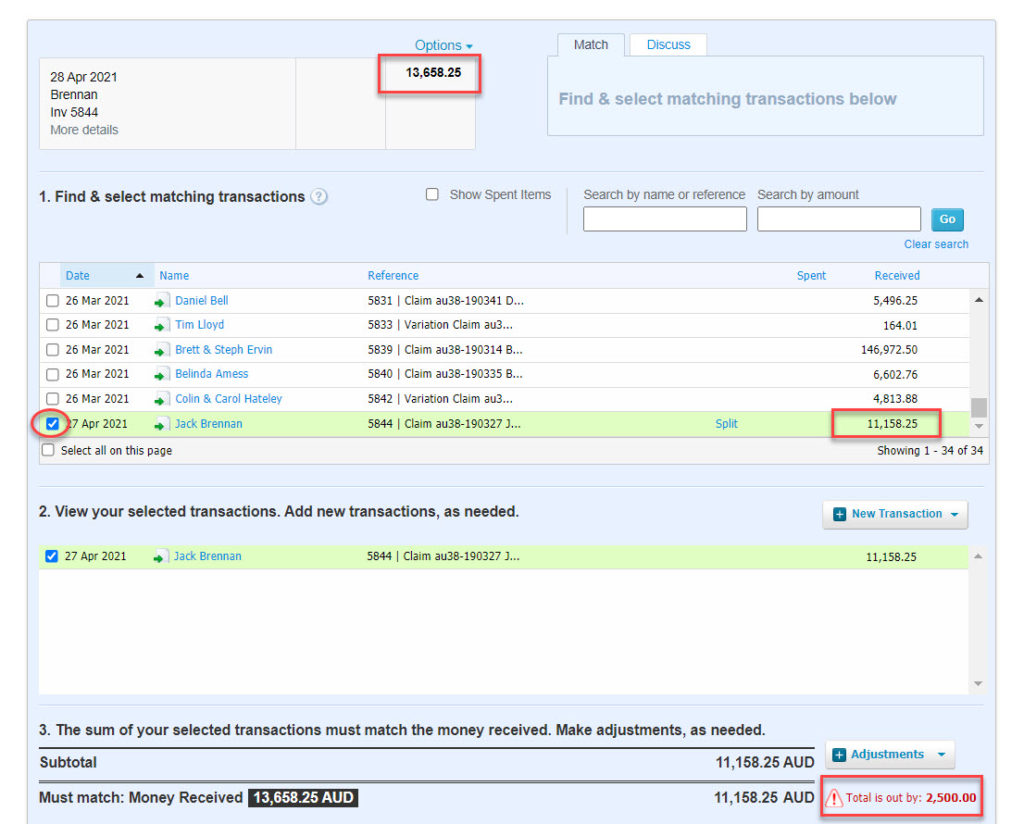
- Click on New Transaction then click Receive Money.
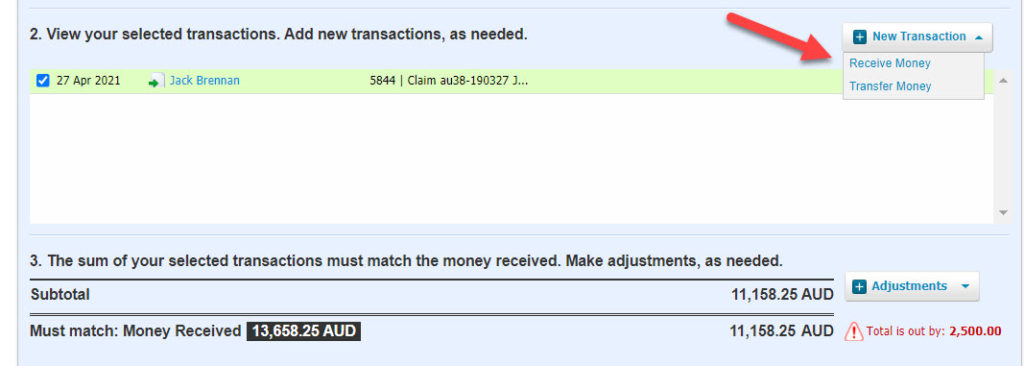
- Change the Dropdown from Direct Payment to Overpayment.
- Ensure the Contact name is correct.
- Put Overpayment in the reference field.
- Write any details in the Description.
- Populate Job Number field with the correct job number.
- Save transaction.
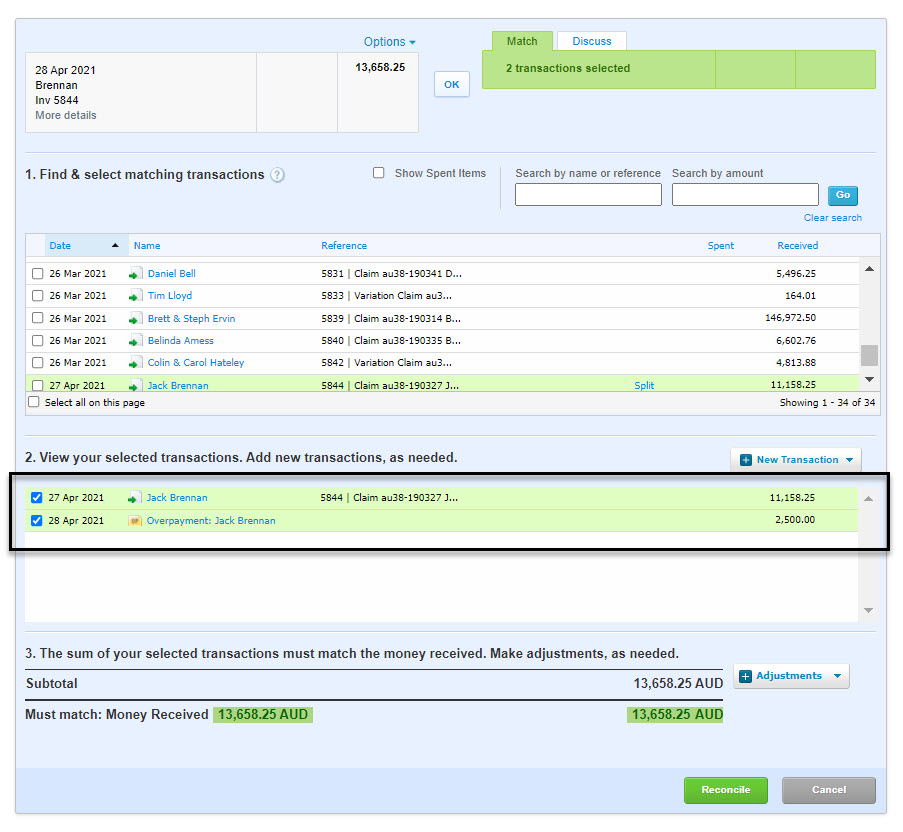
- Click OK or Reconcile.
- Invoice will be marked as paid and Overpayment will be noted against the customer.
Refunding a Sales Overpayment or Credit
If you have a credit or overpayment and the requirement is for the customer to be refunded, the steps following will assist you in returning the money to your customer.
- Goto Business > Invoices.
- Locate Credit or Overpayment to refund.
- Populate the make a cash refund fields, Amount, Date, Paid From.
- Click Add Refund.