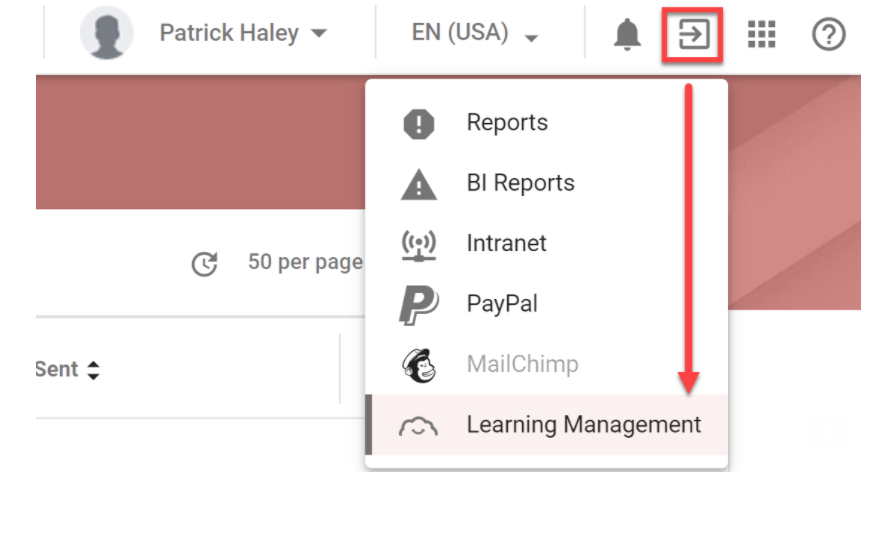New Home Consultants should follow the sales workflow process while managing new leads. This detailed process encompasses all aspects of system-related tasks required to guide salespeople while working with clients. However, it’s just as important to make sure files and notes related to the client’s build are stored under the sales folder so that information can easily be found. This article provides tips and tricks as well as best practices for storing files and notes.
Sending Communications
All client communications should originate from G.J. Software. Having a centralized location of all client interactions results in a more collaborative and informed team.
- All communications sent from the system are recorded in one place and can be accessed by anyone with access to the customer details or sales folder.
- Emails sent from the system are recorded in the system and sent from the user’s Gmail account where they are visible in the Sent Mail folder of your Gmail account.
- SMS or text messages can be sent to update clients and remind them about upcoming appointments or events. Replies are captured in the sales folder communications log.
Learn more about how to record communications for leads.
Record Meeting Notes
Record every phone call or meeting you have with a client so that you can refer back to your notes. Do this by adding meetings and notes into the client’s Sales Folder.
Learn more about how to record client meetings.
Storing Sales Documents
All documents gathered during the sales process need to be stored in the client’s Sales Folder Google Drive. Files saved to your My Drive or on your desktop are not able to be accessed by other people on your team. Examples of client documents include:
- Client floor plans
- Finance approval letter
- Client selections (if they come to you with specific requests they should be documented and saved in the Sales Folder)
Adding a Document
The following instructions assume a Sales Folder has already been created.
- Navigate to Sales > Leads.
- Search for and select a lead to upload files to.
- Click the Google Drive icon next to Communications.
- In the Google Drive window select the correct Sales Folder.
- Right click and select Upload Files.
- Select the documents from your computer and click Open to upload them.
Additional Resources
LMS Courses
New Home Consultants should complete the G.J. Way of Selling module in the Learning Management System (LMS). To access the LMS from within G.J. Software click the Go To icon in the top right and then select Learning Management.