- To configure Estimating variables, on the navigational sidebar, select Setup.
- Once the Setup section expands, select System Variables.
- On the tabbed menu, select Estimating.
The page opens as follows:
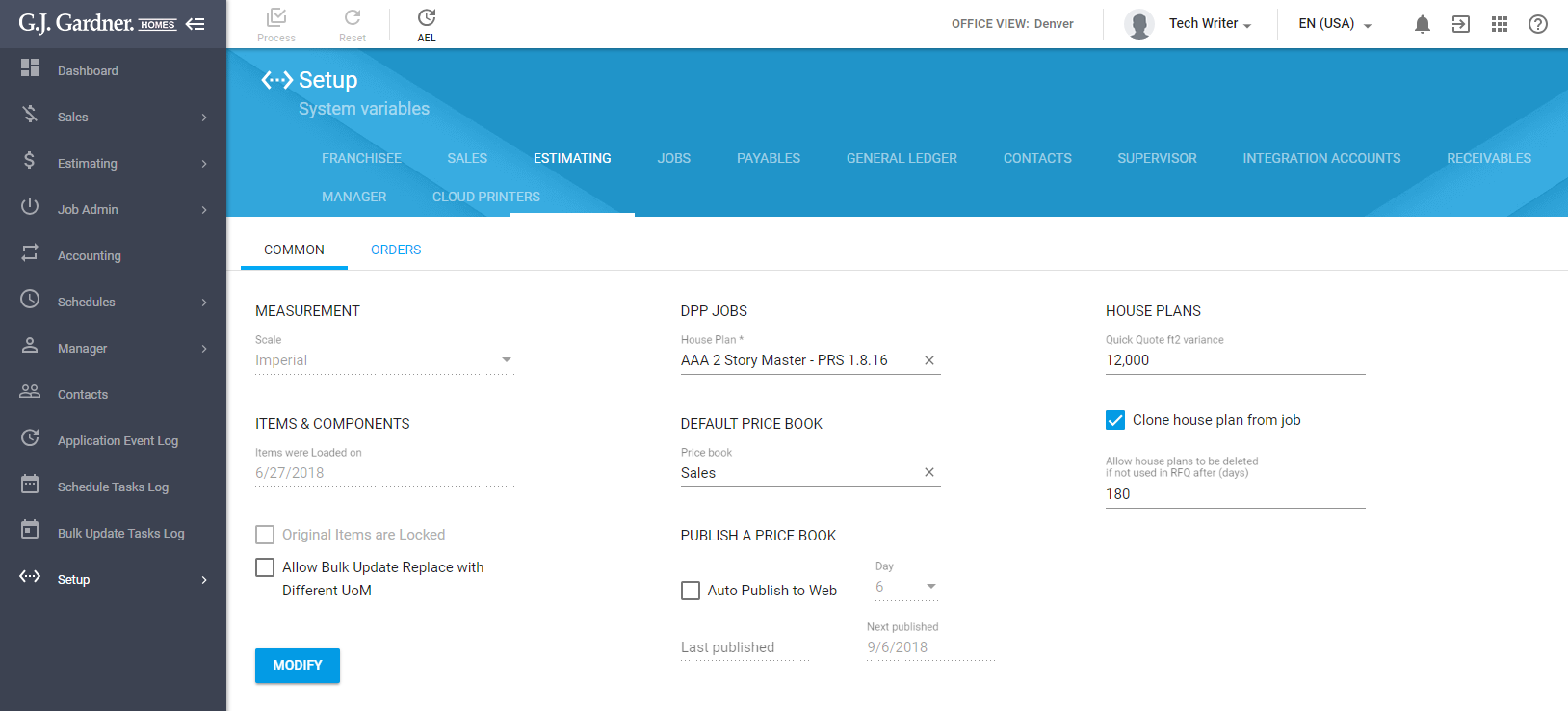
The Estimating variables can be common and order specific. They are shown on two distinct tabs.
The common Estimating variables can fall into six groups, as follows:
- Measurement
- Items & Components
- DPP Jobs
- Default Price Book
- Publish a Price Book
- House Plans
The Measurement group displays the following information:
| Scale | Select the scale type for measurements between:
|
The Items & Components group displays the following information:
| Items were Loaded on | Date when items and components were loaded into the system. |
| Original Items are Locked | Check the box to lock original items in the system. |
| Allow Bulk Update Replace with Different UoM | Check the box to allow bulk replacement of items with different units of measure. |
When you modify parameters for the Items and Components group, click Modify. In the Authorization Required form, enter the authorization number you receive from the Master Franchise.
The DPP Jobs group displays the following information:
| House Plan | Select the house plan to use for DPP jobs. |
The Default Price Book group displays the following information:
| Price Book | Select the price book to use as default. |
The Publish a Price Book group displays the following information:
| Auto Publish to Web | Check the box to allow the automated publication of the price book to the corporate website of the Franchisee. Once you enable it, select the day of the month on which the Price Book is published to the web and updates are visible on the corporate website. |
| Last published | Date when the Price Book was published last time. |
| Next published | Date when the Price Book will be published next time. |
The House Plans group displays the following information:
| Clone house plan from job | Check the box to allow the cloning of house plans from jobs. |
| Allow house plans to be deleted
if not used in RFQ after (days) | Enter the number of days after which house plans will be able to be removed from the system if they are not used in RFQ. |
If you modify some options, click Process to confirm modifications.
The order specific Estimating variables can fall into three groups, as follows:
- General
- Criteria
- Orders Memo
Orders
Once you open the Estimating section, switch to the Orders tab. The page opens, as follows:
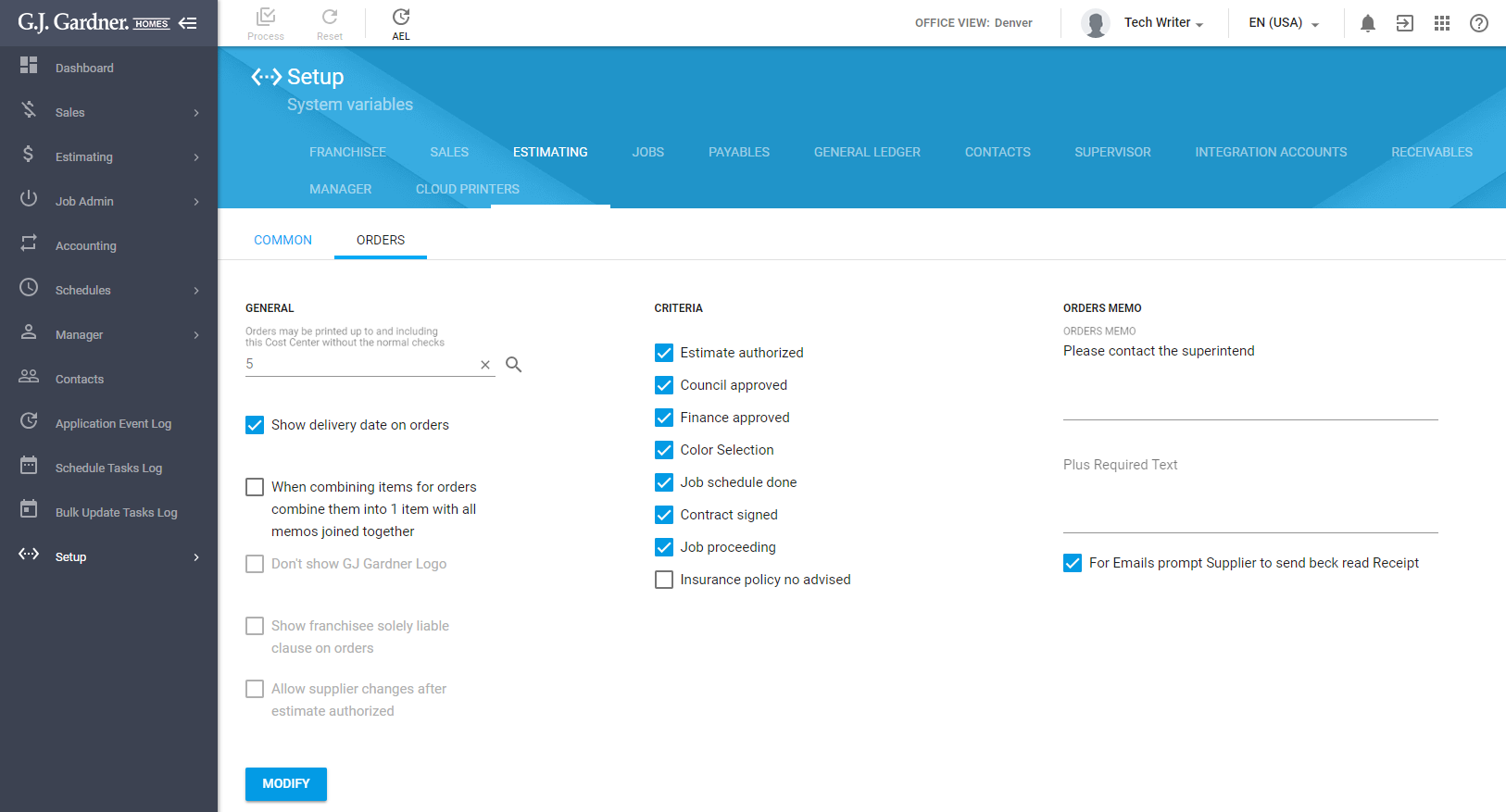
General
The General group displays the following information:
| Orders may be printed up to and including
this Cost Center without the normal checks | Select the Cost Center which you want to print in orders without the normal checkup. |
| Show delivery date on orders | Check the box to display delivery date on orders. |
| When combining items for orders combine them into 1 item with all memos joined together | Check the box to combine all items in the orders into a single item and merge all their memos. |
| Don’t show GJ Gardner Logo | Check the box to hide the GJ Gardner logo on orders. |
| Show franchisee solely liable clause on orders | Check the box to display clause on orders that attribute to the specific franchisee. |
| Allow supplier changes after estimate authorized | Check the box to allow the user to change suppliers on orders after Job Estimate authorization |
When you modify parameters for the General group, click Modify. In the Authorization Required form, enter the authorization number you receive from the Master Franchise.
Criteria
The Criteria group displays the criteria for making orders, as follows:
| Estimate authorized | Check the box to set criteria to produce orders after estimates are authorized. |
| Council approved | Check the box to set criteria to produce orders after the job is approved by the council. |
| Finance approved | Check the box to set criteria to produce orders after finances are approved. |
| Color Selection | Check the box to set criteria to produce orders after color selection is available. |
| Job schedule done | Check the box to set criteria to produce orders after the job schedule is done. |
| Contract signed | Check the box to set criteria to produce orders after the contract is signed. |
| Job proceeding | Check the box to set criteria to produce orders that the job is proceeding |
| Insurance policy no advised | Check the box to set criteria to produce orders after an Insurance Policy Number has been advised for the Job. |
Orders Memo
The Orders Memo group displays the following information:
| Orders Memo | Enter the memo that will be shown for all orders. |
| Plus Required Text | Enter the additional text that will be shown for orders. |
| For Emails prompt Supplier to send back read Receipt | Check the box to request addressees to send the receipt confirmation when sending orders by email. |
If you modify some options, click Process to confirm modifications.

