Create SMS templates for use in communication activities.
You can configure SMS templates that are used for sending notifications for milestone events. The created SMS templates may contain placeholders that will be automatically replaced with the actual values upon occurrence of a milestone event.
List of SMS Templates
- To manage SMS templates, on the navigational sidebar, select Setup.
- On the Setup section expands, select Manage SMS Templates.
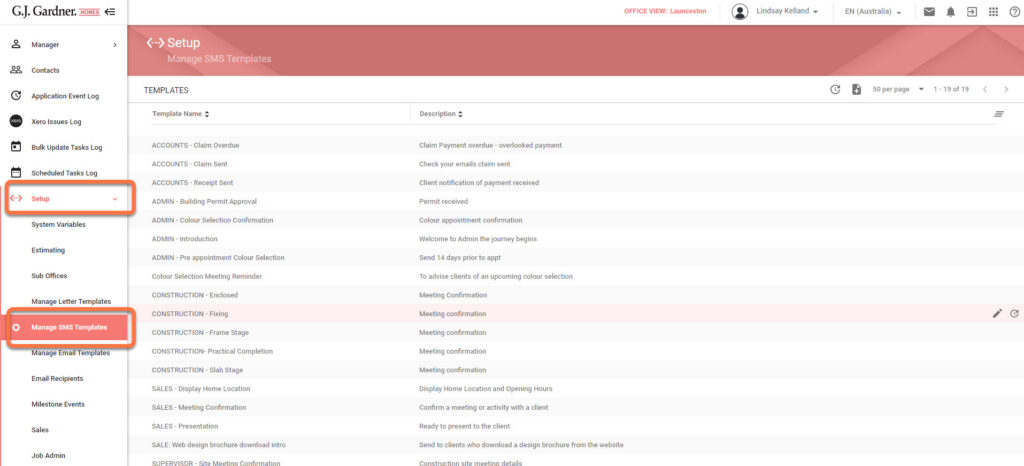
The Manage SMS Templates page opens, as follows:
Here you can see the list of already created SMS templates. For each SMS template, the following information is available:
| Template Name | Name of the SMS template. |
| Description | Description of the SMS template. |
You can perform the following operations on SMS templates:
- create new SMS templates
- edit the existing SMS templates
- delete the no longer needed SMS templates
Creating / Editing SMS Templates
Creating a new SMS Template
- On the manage SMS Template page, click the Create + icon.
- On the Create SMS Template page, specify the following information:
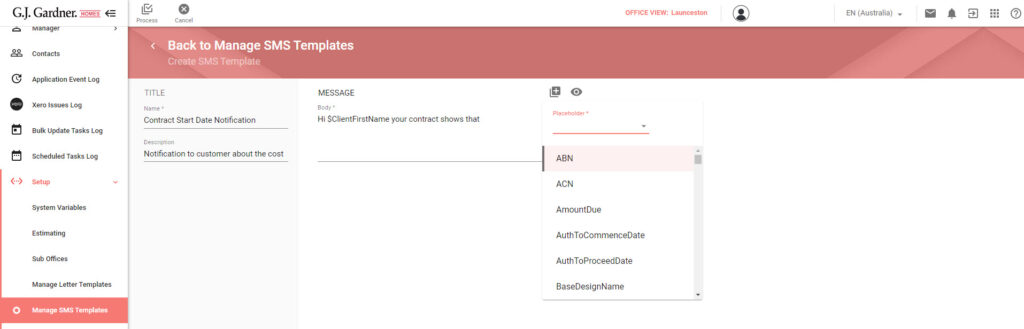
3. When complete, click Process.
Editing the SMS Template
- On the list with SMS Templates, locate the one you want to edit.
- Hover over the SMS Template until the action icons appear.
- Click the Edit
 icon.
icon. - On the Edit SMS Template page, make the appropriate modifications.
- When complete, click Process.
Deleting the SMS Template
- On the list with SMS Templates, locate the one you want to delete.
- Hover over the SMS Template until the action icons appear.
- Click the Delete
 icon.
icon. - Confirm the removal of the SMS template.
If the SMS Template is already used in some milestone event, you will see a corresponding message.

