The Sales Management report provides the analysis of events leading to the Sale. It samples the performance values for the selected month and for the prior 12 months. Additionally, the report provides conversion percentages for the last 12-month period for each Salesperson and for the Franchisee as a total.
- Open the library with reports.
- Select Sales Management.
- Define criteria for generating the report, as follows:
Ordered By Select the option to order Leads by, as follows: Priority – Leads are ordered by the priority of the Sales Folder. Count of Meetings – Leads are order by the count of meetings. 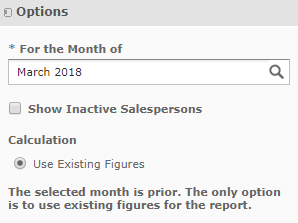
3. When complete, click Apply. The report is generated, as follows:
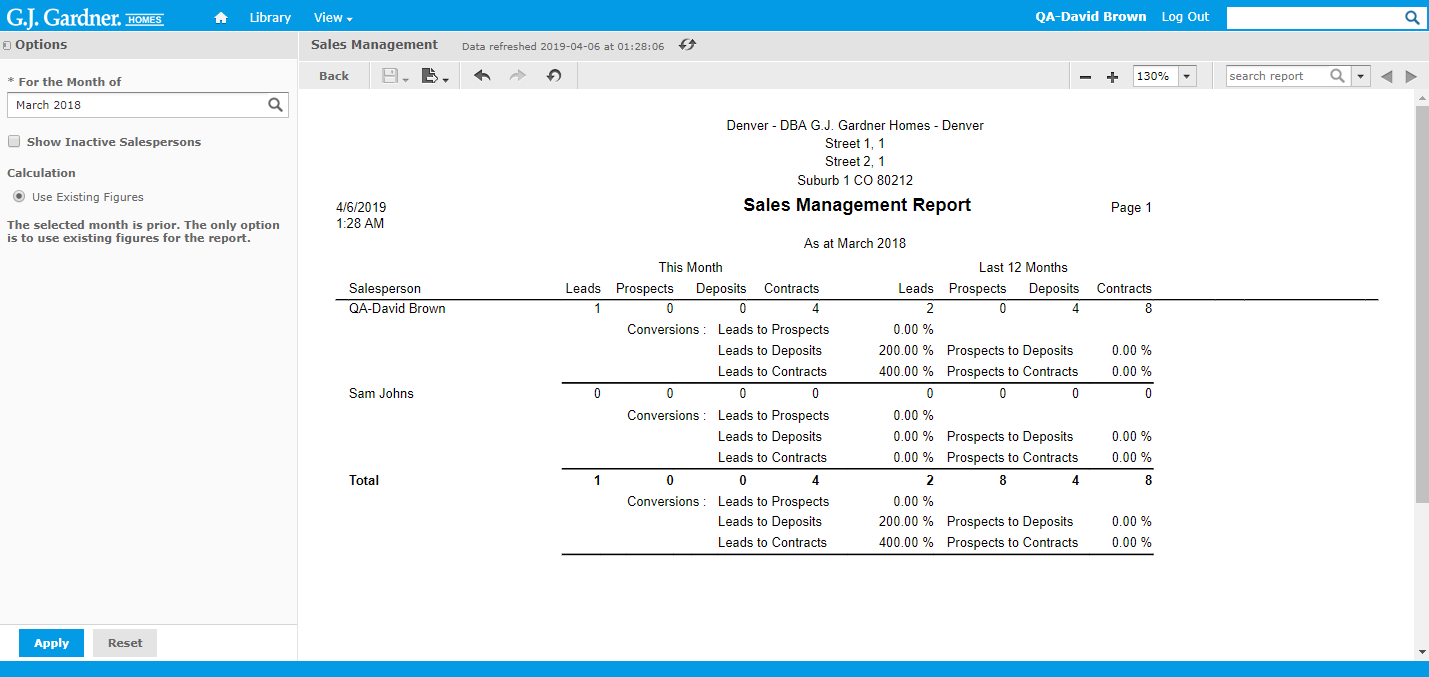
The report shows the following information:
| Salesperson | Name of the Salesperson. |
|
THIS MONTH / LAST 12 MONTHS Information is displayed as of the current month and as of the 12-month period (cumulative figures for the current office). | |
| Leads | Number of Leads added by the Salesperson. |
| Prospects | Number of Prospects that are managed by the Salesperson. |
| Deposits | Number of Deposits made by the Leads that are managed by the Salesperson. |
| Contracts | Number of Contracts signed with the Leads by the Salesperson. |
|
CONVERSIONS Conversion rates that show the performance of the Lead compared to the cumulative performance figures of the Lead over the 12-month period. | |
| Leads to Prospects | Percentage ratio of the number of Leads against Prospects. |
| Leads to Deposits | Percentage ratio of the number of Leads against Deposits. |
| Leads to Contracts | Percentage ratio of the number of Leads against Contracts. |
| Prospects to Deposits | Percentage ratio of the number of Prospects against Deposits. |
| Prospects to Contracts | Percentage ratio of the number of Prospects against Contracts. |
The total percentage ratios are shown for the entire Office.
Running the Report from Leads
The Sales Management Report provides the analysis of events and actions that have led to the Sale. It compares Sales values of the selected month against the performance values of the previous 12 months. The report calculates the conversion percentages for the Last 12 Months for each Salesperson and for the Franchise.
- On the navigational sidebar, select Leads.
- In the top part of the screen, locate the Report
 icon and click it.
icon and click it. - In the Sales Management Report Filters form, select the month which you want to view the Sales Management Report for.
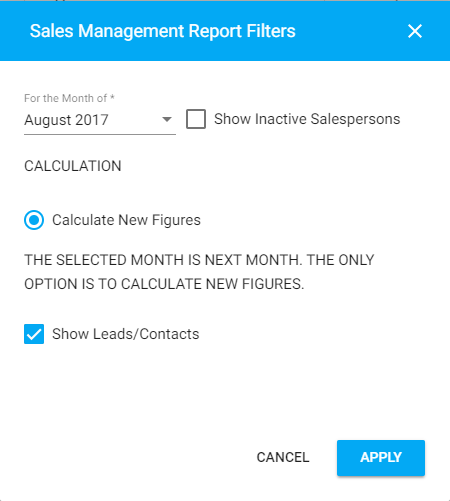
- To include inactive Salespersons into the report, check the Show Inactive Salespersons box.
- To show Leads or Contacts in the report, check the Show Leads/Contacts box.
- Click Apply. The Link to Sales Management Report file form opens with the link to report generation.
- Click the link. You will transition to the Jasper Reports system.
- To generate the report, click Apply.
The Calculate New Figures option will be enabled or disabled automatically depending on the selected month.

