The Supervisor’s Schedule report generates the list of scheduled tasks that relate to Jobs supervised by the Supervisor.
- Open the library with reports.
- Select Supervisor’s Schedule.
- Define criteria for generating the report, as follows:
Criteria
| Supervisor | Select ‘All’ to generate the report for all Supervisor or ‘Selected’ to generate a report for a specific Supervisor. |
| Order by | Select the way to order tasks in the report, as follows:
|
Cost Center
| Cost Center | |
| Start date between … from … to | Select the date range which the task start date shall fall within. |
| Include Unsent Orders | Check the box to include tasks from Jobs with unsent orders. |
| Show Critical Path Description | Check the box to show description for Critical Path stages in the generated report. |
| Show Cost Centers with $0 Cost | Check the box to show Cost Centers with zero cost. |
| New page for Start Date | Check the box to show tasks with a different Start Date on a new page. |
| Tasks | Select all or specific Tasks (Cost Centers) which you want to generate the report on. |
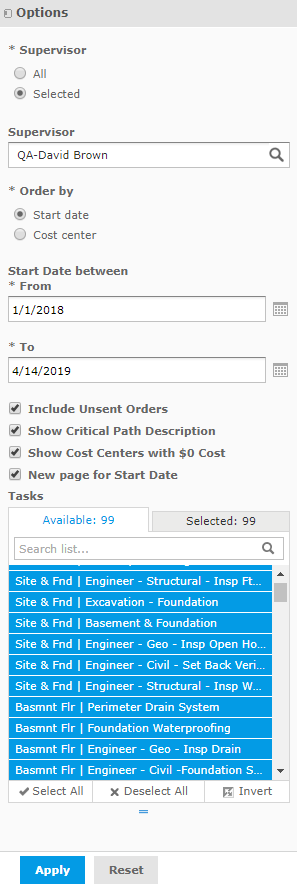
4. When complete, click Apply.
The report is generated, as follows:
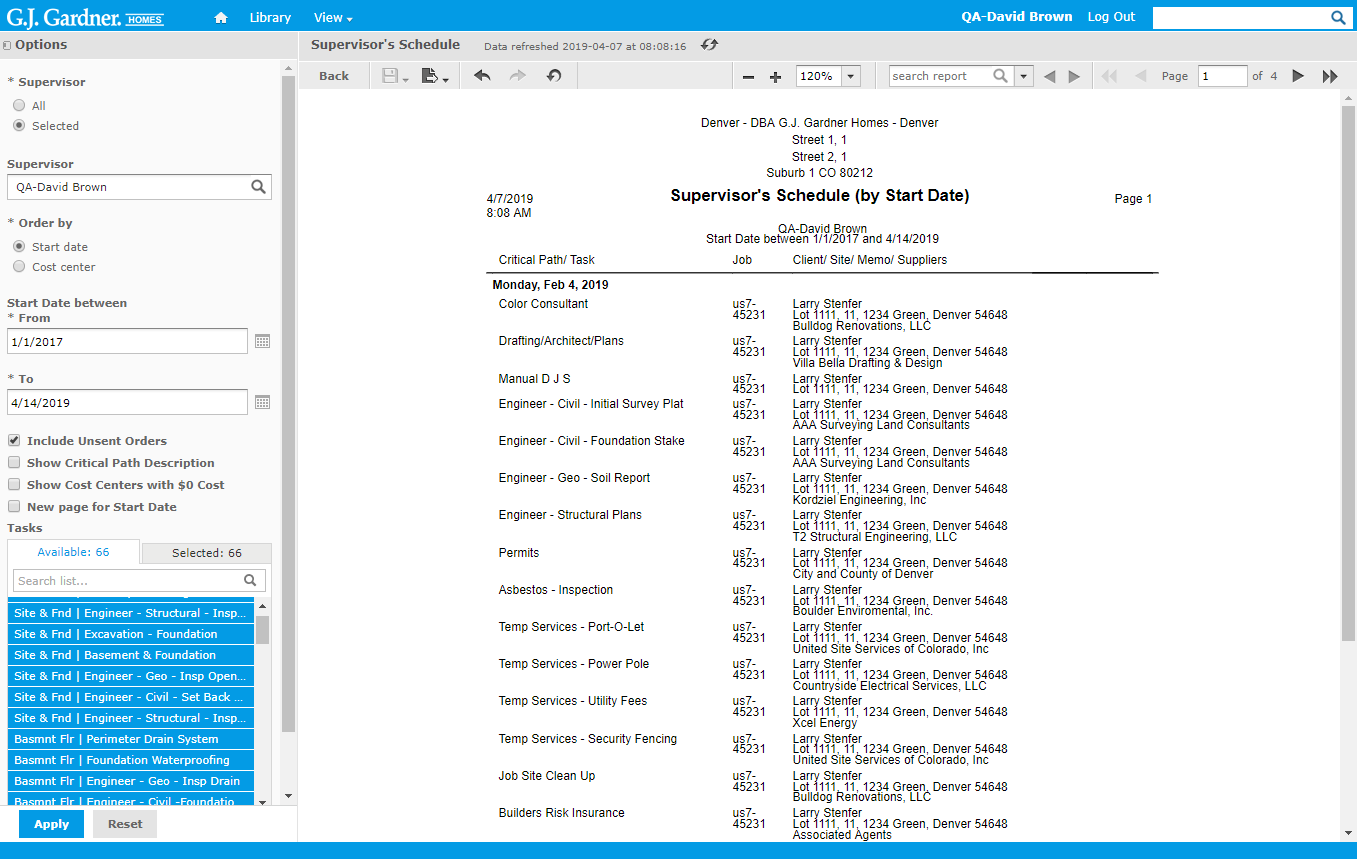
The report (ordered by start date) shows the following information:
Report Information
| Start Date | Start date of the Task (Cost Center) according to the Construction Schedule. |
| Critical Path / Task | Name of the Critical Path stage or name of the Task (Cost Center). |
| Job | Job which the Task relates to. |
| Client / Site / Memo / Suppliers |
|
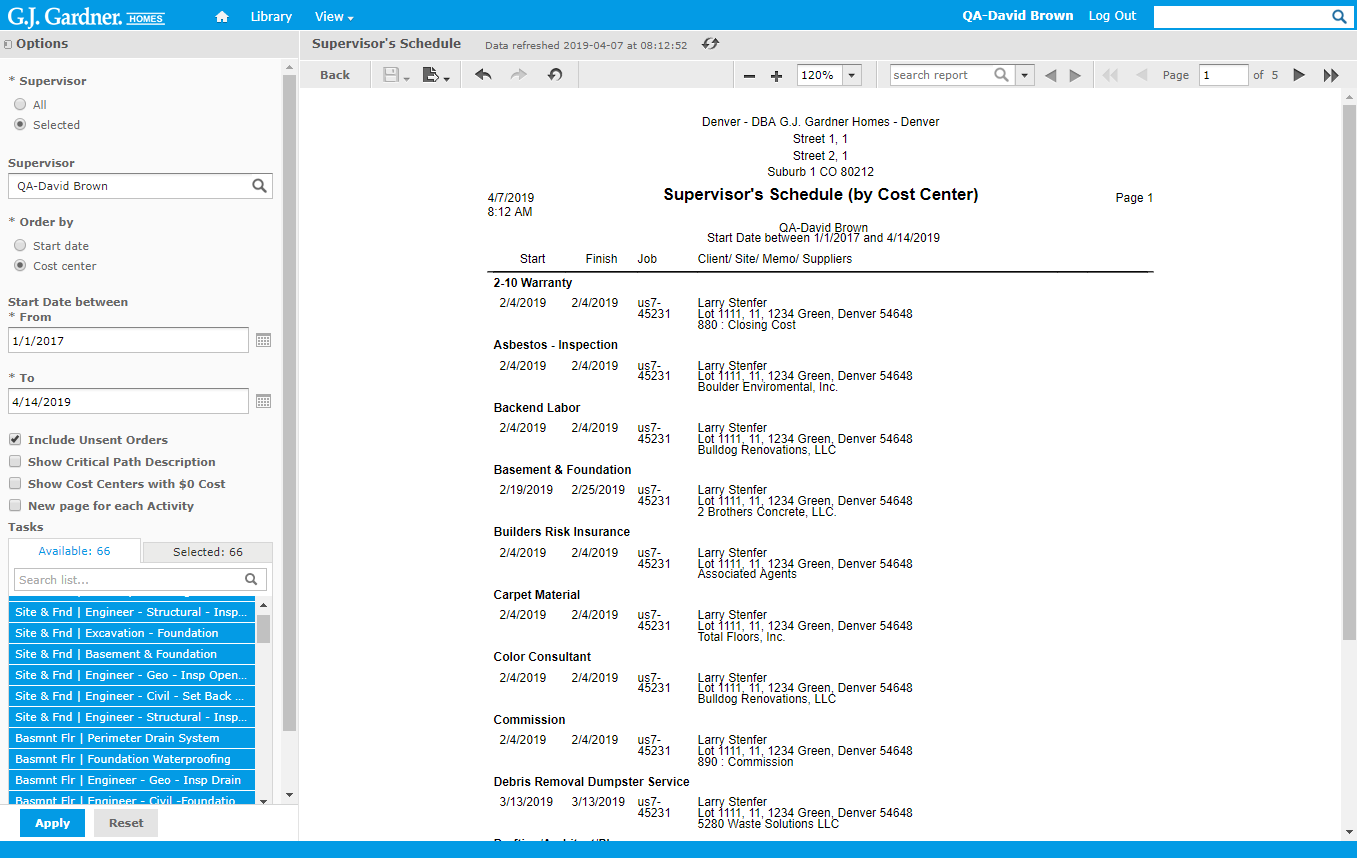
The report (ordered by Cost Center) shows the following information:
Report Information
| Start | Start date of the Task (Cost Center) according to the Construction Schedule. |
| Finish | Finish date of the Task (Cost Center) according to the Construction Schedule. |
| Job | Job which the Task relates to. |
| Client / Site / Memo / Suppliers |
|

