What’s New in GJ Software – February 2022
Happy February, everybody!
Our product team has been hard at work and we have some exciting updates to kick off the new year strong. In this release, we added a handful of features that help us transition much of our reporting and job management functions away from https://intranet.gjgardner.com. As always you can see all the changes in our release notes. Read on for the latest updates to G.J. Software.
7 new Jobs list features
New columns from the Intranet Contracts Manager
We brought all of the columns over from the Intranet and made them available to be added to the Jobs list. These can be added by adjusting the table settings and selecting the fields you would like to include in your jobs list. We also added new relevant columns to the Job Orders, Estimates, Financials, and Draws screens.
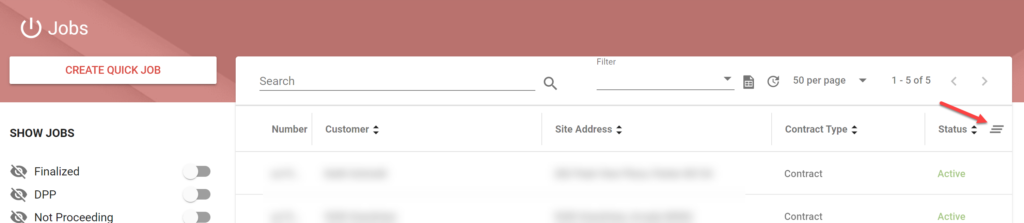
Previously you could only see this data in one place on the Intranet. As we move away from the Intranet we’re consolidating the relevant functions into GJ Software. Does this image look familiar? These are the columns that are now available under the table settings in the Jobs list.
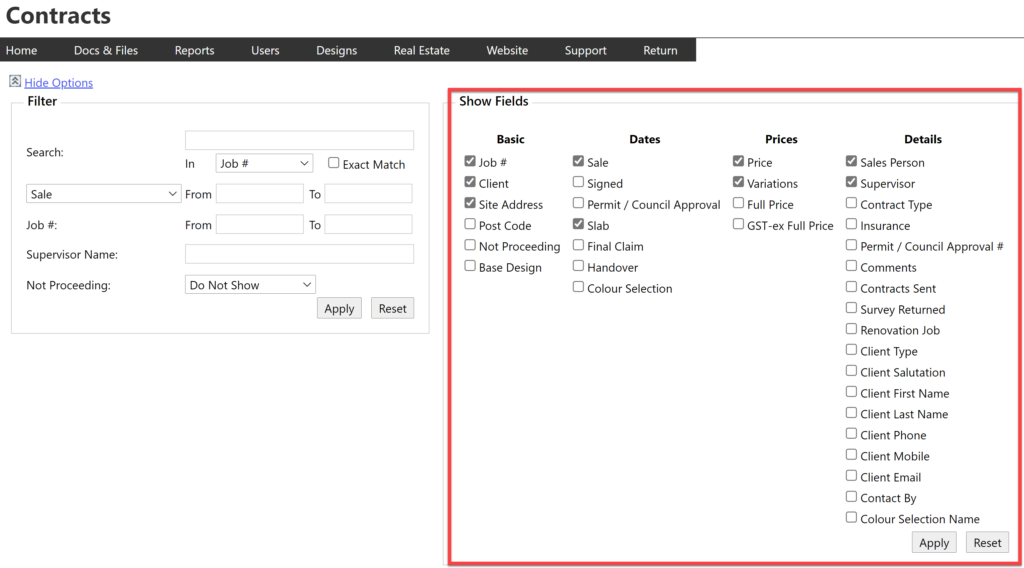
Updated table settings and filters
In addition to the new columns added to the jobs list, we implemented some improvements to the table settings to group similar column types together.
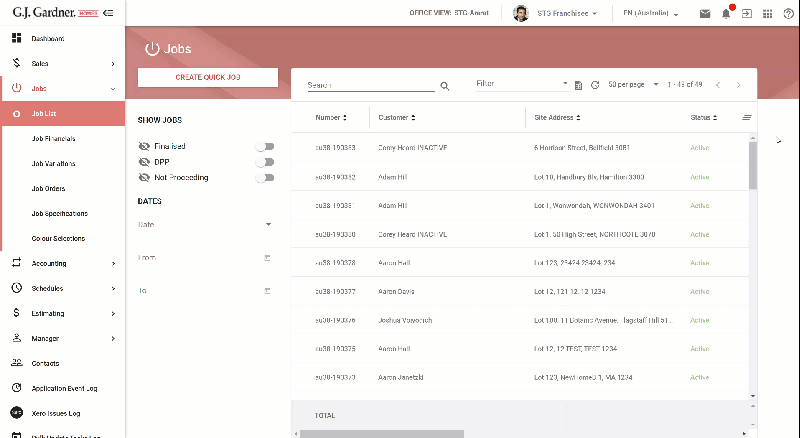
You can also select from a list of table presets that show relevant information. A Personal preset option is available which stores your own custom view so you can always display jobs the way you want.
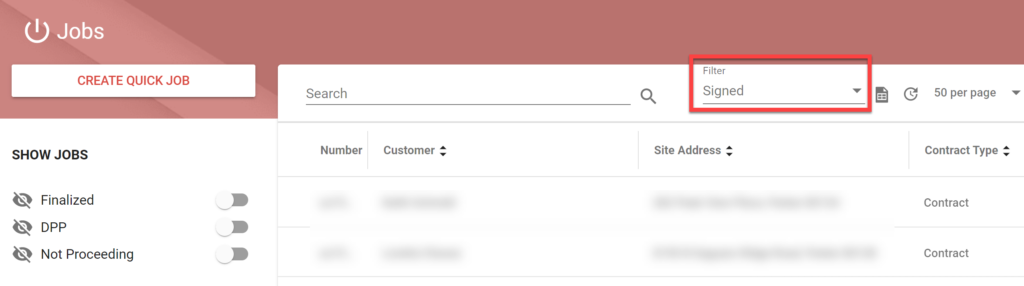
Filter jobs by key dates
Another function we brought over from the Intranet was the ability to filter results displayed on the jobs list by date. Now you can add the relevant date criteria to the jobs list to refine the results.
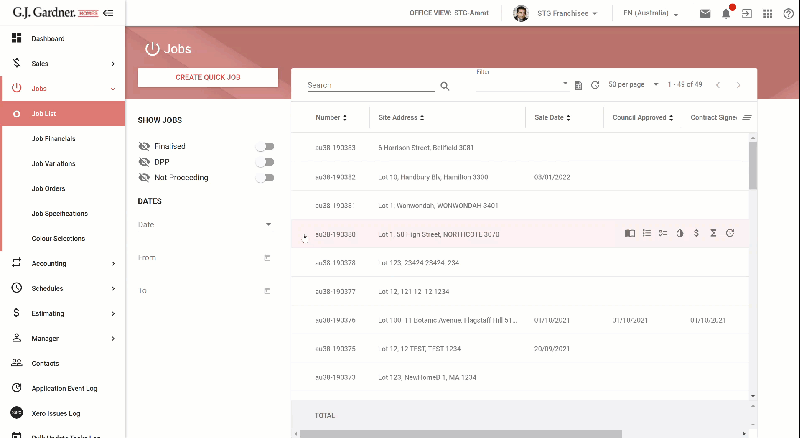
For example, to view all jobs with a Sale Date during a particular time period, select Sale as the date option. Then add the starting and ending dates for the time period you wish to view in the date fields.
Export to Google Sheets
Have you ever wanted to export your job details to a spreadsheet? Now you can export the list and all displayed columns to Google Sheets to do your own analysis. Just click on the Export to Sheets icon at the top of the page after narrowing your search results.
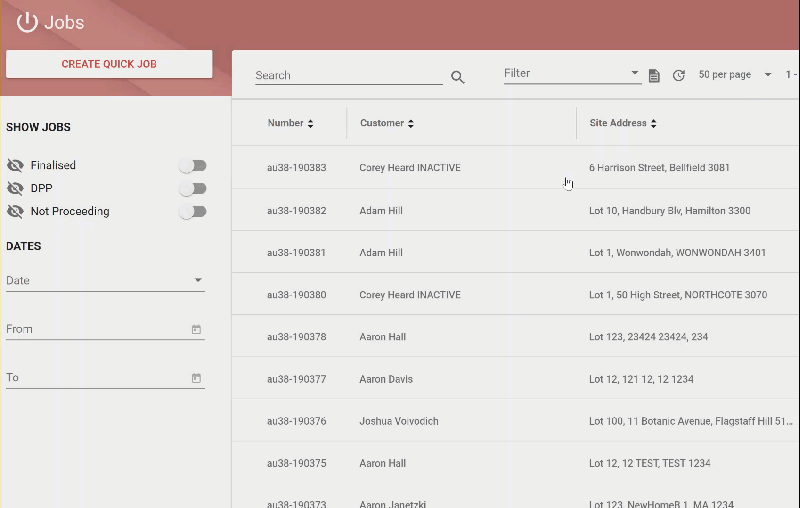
Corporate and Master users
In the December release, we added the Contracts Manager to the Corporate and Master views. This allowed users to view all jobs for all offices in a region. We’ve also added the same columns and filters that are available for office job lists.
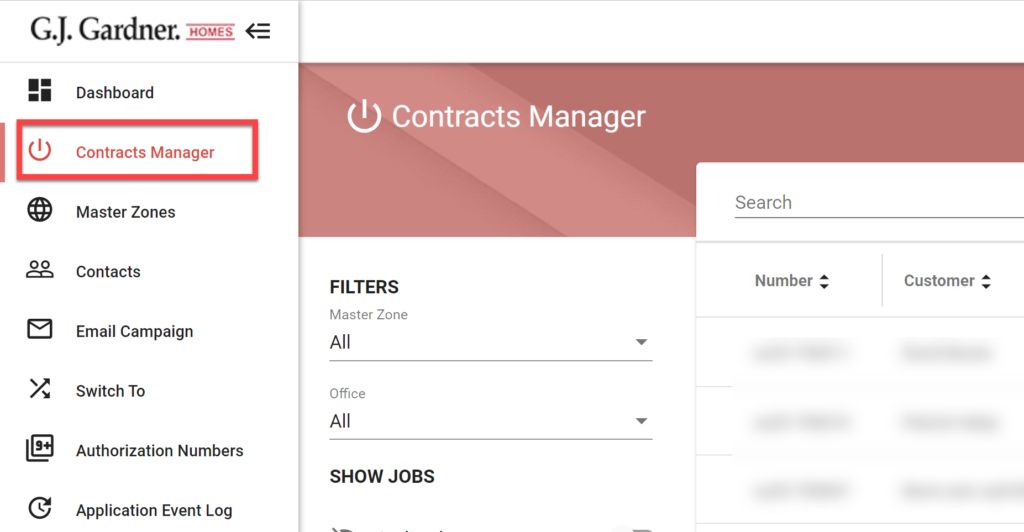
Have feedback?
Look for the banner displayed at the top of the jobs list screen and click the link to provide feedback. This banner can be dismissed by clicking the X, but we’ll show it once every day for the next couple of weeks in case you want to add more information.

Display up to 200 rows per page
Estimators rejoice! We’ve increased the maximum number of rows that can be displayed on a page from 50 to 200. Now spend less time clicking through multiple pages of results.
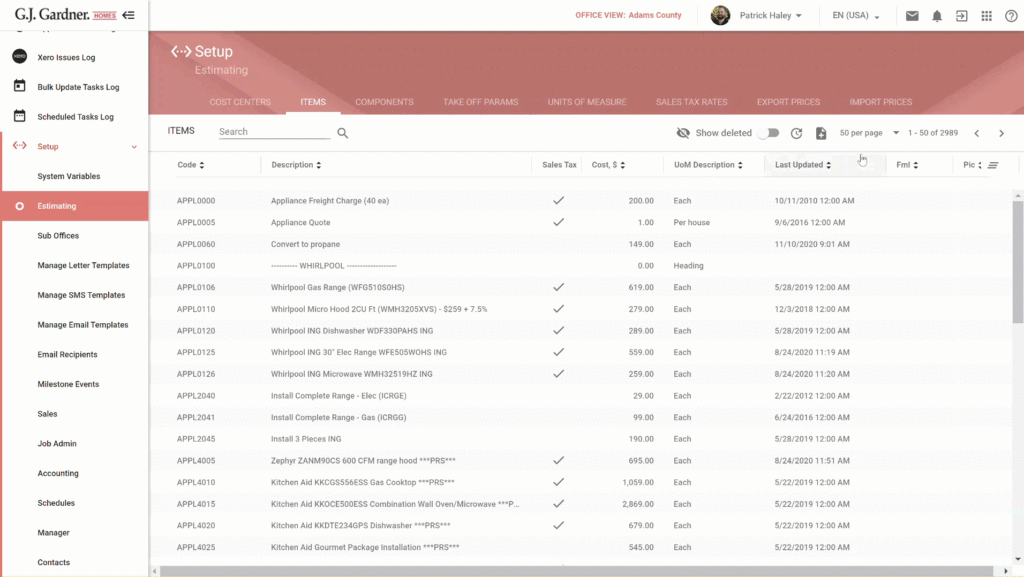
2 new improvements to Communications
Job communications update when client changed
Now when you change the client for a job only the communications for the new client will be displayed in Job Communications. You can still view all the communications for the original client in their Contact or Sales Folder.
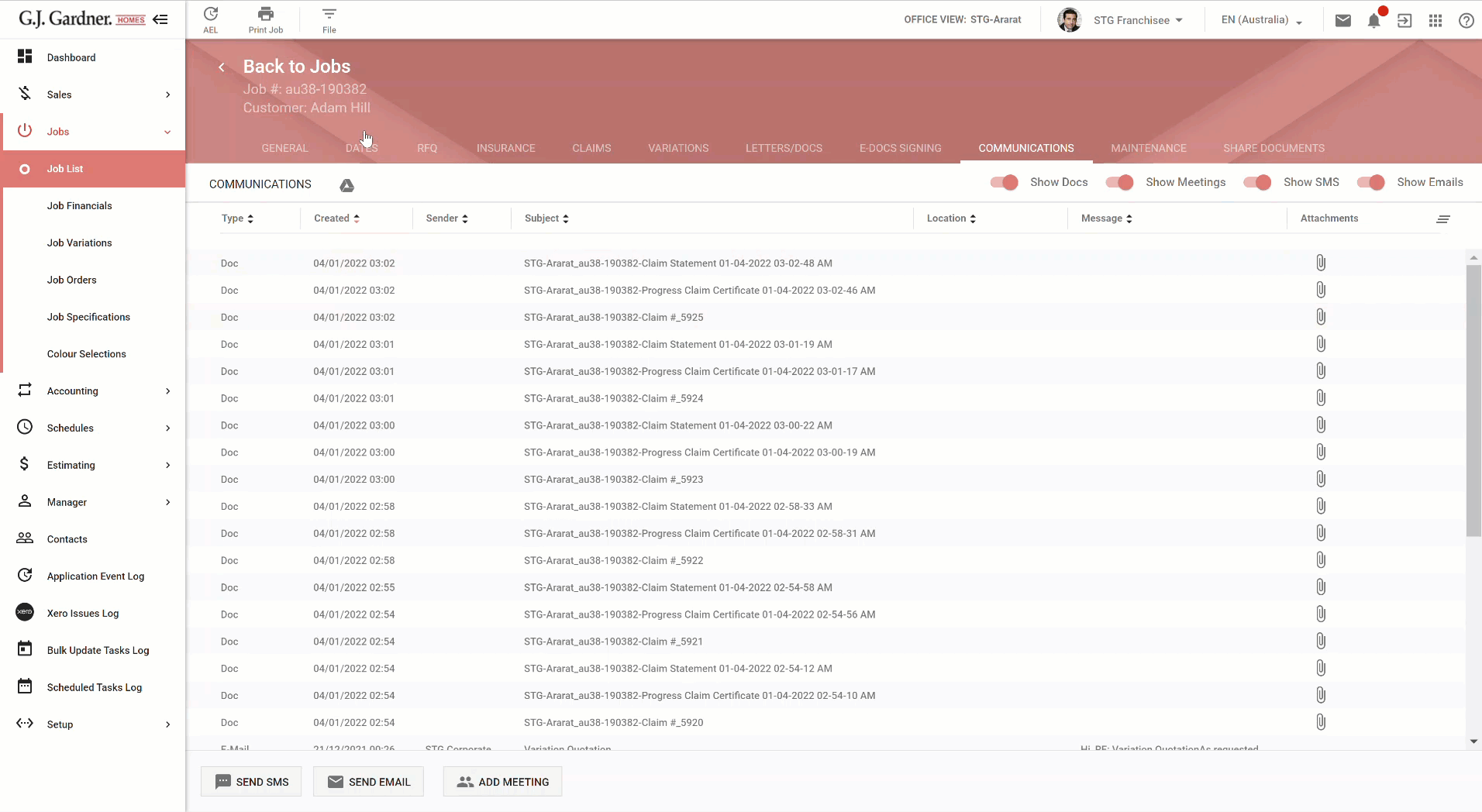
Previously you would continue to see all communications from the original client including new ones after the client was already changed. This was particularly problematic for speculative builds where the original client may be the franchise office or an investor.
All user roles can send SMS / Email communications
Now all users can send communications from the Builder Portal as long as they have edit permission for the entity type (e.g. contact, job, sales folder). Previously only Franchisees, Job Administrators, and New Home Consultants were able to send communications from the system.
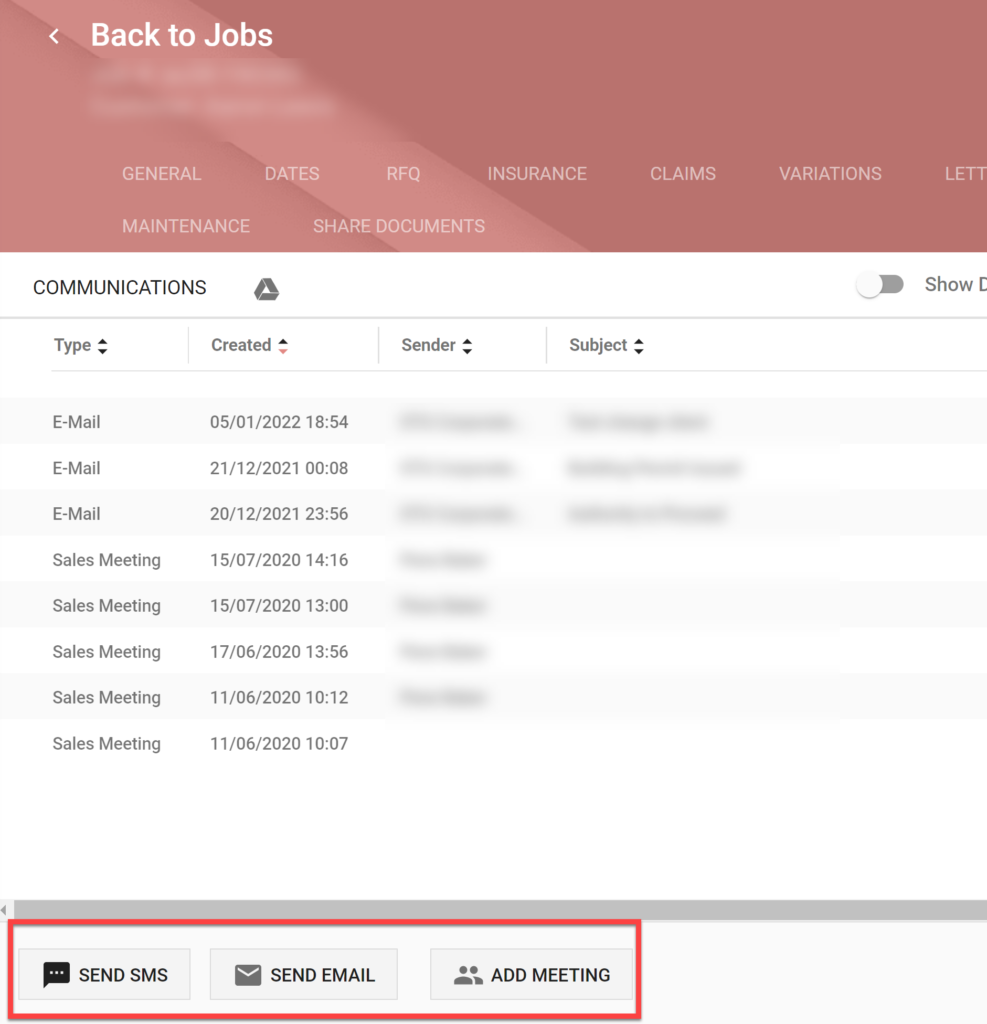
Track subcontractor licenses and expiry dates
Now Australian and New Zealand users can keep track of contractor licenses and expiry dates in Contact Details. You can also use this field in Milestone Events. This feature was already available for US franchises.
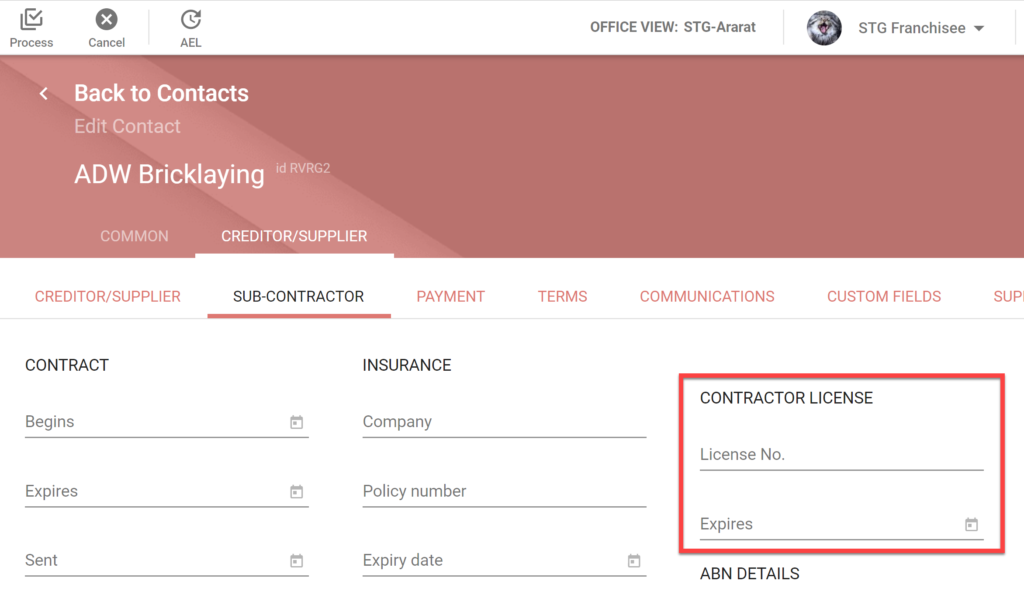
$0 orders removed from unsent orders count
There are many reasons why an order may total $0.00. Now on the Job Order list, these are no longer counted in the total number of unsent orders.
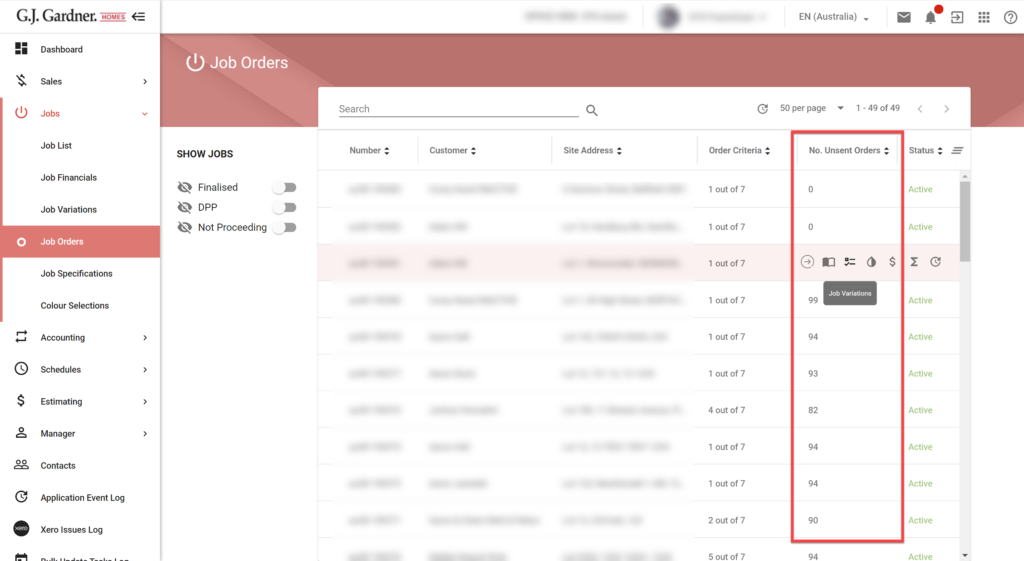
Customer Price now visible in Quote Changes
New Home Consultants can now see the Customer Price in Quote Changes. This number is inclusive of GST.
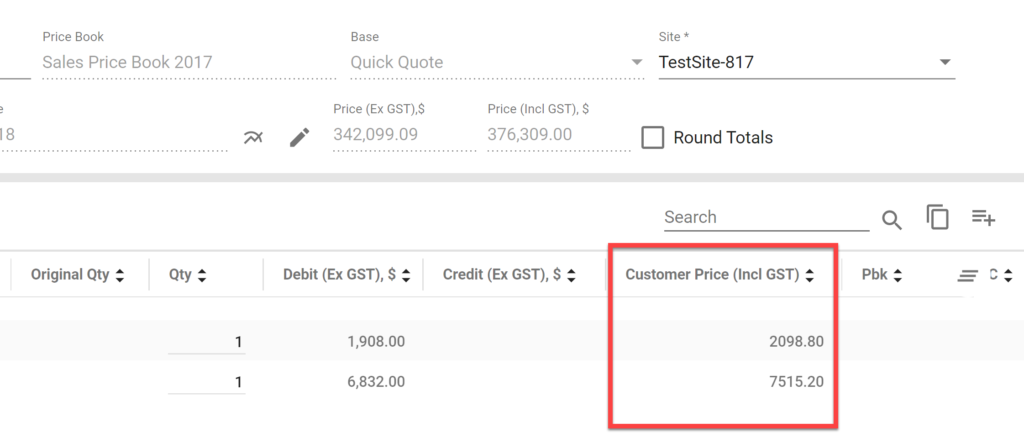
Transfer ownership of Google Drive files
Now when a user is made inactive, all of their files will automatically be transferred to the Franchisee instead of being permanently deleted. Inactive users are Suspended in Google and they can no longer log in to their account. While suspended their files are still accessible to everyone they were shared with and the account can be reactivated if needed. However, after 30 days the suspended user is deleted in Google. Two days prior to deletion all Drive files will be transferred to the Franchisee.
Thanks for reading! As always, please share your feedback in the comments and subscribe to the whats-new RSS feed to stay up to date on the latest.


Thank you thank you thank you some really great changes here making life just that little bit easier.