Managing House & Land Packages (HLP) streamlines listing creation for New Home Consultants. This process resembles creating a quote:
- Enter site details, including block size.
- Select a base design from the Plan Bank with features and floor plans.
- Utilize a base house plan to compose a quote, and incorporate any changes.
- Directly publish the quote to the G.J. website and third-party sites for potential buyers.
The HLP process prioritizes simplicity for NHCs.
Instructional House & Land Video
Accessing House & Land Packages
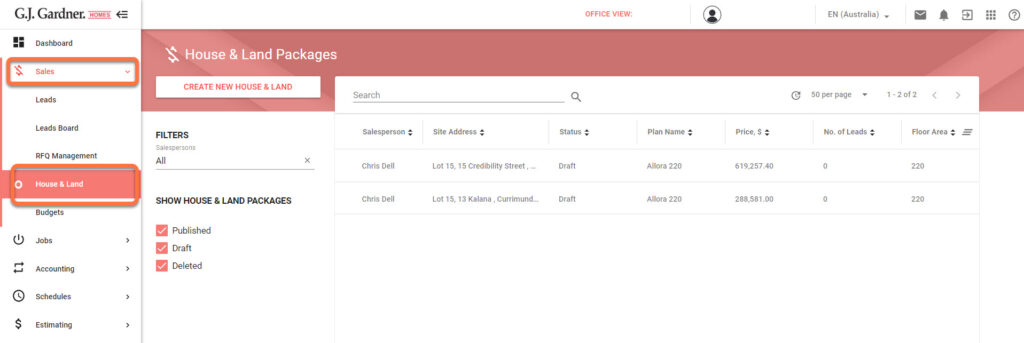
- Navigate to Sales > House & Land from the dashboard.
- The landing page showcases created House & Land Packages. Users can:
- Create new HLP listings.
- Filter existing HLPs by salesperson, status, etc.
- Customize displayed info, e.g., salesperson, address, price.
- Hover over an HLP to create a sales quote, clone, edit, delete, or link to a website.
Creating a New House & Land Package
Click on the Create New House & Land button.
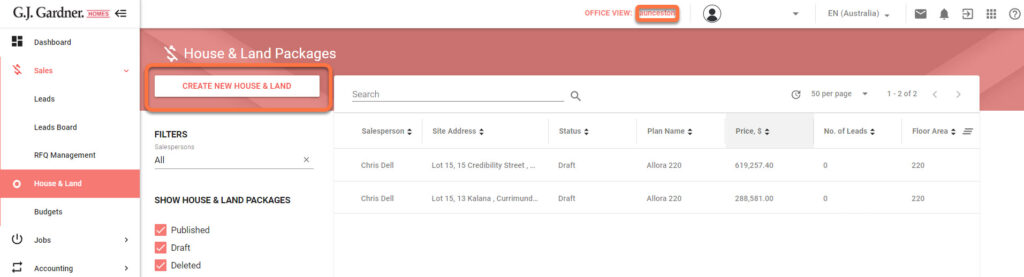
Details Tab
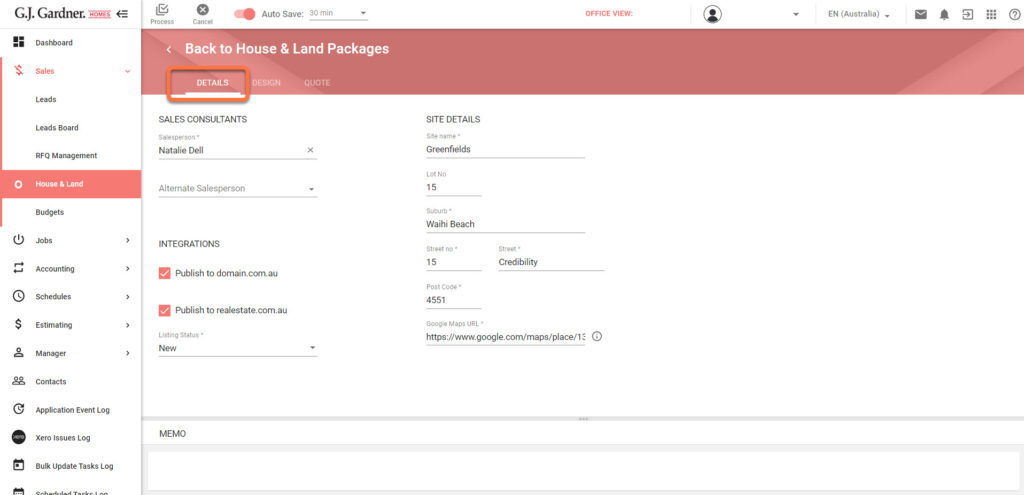
Enter the relevant details about the HLP listing.
| Heading | Information |
|---|---|
| Salesperson* | Primary salesperson who will be assigned all leads and emails from the HLP. |
| Alternate Salesperson | Secondary salesperson who’s contact information is displayed on the website brochure and 3rd-party listing websites. |
| Integrations | Checkbox enables automatic HLP upload to specified websites upon publishing. |
| Listing Status * | Required by 3rd-party website to show the status of the listing. |
| Site Details * | Enter the site address. |
| Google maps URL* | Paste the URL from Google Maps after entering the site address. |
| Memo | Space for relevant notes. |
| Note: * Indicates required fields | |
If the site address is unavailable on Google Maps (e.g., new subdivision), hold the left mouse button to create a pin, then use the URL from the created pin.
Design Tab
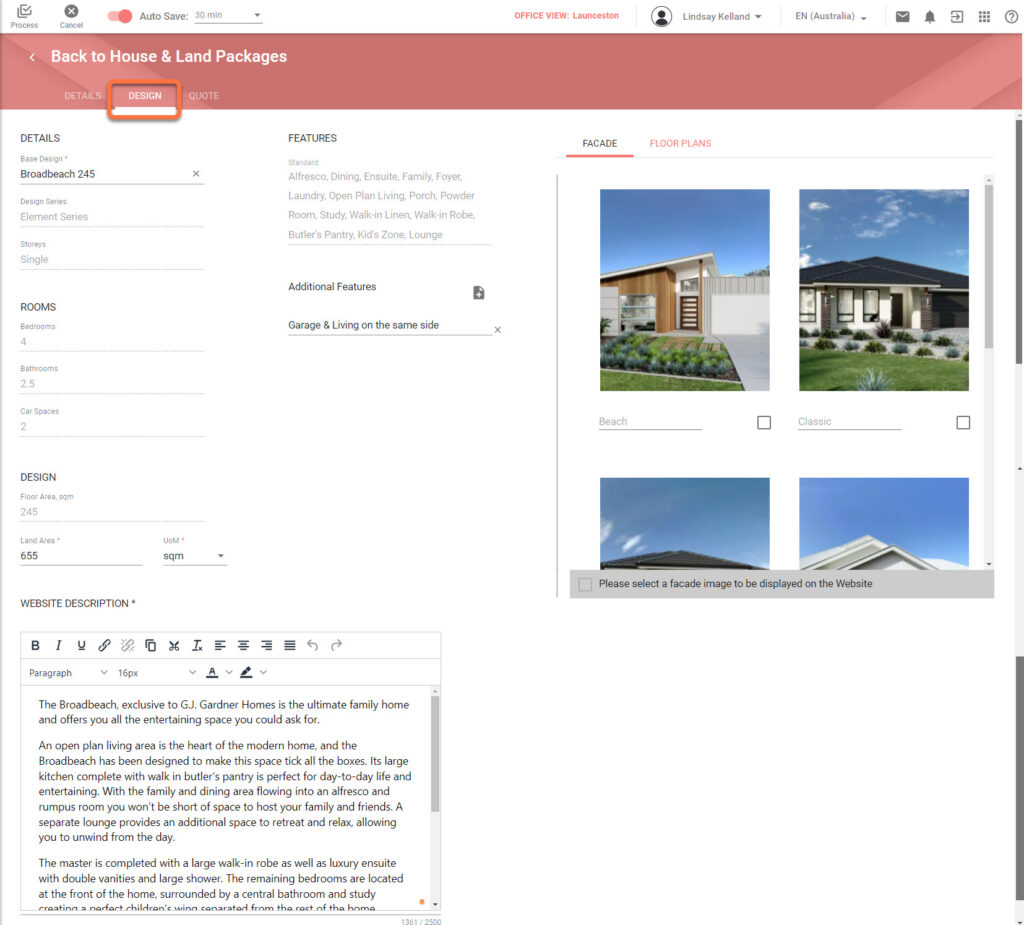
Select a designs and applicable features to display on the website and brochures.

It is best practice to select a Base Design for the HLP that is available in the House Estimate menu. Check with the Franchise Owner or Estimator which House Plans have been added to the Price Book.
| Heading | Information |
|---|---|
| Base Design * | Use the drop down menu to select the Base Design of a house. (Best practice is for the design to be available as a House Estimate). |
| Rooms | This will automatically populate on the Base Design selected. |
| Design Land Area* | The floor area will automatically populate on the Base Design selected. You must enter the Land Area. |
| Website Description * | Pre-populated text describing the Base Design selected. This is editable and can be re-written or added to. |
| Features | This will automatically populate on the Base Design selected. |
| Additional Features | Any additional features can be added here and will appear on the brochure. |
| Facade* | A facade must be selected in the tick box. This is the image that will display on the webpage. |
| Note: * Indicates required fields | |
Quote Tab
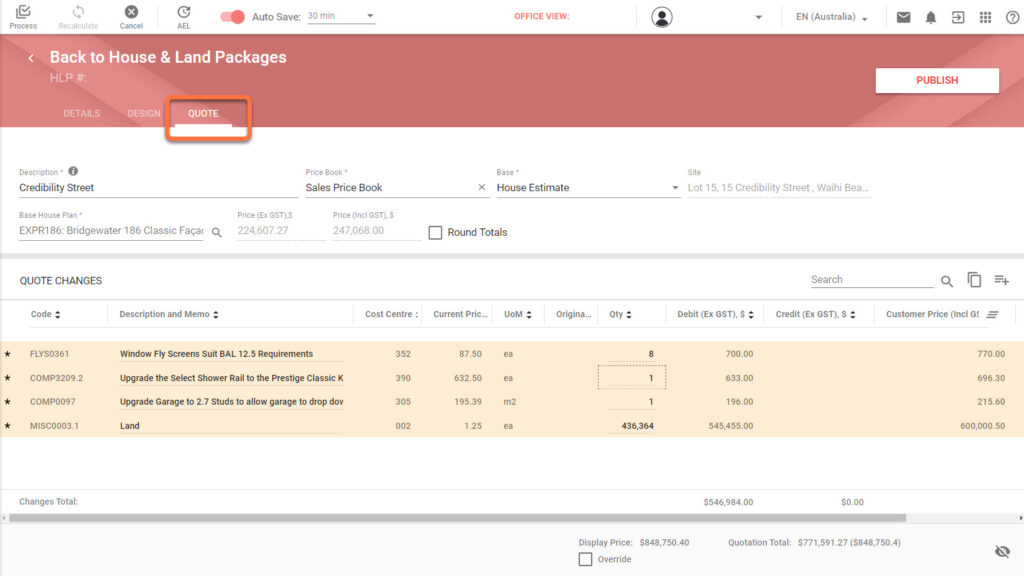
Select a house estimate to base pricing from and enter all necessary quote changes including lot costs, siteworks, and applicable permits & fees.
| Heading | Information |
|---|---|
| Description* | The Description is the name of the listing that will be displayed on Domain and Real Estate.com |
| Price book* | Select the appropriate Price Book |
| Base* | It is best practice to use a House Estimate for a HLP. This ensures the house has been priced accurately by an Franchise Owner or Estimator. |
| Site | Populates automatically |
| Base House Plan* | Select the appropriate Base House Plan |
| Round Totals | Select this to round the total price to the nearest whole number. |
| Override | The override button is available to round off a price to be displayed on the website if appropriate. |
| Note: * Indicates required fields | |
- Click Recalculate and Process when all quote changes have been completed.
- Review the newly created HLP.
- Click Publish to upload the HLP to the G.J. Gardner website. This will also publish to the Domain and Real Estate website if the integration check boxes are checked.


