The Leads section provides the functionality to manage Leads, communicate with them, track meetings, and manage Sales Folders. Management of the Sales Folder includes the set of pre-sale activities before the Sale is complete, including
- Adding client details and managing communications.
- Modifying and producing sales quotes.
- Managing sites owned by the lead.
- Producing documents for the client to sign.
- Sending and tracking documents sent for electronic signature.
Navigating the Leads List
Before we begin you need to have the Sales > Leads > List permission. Otherwise, you will not see this section on the left-hand menu sidebar.
- On the left-hand menu click Sales > Leads.
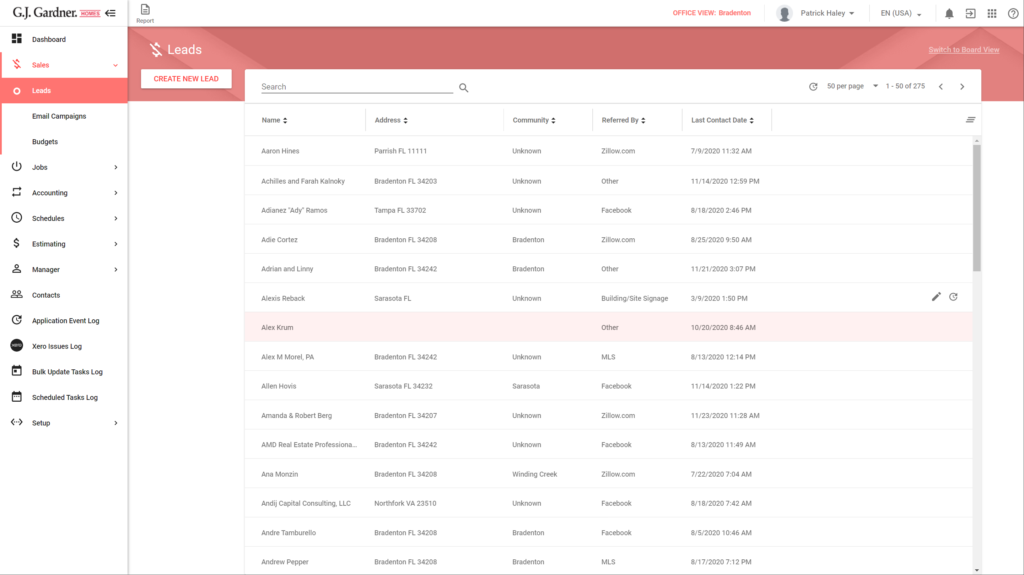
Here you can see the list of Leads. For each Lead, the following information is available:
| Name | Name of the Lead. |
| Address | Address of the Lead. |
| Estate | Community which the Lead attributes to. |
| Last Contacted | Date of the last contact with the Lead. |
| Referred By | Referral Source of the lead. |
The list of visible Leads may look different depending on the permissions and view restrictions of Leads. By default, the system shows only Leads that the salesperson has access to. Users who do not have the Salesperson System Role, but who do have the Sales > Leads > List permission will see all leads.
From the leads list you can perform the following actions:
- Create new Leads from Customer Contacts.
- Search for specific Leads.
- Edit the existing Leads.
- Communicate with Leads by SMS and Email.
- Managing Sales Folders for Leads.
- Reassign the Lead to another Salesperson.
Editing Leads
- On the list with Leads, locate the one you want to edit.
- Hover over the Lead, until the action icons appear, click the Edit icon.
- Make the appropriate modifications in the Lead.
- When complete, click Proceed.

