You can manage Job stages in the system.
- To manage the Job Stages, on the navigational sidebar, select Setup.
- Once the Setup section expands, select Job Admin.
- On the tabbed menu, select Job Stages. Once the page loads, you will see the list of job stages, as follows:
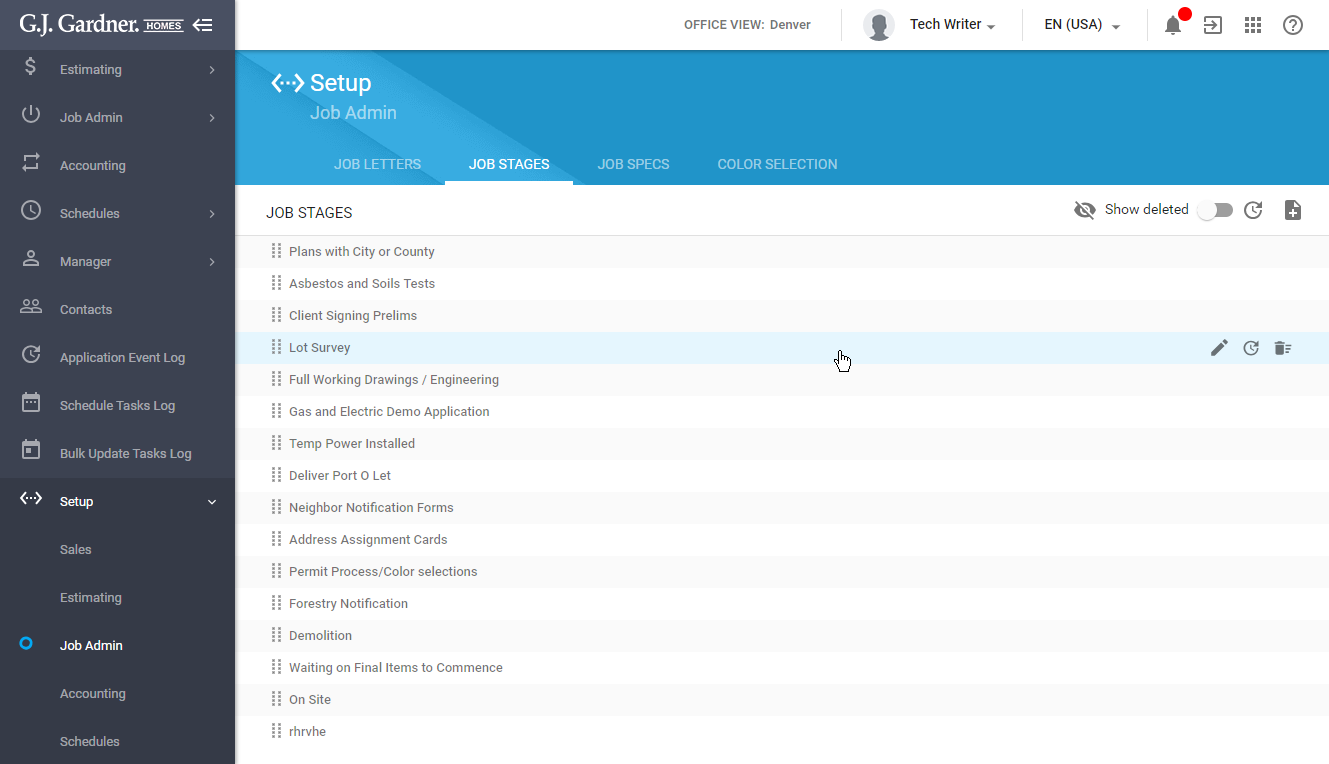
You can perform the following operations on job stages:
- create new job stages
- edit the existing job stages
- mark the no longer needed job stages as deleted
- undelete the job stages
Creating a New Job Stage
- On the Job Stages tab, click the Add
 icon.
icon.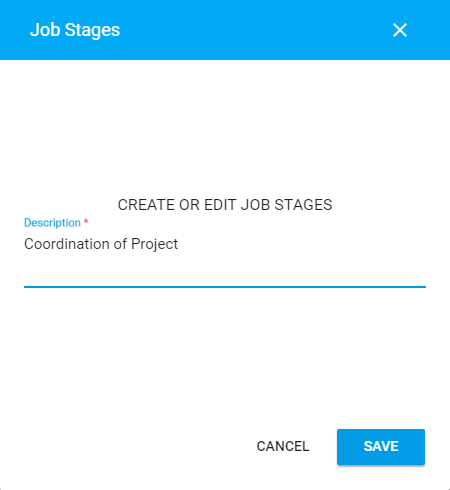
- In the Create or Edit Job Stages form, enter the name of a new job stage.
- Click Save.
Editing the Job Stage
- On the list with job stages, locate the one you want to edit.
- Hover over the job stage until the action icons appear.
- Click the Edit
 icon.
icon. - In the opened form, update the name of the job stage.
- When complete, click Save.
Marking the Task as Deleted
- On the list with job stages, locate the one you want to mark as deleted.
- Hover over the job stage until the action icons appear.
- Click the Mark as deleted
 icon.
icon. - Confirm the operation.
Undeleting the Job Stage
By default, the system hides all the job stages marked as deleted. You need to enable display of tasks marked as deleted prior to undeleting the task.
- Above the list with job stages, locate the Show deleted toggle.
- Move the toggle right. Job stages marked as deleted will appear on the list. They will be highlighted with the red Deleted label.
- On the list with job stages, locate the deleted job stage which you want to undelete.
- Hover over the job stage until the action icons appear.
- Click the Undelete
 icon.
icon.

