It may be necessary to reassign a job to a new client for a variety of reasons. This article explains the process of reassigning a job. Note that this process requires the Reassign Jobs permission to be enabled in your role’s Office Permissions.
Getting Started
Before you start, make sure the new client who the job will be reassigned to has already been created.
Steps
- Navigate to Jobs > Job List.
- Select the correct job from the list.
- Click on File > Change Client.
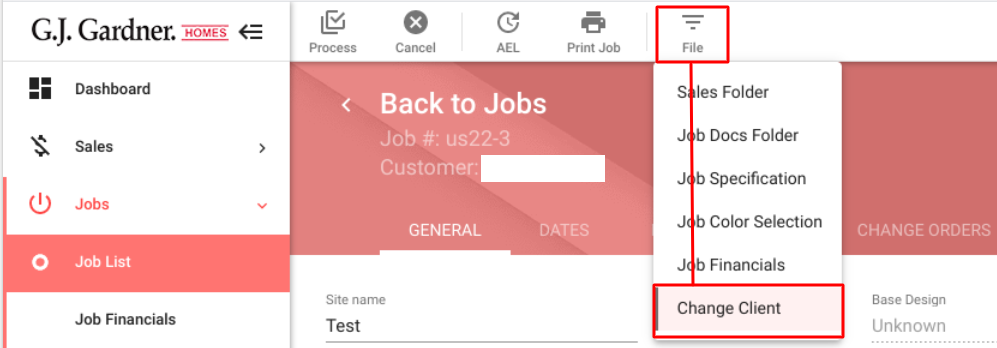
- In the Find Customer window search for the new client’s name and click Add Selected.
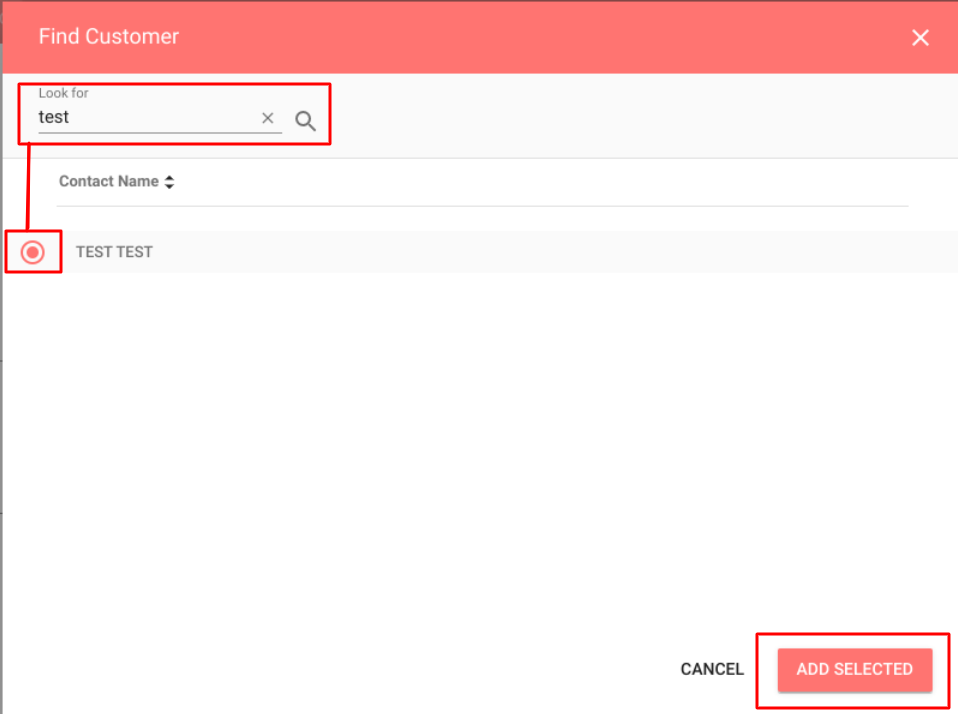
- Process the changes. The client you have selected will now be attached to the job.

