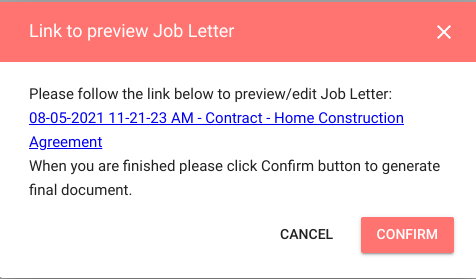Producing a Contract or a Home Construction agreement is the same process for producing any other job-related document for clients. This article assumes you have already correctly set up the contract document as a job letter template and have enabled it to be used in Job Admin Setup.
1. Open the Document
- Navigate to Jobs > Job List.
- Select the correct job from the list.
- Click the Letters/Docs tab.
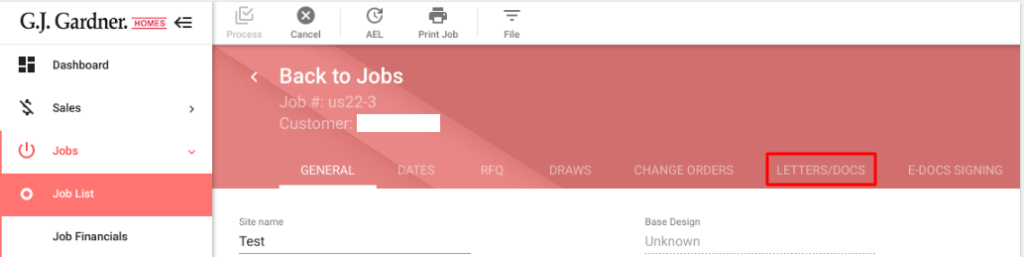
- In the job letter list find and hover over the Home Construction Agreement template then click the Preview icon.
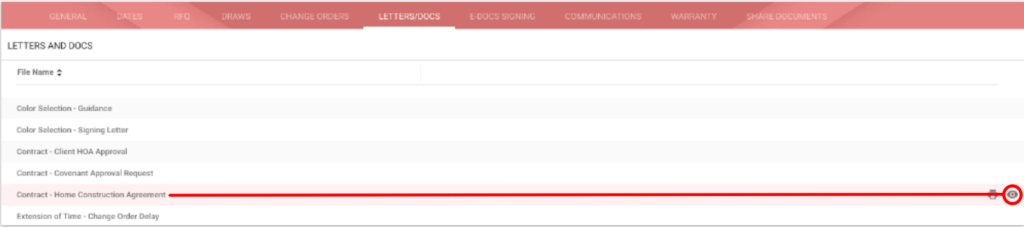
- Click the link to Preview/Edit link in the preview window. A Google Doc of the Home Construction Agreement will open up in a new tab. Review and edit the document.
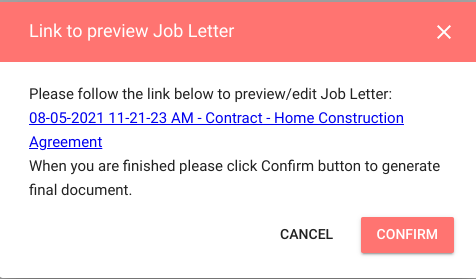
2. Edit the Document
While editing the preview of the document there are several things to look for:
- Client Details: Make sure the client’s name and address are correct. If there are two owners, confirm that both owners are represented on the document.
- Location: Review the Site Address where the home will be built. This in most cases should be different from the client’s current place of residence.
- Contract Price: Verify that the contract price is correct.
- Deposits: Adjust the amounts for any pre-construction, Initial deposits, or preliminary works fees as needed.
- Checkboxes and fillable fields: If the document has any documents to indicate the type of financing or any other fillable information, replace it with the correct information.
- Draw Schedule: Check the draw schedule for accuracy by reviewing the Notes section and confirming draw criteria.
After all adjustments have been made, close out the contract preview and go back to the Builder Portal. The link to preview the document will still be available. Click the Confirm button below the link. This will save the modified Home Construction Agreement as a PDF to the Job Docs folder in Google Drive.