Communities are groups of contacts that attribute to the common social entity you are currently marketing in or for. The purpose of this list is for tracking where the lead has come from so that you can target marketing in the future. You can further use Communities for targeting Email Campaigns that you create for promoting new Houses or offering discounts.
Note
While processing the imported Excel file, the system performs the following:
1. Fetches the first 300 entries (excluding the Excel heading row). All the rows after 301 are not processed.
2. Skips Leads with both empty First and Last Names, and empty Business Name, or with the empty or invalid Salesperson (Gmail account).
You can manage the set of communities.
- To manage the Communities, on the navigational sidebar, select Setup.
- Once the Setup section expands, select Sales.
- On the tabbed menu, select Communities. Once the page loads, you will see the list of communities, as follows:
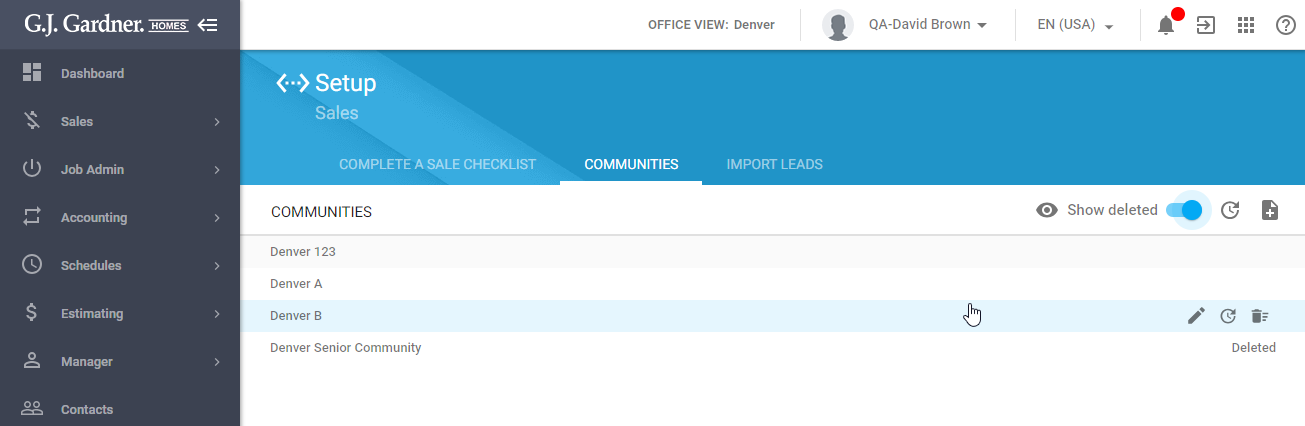
You can perform the following operations on communities:
- create new communities
- edit the existing communities
- mark the no longer needed communities as deleted
- undelete the communities
Creating a New Community
- On the Communities tab, click the Add icon.
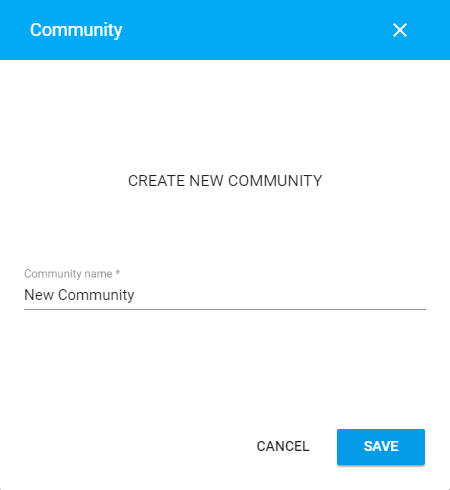
- In the Community form, enter the name of a new community.
- Click Save.
Editing the Community
- On the list with communities, locate the one you want to edit.
- Hover over the community until the action icons appear.
- Click the Edit
 icon.
icon. - In the opened form, update the name of the community.
- When complete, click Save.
Marking the Community as Deleted
- On the list with communities, locate the one you want to mark as deleted.
- Hover over the community until the action icons appear.
- Click the Mark as deleted
 icon.
icon. - Confirm the operation.
Undeleting the Community
By default, the system hides all the communities marked as deleted. You need to enable display of communities marked as deleted prior to undeleting the community.
- Above the list with sale communities, locate the Show deleted toggle.
- Move the toggle right. Communities marked as deleted will appear on the list. They will be highlighted with the Deleted label.
- On the list with communities, locate the deleted communities which you want to undelete.
- Hover over the community until the action icons appear.
- Click the Undelete
 icon.
icon.

