- To configure Accounting variables, on the navigational sidebar, select Setup.
- Once the Setup section expands, select System Variables.
- On the tabbed menu, select Accounting.
The page opens as follows:
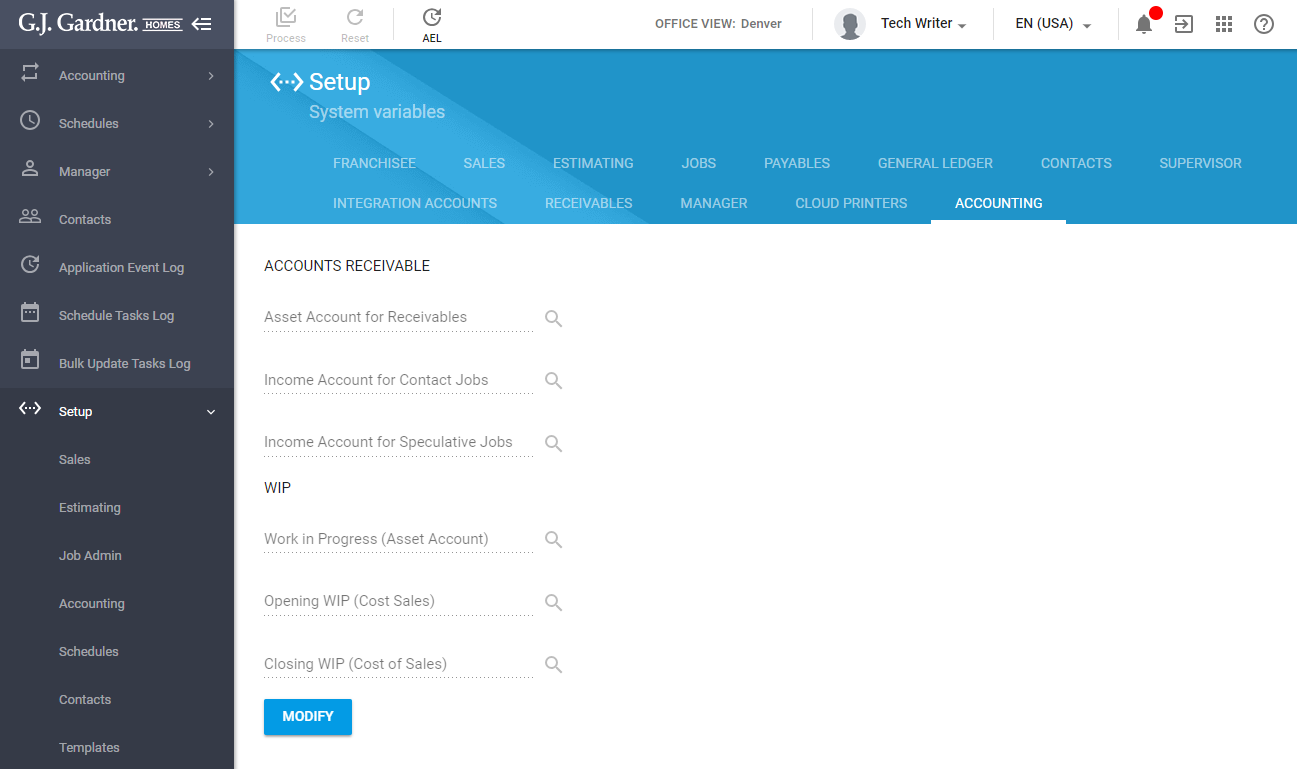
Accounting Variables
The Accounting variables fall into the two groups, as follows:
- Accounts Receivable
- WIP
The Accounts Receivable group displays the following information:
Accounts Receivable Information
| Income Account for Contact Jobs | Click the |
| Income Account for Speculative Jobs | Click the |
The WIP group displays the following information:
WIP Group Information
| Work in Progress (Asset Account) | Click the |
| Opening WIP (Cost Sales) | Click the |
| Closing WIP (Cost of Sales) | Click the |
Unlocking Accounting Parameters
- To unlock the accounting parameters, click Modify. In the Authorization Required form, enter the authorization number and click Apply.
- Once you click the
 icon, the Xero Chart of Accounts form opens.
icon, the Xero Chart of Accounts form opens. - In the form, select the appropriate Xero account that will be mapped to the current account in the system.
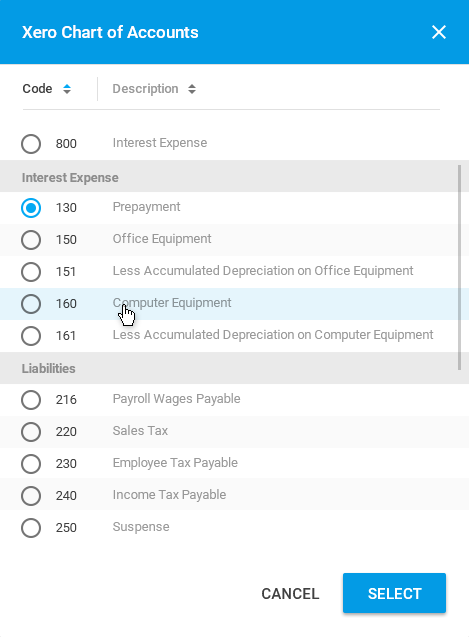
- Click Select.
If you modify parameters, click Process to confirm modifications.

