- To configure Franchisee variables, on the navigational sidebar, select Setup.
- Once the Setup section expands, select System Variables.
- On the tabbed menu, select Franchisee.
The page opens as follows:
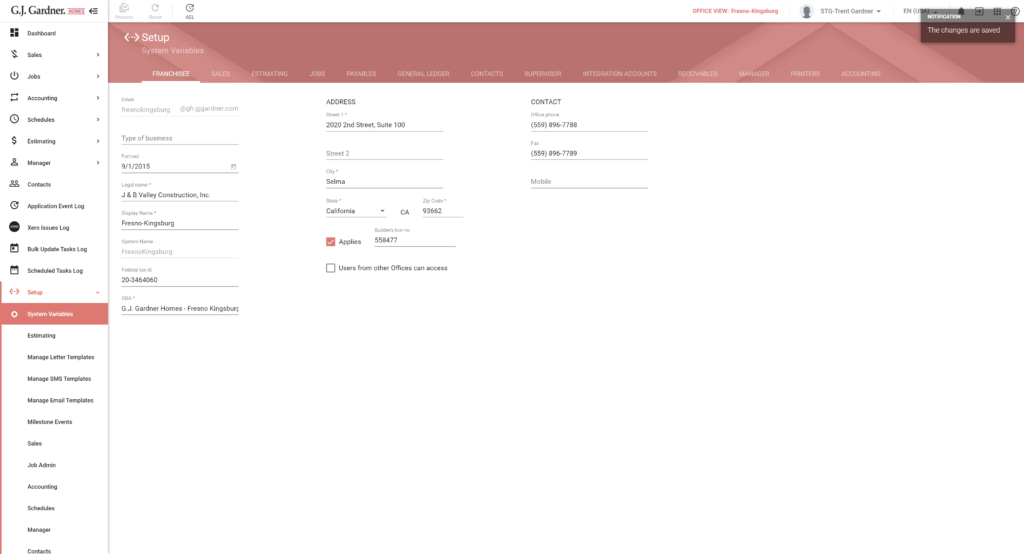
The Franchisee variables fall into three groups, as follows:
- Company
- Address
- Contact
The Company group displays the following information:
| Email address of the system. | |
| Type of business | Enter the type of business which the office runs. |
| Formed | Pick the date when the office was formed on. |
| Legal Name | The legal name of the company. |
| Display Name | The name displayed in the interface of the system. |
| System Name | Alias of the system. |
| Federal tax id | Federal tax ID of the system. |
| DBA | Name of the company on the behalf of which the system operates. |
The Address group displays the following information:
| Street 1 | Primary address of the office. |
| Street 2 | Subsidiary address of the office. |
| City | City where the office locates. |
| State | State where the office locates. |
| State Code | Code of the state. |
| Zip Code | Zip code of the location. |
| Builder’s licn no | Check the Applies box. Enter the builder’s license number in the activated text box. |
| Users from other offices can access | Adds checkbox to user management to allow users from other offices to access this office. |
The Contact group displays the following information:
| Office phone | Primary address of the office. |
| Fax | Subsidiary address of the office. |
| Mobile | City where the office locates. |
You can update the contact information in the corresponding fields. Once updated, click Modify. In the Authorization required form, enter the authorization number you receive from the Master Franchise and click Apply.
After entering the valid authorization number, you will be able to update these parameters.
When complete, click Process.
Note
After clicking the Process button, most parameters will become read-only and you will need to request a new authorization number from the Master Franchisee.

