Finalising a job is the process of closing it out and locking it to prevent further changes. This is typically done after payment is received in full, all invoices have been paid to suppliers and subcontractors, and it has been at least 3 months since the final payment has been received.
Getting Started
Around the 26th of each month, there will potentially be Jobs that meet the following criteria and can be finalized.
Identify Jobs to be Finalised
All job is ready to be finalised when:
- All Claims have been paid in full.
- All Job Expense invoices have been received.
- 3 month waiting period has passed.
- Any outstanding matters relating to the job have been satisfied.
To identify jobs that were handed over, fully paid, and ready to be finalised, use the Handovers Report.
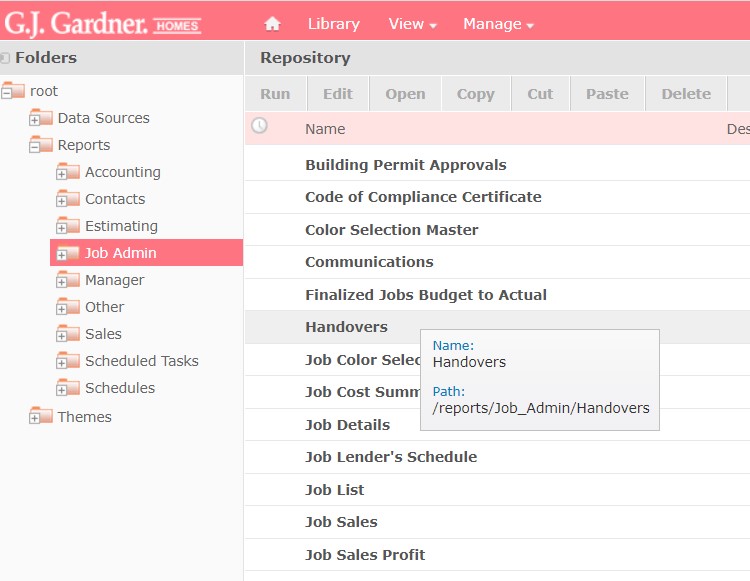
Finalising the Job
Once confirmed that the jobs need finalising you can go ahead and finalise the Job.
- Click Jobs > Job List.
- Find and select the job.
- Select the Dates tab.
- Click the Finalize Date checkbox.
- Click Process to save.
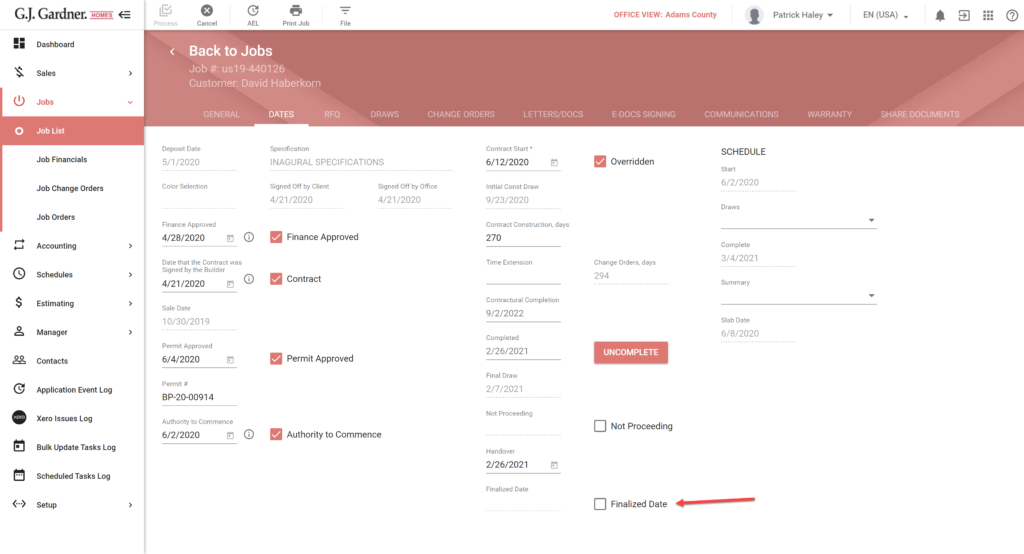
Once a job is finalised, it is removed from the WIP Adjustment report and no further postings can be made to the job. The Profit on Finalised Jobs report can now be run for review against benchmarks.
Troubleshooting Errors
Sometimes when we go to finalize a job, the finalize check box may be grayed out. This is because something in the job has not been completed or incorrectly applied.
There a number of scenario’s as to why this could be occurring. Below is a list of things to check and how to correct them in the builders portal.
Claim, Variation or Credit note is not showing a Paid status
If any of these in the claims history is showing an Authorised status instead of a Paid status then the builders portal will not allow the job to be finalized. See below for an example,
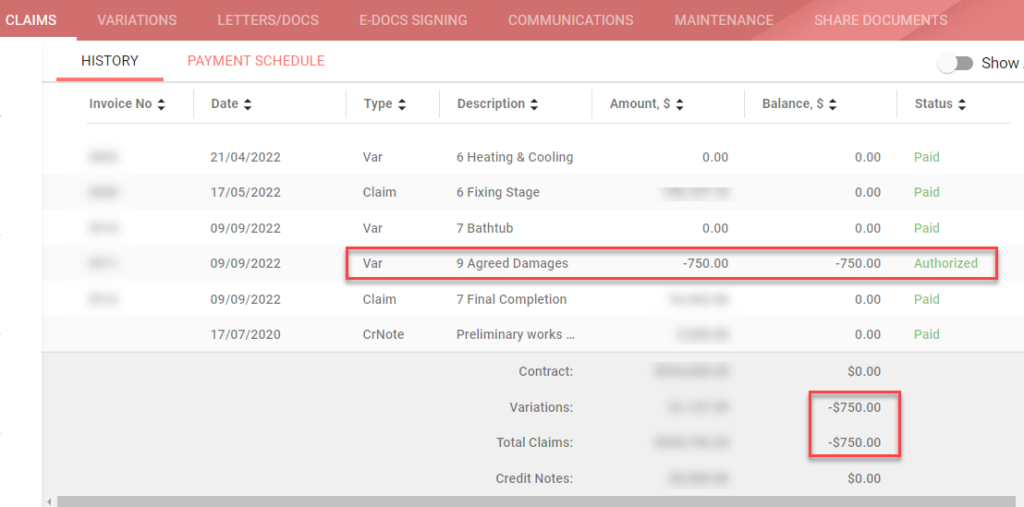
To correct this, we have to first determine whether the transaction needs to be refunded or invoiced to the customer.
- If the transaction is a claim or variation that is no longer applicable to the job, it should be voided in Xero and synchronized to remove the claim from the builders portal. If the customer has yet to pay for the claim or variation, then they should be reminded of the outstanding amount.
- If the transaction is a Credit note, we need to either refund it to the customer or apply it to a claim or variation.
- If all claims and variations are showing as paid, then it is recommended to go back through the job details and see if a claim or variation was not put into the system. If it does appear that claim or variation has been forgotten, then this will need to be raised in the builders portal, synchronized over to Xero, then have the credit note applied to it, then synchronized back to Xero. The credit note will then show a Paid status.
Variation still showing a quote status
Here in the variations tab of the Job list section, the possible cause that a job can not be finalized is a variation is still showing a quote status.
The job details should be checked to see if this variation needs to be approved or rejected. Once this is determined, the status can be updated and the job able to be finalized.
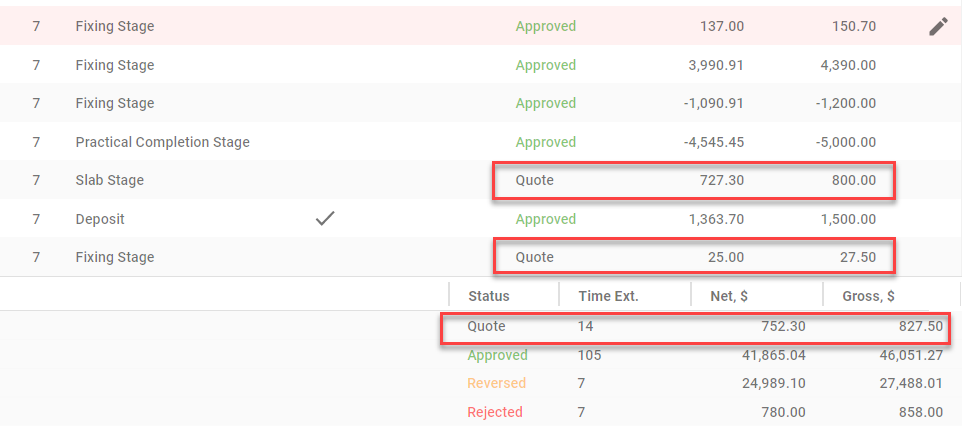
Link to Finalized Job Maintenance Report –


Hi,
Please can you elaborate on the conditions before the finalise checkbox appears…i.e. a screen shot of the claims to show all sections that need to balance to $0, a screen shot of the variations to show they all need to be either approved or rejected (can’t be in quote stage), Handover date entered, and any other blockers to finalising a job. i.e. if you check all of these and you still can’t finalise, then you contact your support person (and use the Australian spelling for Finalise… S not Z!!)
The requirements to finalise a job are:
Completed Date AND Handover Date are not empty
OR
The job is Not Proceeding AND there are no variations in Quote status or Approved status that are still unpaid.
The article has been updated to reflect this.