You can initiate generation of a set of End-of-Month reports and email them to the Corporate Office or print on the selected printer. The Cloud Printer should be configured in the system prior to this.
- On the navigational sidebar, select Manager.
- In the expanded Manager section, select EoM Reports. The EoM Reports page opens, as follows:
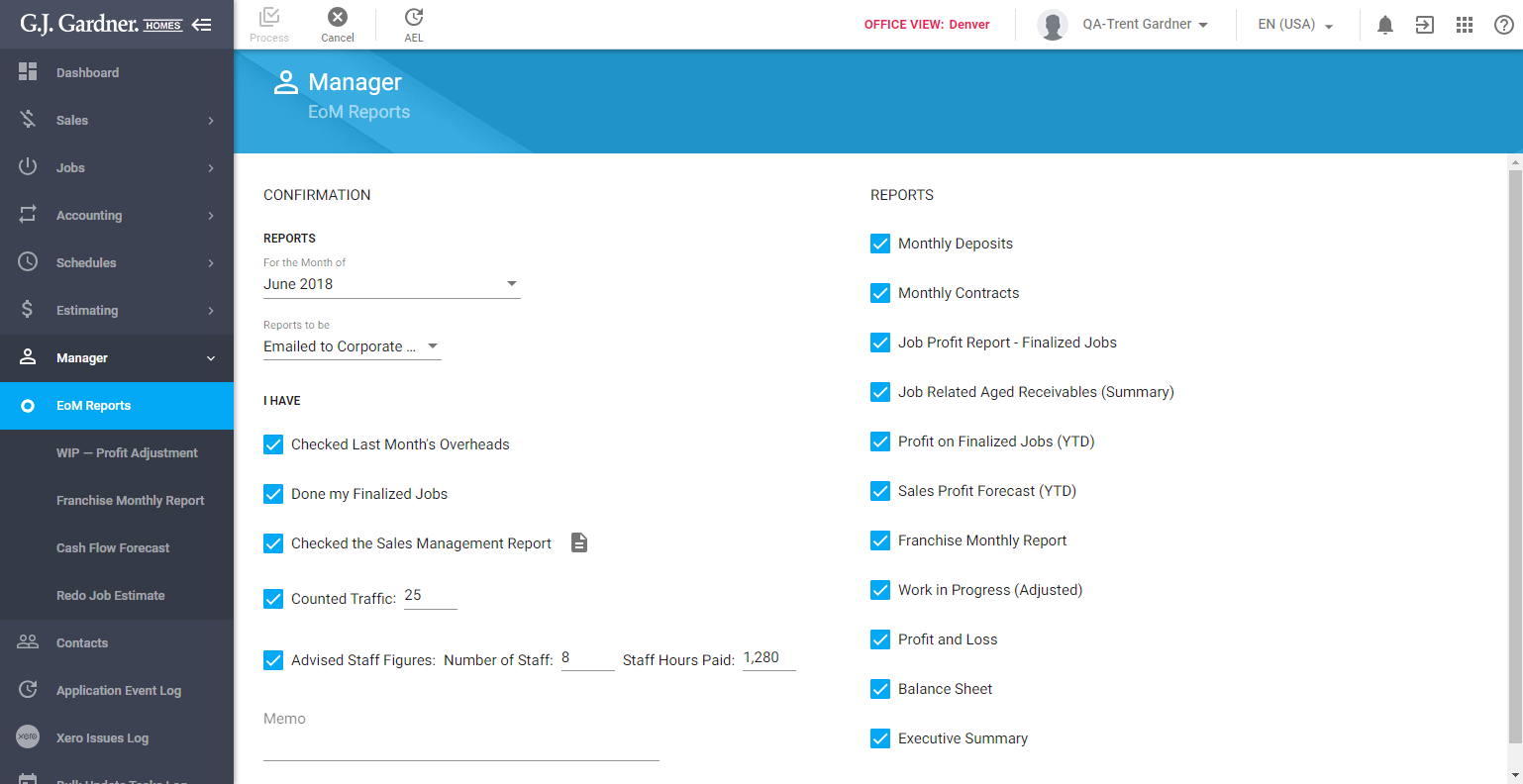
- Define the report filters, as follows:
Report Filters
For the Month of Select the month which you want to generate the report for. If the month does not contain sufficient data, the system will prompt you to produce the Sales Management report.
Once you have selected the month, the system will load the aggregated monthly data for this period. You can further correct them if needed.
Reports to be Select the way to deliver reports from the following options: Printed on selected Printer – select this option to print all the reports on the Cloud printer. The system will prompt you to select the Cloud printer from the registered ones. Emailed to Corporate Office – select this option to email the generated reports to the Corporate Office. I have Check the items in the checklist, as follows:
Checked Last Month’s Overheads – check the box once you have verified the Overheads for the last month. Done my Finalized Jobs – check the box once you have completed all the finalized Jobs. Checked the Sales Management Report – check the box once you have reviewed the Sales Management Report. The link to the report is shown next to the label text. Counted Traffic – check the box and update the number of counted traffic. Advised Staff Figures – check the box and specify figures for the number of staff and paid hours. Memo Enter the memo to show in generated reports. Reports Select the reports you want to produce:
Monthly Deposits Monthly Contracts Job Profit Report – Finalized Jobs Job-Related Aged Receivables (Summary) Profit on Finalized Jobs (YTD) Sales Profit Forecast (YTD) Franchise Monthly Report Work in Progress (Adjusted) Profit and Loss Balance Sheet Executive Summary
4. When complete, click Process. The system will create a bulk task for producing the selected reports and their delivery according to the selected way.

