This form is used when the House Plan on which a Job needs to be changed. The existing Job Estimate will be lost and will be replaced by the new estimate.
- On the navigational sidebar select Manager.
- In the expanded Sales section, select Re-do Job Estimate. The Re-do Job Estimate page opens as follows:
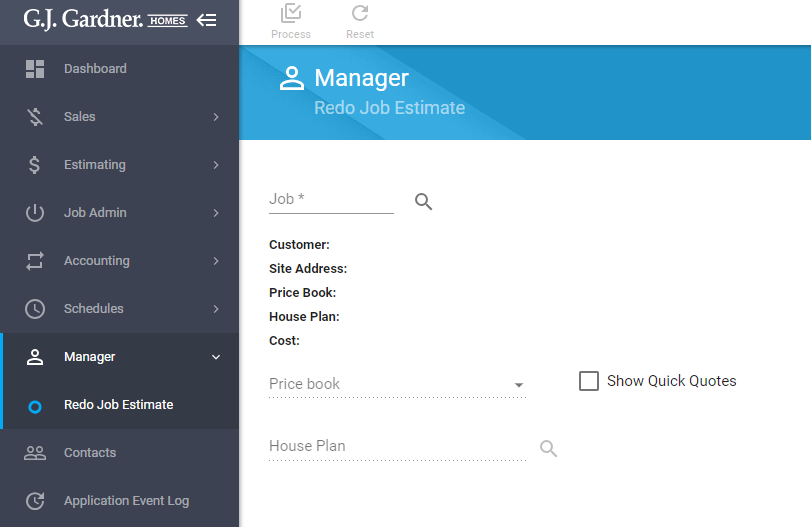
- Click the Find
 icon.
icon. - In the opened Find Job form search for a Job you want to re-do.
- Click the need Job.
- When complete, click Add selected.
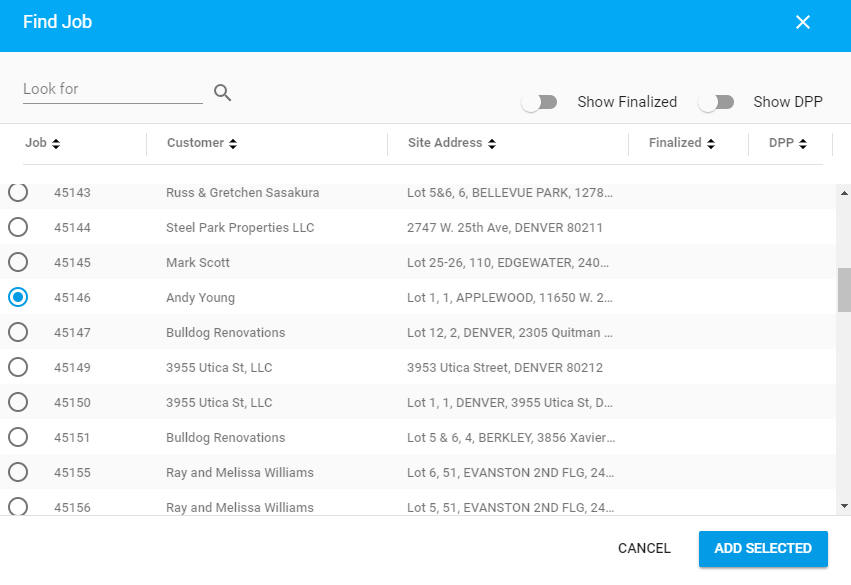
- The system displays the information about the selected Job:
Customer Customer who the Job is created for. Site Address Address of the Site which was add into Job Details. Price Book Price book which was used for creating the Job. House Plan House plan which was used for creating the Job. Cost Current price of the Job. - Click the Price book field and select a new Price book form the list.
- Tick the Show Quick Quotes checkbox if want to include quick quotes to House Plans search at the next step.
- Click the the Find
 icon in the House plan field.
icon in the House plan field. - In the opened RFQ House Plans form House Plans for the previously selected Price book are shown. Click the needed House Plan. Quick Quotes are shown at the end of the list.
- When complete, click Add selected.
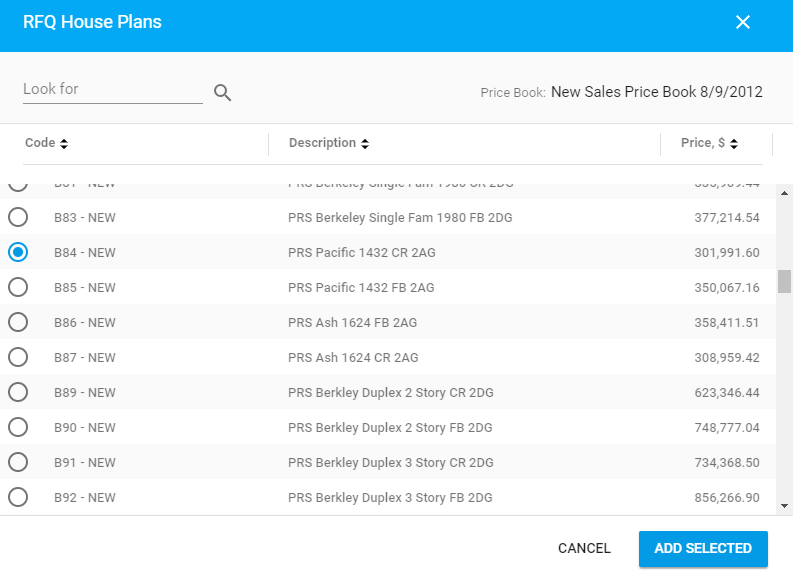
- When complete, to change the existing House Plan by selected one, click the Process icon.
- The system performs the following actions:
- clears current Job Estimate (Cost Centers, Components, Cutting lists, Items, Item Cutting lists, Take off parameters).
- clears records of all created Job Orders.
- creates new Quote in the Sales Folder from which the Job was created.
- updates job details quotation of created Quote.
- creates new Job Estimate by copying Cost Centers, Components, Cutting lists, Items, Item Cutting lists, Take off parameters.
- creates default Job Orders one for each Cost Center from new Job Estimate.
- updates base House Plan for Job Details.

