Units of Measure (further may be referred as UoM) are an essential part for preparing Bill of Materials (further may be referred as BoM). You need to define the Units of Measure which the system will further use for building Bills of Materials. They consider the properties of your Units of Measure when calculating Cutting Lists, results of constructed Formulas, and in the value rounding.
- To manage Units of Measure, on the navigational sidebar, select Setup.
- Once the Setup section expands, select Estimating.
- On the tabbed menu, select Units of Measure.
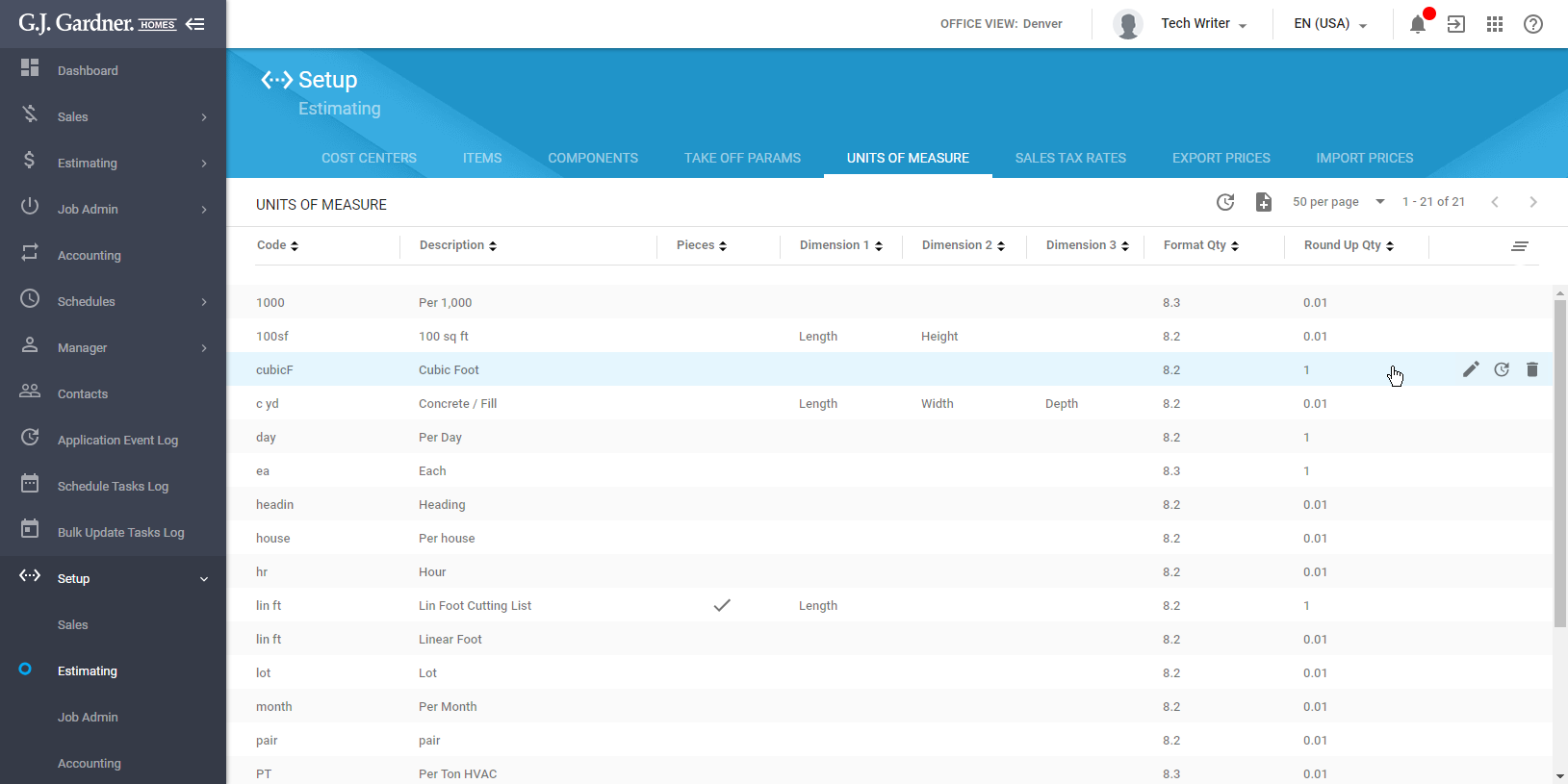
Here you can see the list of Units of Measure (UoM) registered in the system. For each UoM the following information is available:
| Code | A unique identifier of a Unit of Measure. |
| Description | Description of a Unit of Measure. |
| Pieces | Mark that the Unit of Measure deals with the cutting lists. |
| Dimension 1/2/3 | Dimensions which the Unit of Measure relates to and need to be added for the cutting list. |
| Format Qty | Format of number of digits before and after the decimal place for showing the Quantity. |
| Round Up Qty | Format of rounding for the Unit of Measure, e.g. 0.1 will round to the nearest 1/10th. |
You can perform the following operations on Components:
- add new Units of Measure
- edit the existing Units of Measure
- delete the no longer needed Units of Measure
- undelete the deleted Units of Measure
Adding a Unit of Measure
- Above the list with Units of Measure, click the Add
 icon.
icon.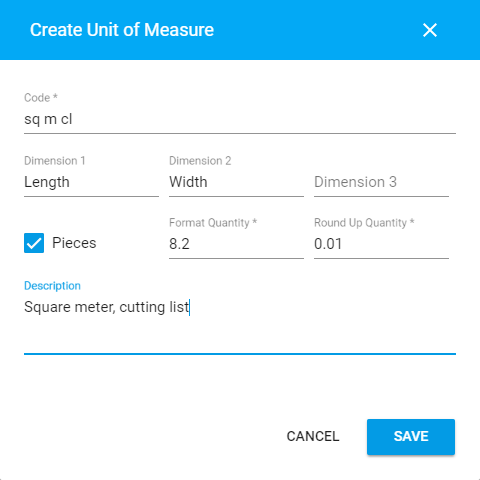
- In the Create Unit of Measure form, specify information about a Unit of Measure, as follows:
Code Enter a unique code of a Unit of Measure. Dimension 1/2/3 Select the dimensions if the Unit of Measure relates to the cutting lists. If needed, you can enter some custom dimension into the boxes instead of the pre-defined values. Pieces Check the box to indicate that the Unit of Measure is comprised of pieces. Format Quantity Specify the format of showing decimals in the Quantity. The default value is ‘8.2’ which shows 2 decimals, for example 101.20. If you set format to ‘8.4’ it will display 101.2000. Round Up Quantity Specify the coefficient for rounding the resulting Quantity value. You can enter any valid number. The resulting quantity will be rounded using the provided number. If you enter 0.25 the resulting quantity will be rounded up so that it is divisible by 0.25. If the calculation is 100.01, the resulting quantity will be 100.25. Description Enter description of the Unit of Measure. - When complete, click Save.
Editing the Unit of Measure
- On the list with Units of Measure, locate the one you want to edit.
- Hover over the Unit of Measure, until the action icons appear.
- Click the Edit
 icon.
icon. - In the Edit Unit of Measure form, make the appropriate modifications.
- When complete, click Save.
Note
If you change the code of the Unit of Measure, it will be automatically updated in all the entities where it was already in use.
Note
The system does not perform any calculation when you edit Unit of Measures. You need to verify calculations yourself during this period.
Deleting the Unit of Measure
- On the list with Units of Measure, locate the one you want to delete.
- Hover over the Item, until the action icons appear.
- Click the Delete
 icon.
icon. - In the appeared form, confirm the operation.
Note
You cannot delete Units of Measure that are already in use.

