You can manage non-working days and holidays in the calendar. The system takes these non-working days when you plan work and produce the construction schedule.
- To manage calendar, on the navigational sidebar, select Setup.
- Once the Setup section expands, select Schedules.
- On the tabbed menu, select Calendar.
The page with the list of non-working days and holidays opens, as follows:
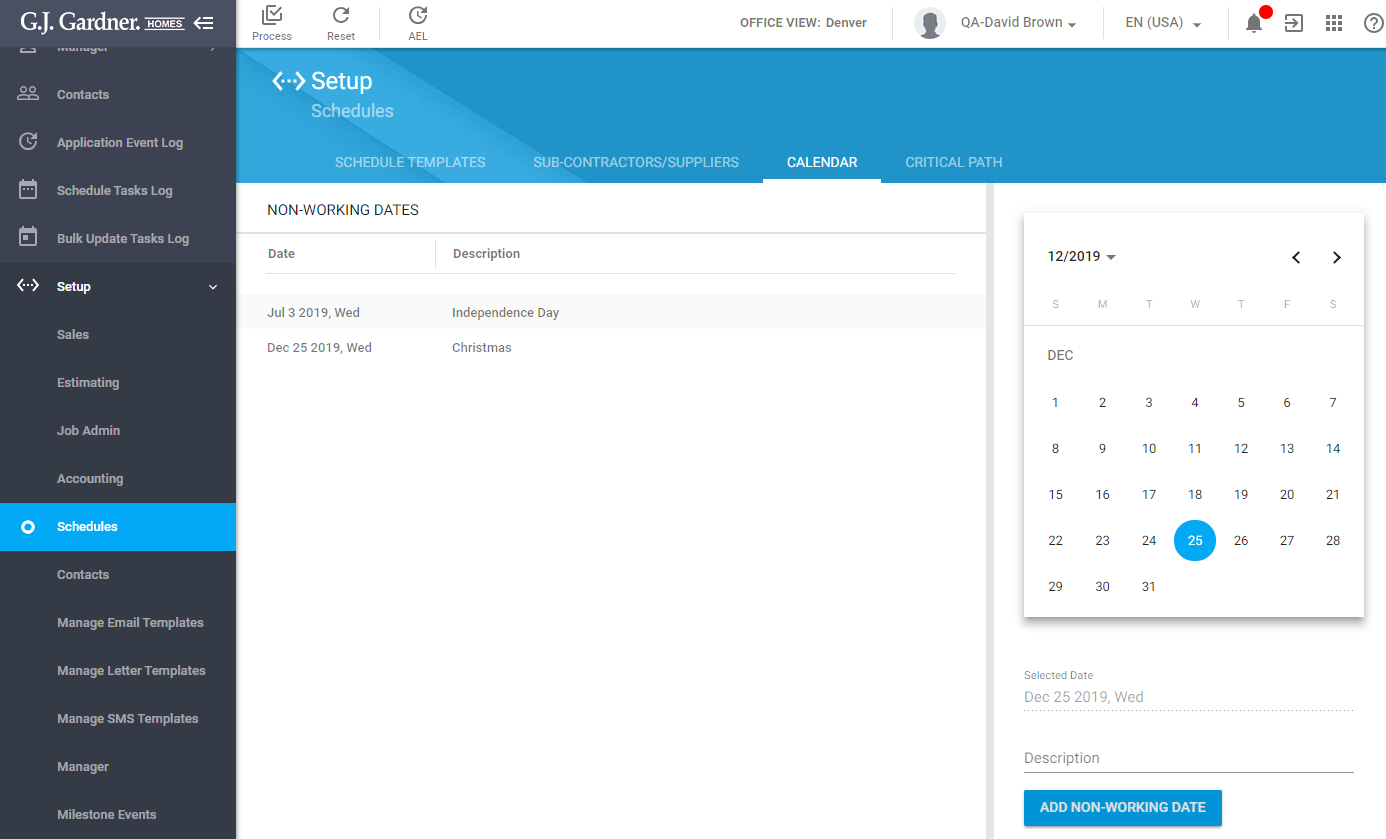
For each non-working day, the following information is displayed:
| Date | Date of the non-working day. |
| Description | Brief description of the non-working day. |
You can add and delete the non-working days.
Adding a Non-Working Day
- In the calendar, pick the date.
- Enter the description of the non-working day.
- Click Add Non-Working Date.
When you transition between different years, the list updates automatically and shows only non-working days for the current year.
Deleting the Non-Working Day
- On the list with non-working days, locate the day you want to delete.
- Hover over the day until the action icon appears.
- Click the Delete
 icon.
icon.

