Sales System Variables are options applied to the sales modules including quote and lead management. To access this menu:
- In the sidebar click Setup
- In the expanded menu click System Variables
- In the tabbed menu click Sales
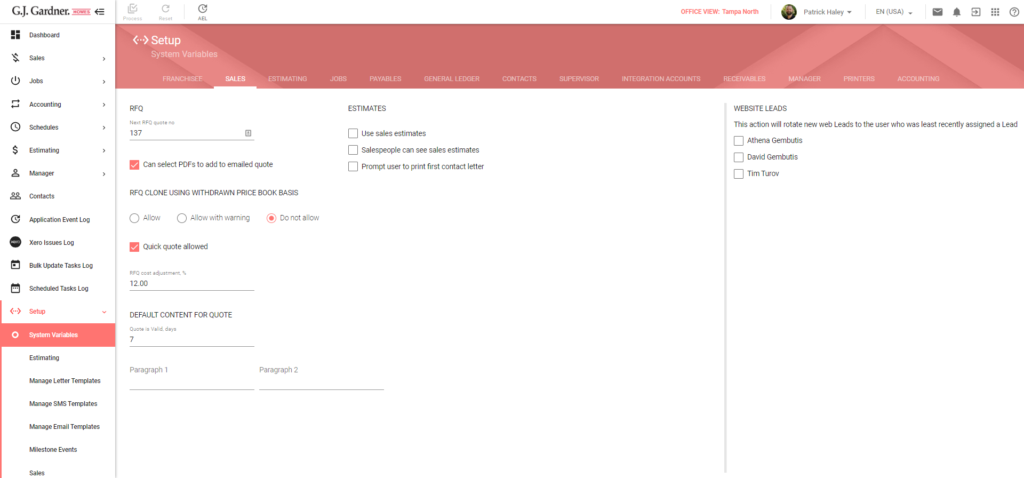
RFQ
| Next RFQ No | The number of the next printed sales quote. By default, the system shows the current value on the basis of generated RFQs. You can update this number for new quotes going forward. |
| Can select PDFs to add to emailed quote | Check the box to allow attaching PDF files to quotes sent by email. To modify, this variable you need to request the authorization number from support and enter it in the Authorization Required form opened by clicking the Modify button. |
| RFQ Clone Using Withdrawn Price Book Basis | Select the option to enable or disable RFQ cloning using the withdrawn Price Books from the following options: Allow – the system will allow RFQ cloning if it has withdrawn Price Books without any warning and notifications. Allow with warning – the system will allow RFQ cloning if it has withdrawn Price Books but displays a warning. Do not allow – the system will not allow RFQ cloning if it is based on a withdrawn Price Book. |
| Quick quote allowed | Check the box to allow Quick Quotes. If this option is disabled you will not be able to create Quick Quotes in the system. |
| RFQ Cost Adjustment, % | This value adjusts down the profit displayed on sales quotes to account for things like royalties and commissions. The recommended value for this field is the Item/Component Markup – Gross Profit % from the price book. |
Default Content for Quote
| Quote is Valid, days | The number of days sales quotes are valid for. This field will be used in the $DaysQuoteIsValid placeholder in System / Letter Templates. |
| Paragraph 1 | This is the default text to add at the top of each quote. This text is editable by the New Home Consultant in the General Information section of RFQ Management. This field will be used in the $Para1 placeholder in System / Letter Templates. |
| Paragraph 2 | This is the default text to add at the bottom of each quote. This text is editable by the New Home Consultant in the General Information section of RFQ Management. This field will be used in the $Para2 placeholder in System / Letter Templates. |
Estimates
| Use sales estimates | Check the box to allow the Sales Estimates. If this option is disabled you will not be able to create Quotes on the basis of Sales Estimates in the system. Note: Sales Estimates are NOT recommended. We recommend leaving this option unticked. |
| Salespeople can see sales estimates | Check the box to allow salespeople to view sales estimates. Note: Sales Estimates are NOT recommended. We recommend leaving this option unticked. |
| Prompt user to print first contact letter | Check the box allowing the system to prompt the user to print the first contact letter after creating a new Sales Folder for a Lead. Note: This option IS recommended. |
Website Leads
This lead distribution system is referred to as a Round Robin. When a new website lead gets created in the system a New Home Consultant will automatically be assigned from the select users in this list. New leads are assigned to the user who least recently received a web lead. The user also receives an email notification when a lead is assigned via the round robin.
Only users with the Salesperson System Role are visible in this list. If a salesperson is made inactive they are no longer visible in this list. If no users are selected, the lead is assigned to the First Franchisee, who must then manually reassign the lead to an appropriate salesperson.
The flow of new leads into the system is as follows:
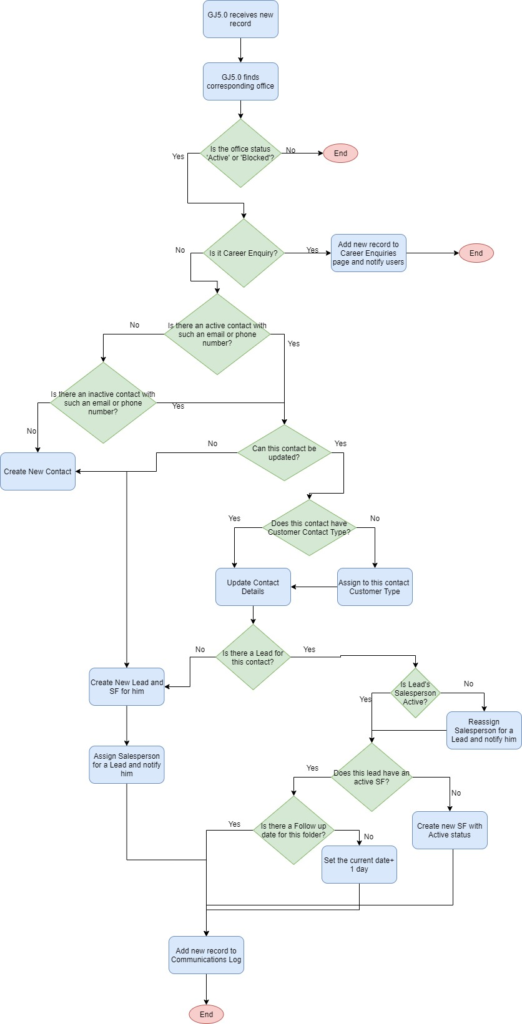
Duplicate contact handling
New leads are checked for duplicate contacts by first checking for a matching email, then phone 1, and then phone 2 value in their Contact Details. Special actions are performed if a duplicate is found:
- If the lead is not a Customer Contact or the Customer Contact Type is currently set to inactive, they will be made an Active Customer Contact.
- If the lead does not have an Active Sales Folder a new Sales Folder is created. If you change the Sales Folder status to Will Not Complete, a new one will be created if the lead is created again.
- If the lead is assigned to an Inactive salesperson, the lead will be reassigned to the next salesperson in the round robin queue.

